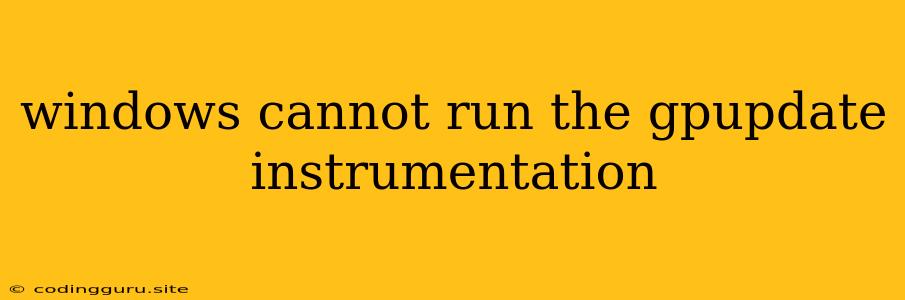Windows Cannot Run the gpupdate Instrumentation
"Windows cannot run the gpupdate instrumentation" is an error message that can be quite frustrating for users. It often pops up when trying to update Group Policy settings, and it can prevent you from implementing necessary configurations.
The error message "Windows cannot run the gpupdate instrumentation" can occur for several reasons. Let's break down common scenarios and provide possible solutions.
Why Is This Error Occurring?
1. Missing or Damaged Files: The gpupdate process relies on specific files and components within the Windows operating system. If these files are missing, corrupted, or damaged, the process might fail.
2. Security Restrictions: Windows security settings can sometimes restrict gpupdate from running correctly. This may happen if certain permissions are denied or if the user account lacks the necessary privileges.
3. Conflicts with Other Software: Some software applications, especially antivirus or security programs, can interfere with the gpupdate process and cause conflicts.
4. Network Issues: Network connectivity problems can also contribute to the error. If the device is unable to access network resources required for Group Policy updates, the process may fail.
5. Corruption in Group Policy Objects: Corruption within Group Policy objects (GPOs) can also lead to the error. This corruption might arise from various factors, including improper configuration changes or issues during the update process.
How to Fix "Windows Cannot Run the gpupdate Instrumentation" Error
1. Check for Missing or Damaged Files:
- Run System File Checker: Open an elevated command prompt and run the command sfc /scannow. This will scan for corrupted system files and attempt to repair them.
- Check for Windows Updates: Ensure your Windows operating system is up-to-date by running Windows Update. This helps to address potential bugs and inconsistencies.
2. Review Security Settings:
- Verify User Permissions: Ensure the user account attempting to update Group Policy has the necessary permissions. You may need to adjust group memberships or grant specific permissions to the user.
- Disable Antivirus Temporarily: If you suspect your antivirus software might be interfering, try temporarily disabling it and running gpupdate again.
3. Troubleshoot Network Connectivity:
- Check Network Connection: Ensure your device is properly connected to the network and can access network resources.
- Check DNS Settings: Verify that the DNS server settings are correct and that your device can resolve DNS names.
4. Verify Group Policy Objects:
- Use the Group Policy Editor: Open the Group Policy Editor (gpedit.msc) and check for any potential issues with the Group Policy objects. Look for errors, misconfigurations, or any signs of corruption.
- Use the Group Policy Management Console: If you're managing Group Policy for a network, utilize the Group Policy Management Console (GPMC) to inspect and troubleshoot any potential issues with your GPOs.
5. Utilize the Group Policy Update Command:
- Run gpupdate /force: This command forces a Group Policy update. It can sometimes resolve issues related to gpupdate instrumentation.
6. Perform a Clean Boot:
- Clean Boot: This involves starting Windows with a minimal set of drivers and programs to isolate potential conflicts. If the error goes away during a clean boot, it indicates that a third-party program is interfering.
7. Advanced Troubleshooting:
- Run a System Restore: If you've made recent changes to your system, a System Restore might help revert to a previous state and resolve the issue.
- Reinstall Windows: In some cases, reinstalling Windows might be necessary to resolve deep-rooted issues with the operating system.
8. Seek Professional Assistance:
- If you have exhausted all the troubleshooting steps and the issue persists, it's recommended to reach out to Microsoft Support or a qualified IT professional for more advanced assistance.
Examples
Example 1: If your user account lacks the necessary permissions, you may see the error message "Windows cannot run the gpupdate instrumentation" when attempting to update Group Policy. To fix this, ensure your user account is part of the Domain Administrators group or has explicit permissions to modify Group Policy settings.
Example 2: Suppose your antivirus software is blocking gpupdate from running correctly. In this scenario, you may need to temporarily disable your antivirus or configure it to allow gpupdate to operate without interference.
Conclusion
The "Windows cannot run the gpupdate instrumentation" error can be attributed to various factors. By following the troubleshooting steps outlined above, you can identify and resolve the underlying cause. Remember to carefully analyze the error message, system logs, and potential conflicts to narrow down the root of the problem. If you're unable to resolve the issue on your own, seeking professional assistance from Microsoft Support or an experienced IT professional is recommended.