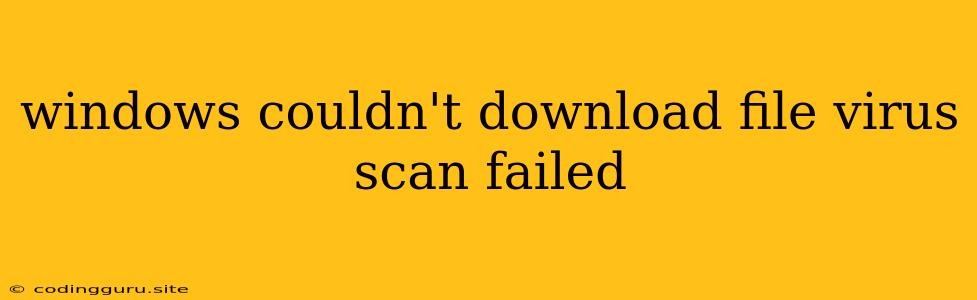"Windows Couldn't Download File: Virus Scan Failed" - What to Do?
"Windows Couldn't Download File: Virus Scan Failed" is a frustrating error message that can leave you wondering what went wrong and how to fix it. It usually means that Windows Defender or your antivirus software has detected a potential threat while downloading a file, preventing it from being downloaded to your computer. This error can happen for various reasons, from legitimate security concerns to simple software glitches. Let's break down the potential causes and explore some solutions to get your downloads back on track.
Understanding the Problem
The error message "Windows Couldn't Download File: Virus Scan Failed" signifies a security measure taken by your antivirus software. It's essentially saying that your antivirus has identified a risk associated with the file you're attempting to download.
Possible Causes
- Actual Malware: The file might indeed contain a virus, trojan horse, or other malicious software. Your antivirus is doing its job by blocking this potentially harmful download.
- False Positive: Sometimes antivirus software misidentifies legitimate files as threats, causing false positives. This can occur due to outdated antivirus definitions or the file containing specific code patterns that trigger the software's detection algorithms.
- Corrupted Download: The download process might have been interrupted, leading to a corrupted file. Corrupted files can often trigger antivirus warnings as they contain unexpected code structures.
- Network Issues: A weak or unstable internet connection can also cause download errors, leading to incomplete or corrupted downloads.
- Antivirus Settings: Your antivirus might have overly strict settings that block legitimate downloads.
- File Size Limitations: Some antivirus software might have limits on the size of files that can be downloaded, leading to a "virus scan failed" message for larger files.
Troubleshooting and Solutions
-
Re-Download the File: Begin by simply retrying the download. Sometimes, the original download attempt might have encountered a temporary issue, and restarting it will resolve the problem.
-
Check Your Antivirus:
- Update Antivirus Definitions: Ensure your antivirus software is up-to-date with the latest virus definitions. This helps ensure it recognizes new threats and avoids false positives.
- Temporarily Disable Antivirus: If you're confident the file you're trying to download is safe, temporarily disable your antivirus and try the download again. Be extremely cautious when doing this, as it temporarily exposes your system to potential threats.
-
Scan the File: If the file is already downloaded, scan it with a reputable antivirus program (other than the one that flagged it) to confirm if it truly contains malware.
-
Check Your Network: Ensure your internet connection is stable and strong. A weak or intermittent connection can lead to download errors and false positives.
-
Verify File Integrity: If you've downloaded the file already, check for corruption. Use a checksum tool to verify if the file is complete and matches the original.
-
Adjust Antivirus Settings: Review your antivirus settings to see if there are any limitations on file size or specific types of files that might be blocking the download. Consider adjusting these settings, but proceed cautiously.
-
Use a Different Browser: Try downloading the file using a different web browser. Sometimes, specific browser extensions or configurations can interfere with downloads.
Important Note: Always exercise caution when downloading files from unknown sources. Only download files from trusted websites and reputable sources.
Example Scenario
Imagine you're trying to download a software update for your graphics card. You initiate the download, but you get the error "Windows Couldn't Download File: Virus Scan Failed." Here's how you can troubleshoot the issue:
- Check Your Antivirus: Ensure your antivirus definitions are up-to-date. If you're unsure, update them.
- Re-Download: Retry the download.
- Verify File Integrity: If the download fails again, check for corruption in the downloaded file using a checksum tool.
- Check Your Network: Make sure your internet connection is stable.
- Disable Antivirus (Temporarily): If you're confident the download source is legitimate, temporarily disable your antivirus and try the download again.
Conclusion
The "Windows Couldn't Download File: Virus Scan Failed" error message is often triggered by legitimate security concerns, but it can also result from false positives, corrupted downloads, or software glitches. By understanding the potential causes and following the troubleshooting steps outlined above, you can often resolve the issue and safely download the files you need. Remember to always prioritize security and only download files from trusted sources.