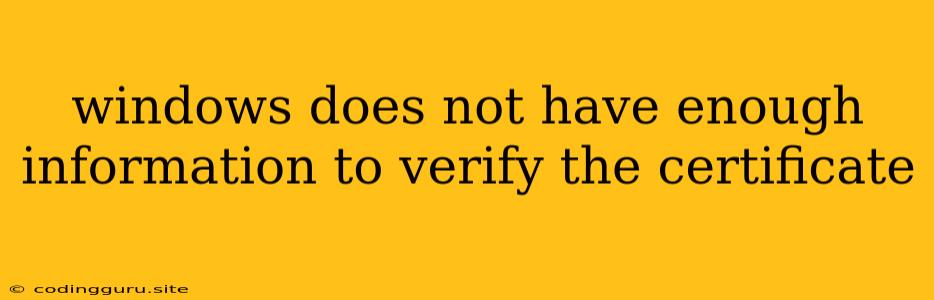"Windows Does Not Have Enough Information to Verify the Certificate": Understanding and Resolving This Error
The error message "Windows does not have enough information to verify the certificate" is a common issue encountered when browsing the internet, especially when accessing websites that utilize secure connections (HTTPS). This error message signifies that your Windows computer cannot authenticate the security certificate presented by the website, leading to a blocked connection. This typically happens when the certificate is missing, outdated, or the trust chain is broken.
What is a Security Certificate?
A security certificate is a digital document that verifies the identity of a website and establishes a secure connection between your browser and the server. Essentially, it acts as a digital "passport" for websites, ensuring that you are communicating with the legitimate site and not a fraudulent imposter.
Why Does This Error Occur?
1. Outdated or Expired Certificate: The certificate might have expired, meaning it's no longer valid. This is a common occurrence, as certificates have a limited lifespan.
2. Incorrectly Configured Certificate: The website may have a certificate that is not properly installed or configured. This could result in inconsistencies in the data presented by the certificate.
3. Broken Trust Chain: The certificate might not be signed by a trusted certificate authority (CA). Certificate authorities act as trusted third parties, verifying the authenticity of certificates. If the trust chain is broken, your computer cannot verify the certificate's legitimacy.
4. Outdated System Clock: If your computer's system clock is incorrect, it may lead to issues verifying the validity of the certificate, as the dates might not align.
5. Misconfigured Firewall or Antivirus: Firewalls and antivirus software can sometimes interfere with secure connections by blocking certificates or blocking access to trusted certificate authorities.
Troubleshooting Steps:
1. Check Your System Clock: Ensure that your system clock is set to the correct date and time.
2. Try a Different Browser: Try accessing the website with a different web browser. If the issue persists in other browsers, the problem likely lies with the website itself.
3. Clear Browser Cache and Cookies: Sometimes, outdated cached data can cause this error. Clearing your browser's cache and cookies can resolve the issue.
4. Update Your Operating System: Updating your Windows operating system ensures you have the latest security patches and certificate authority updates.
5. Temporarily Disable Firewalls and Antivirus: If you suspect your firewall or antivirus is interfering, temporarily disabling them can help determine if they are the culprit. However, remember to re-enable them after troubleshooting.
6. Contact the Website Administrator: If the above steps don't resolve the issue, you may need to contact the website administrator to report the problem. They may be able to fix the certificate issue on their end.
7. Advanced Solutions: If you are familiar with advanced network settings, you may consider: * Importing Trusted Root Certificates: Importing certificates from trusted certificate authorities into your Windows certificate store. * Manually Verifying the Certificate: Manually inspecting the certificate details to determine the specific problem.
How to Verify a Certificate in Windows
- Open your browser and visit the website experiencing the error.
- Click the lock icon in the address bar, usually located to the left of the website address.
- Select "Certificate" or "View Certificate" from the options presented.
- Examine the certificate details, including the issuer, validity dates, and the trust chain. This information can help you identify the root cause of the error.
Conclusion:
The error "Windows does not have enough information to verify the certificate" is a common but easily resolvable issue. By understanding the reasons behind the error and implementing the suggested troubleshooting steps, you can overcome this challenge and access websites securely. Remember to keep your system updated, use reputable web browsers, and contact the website administrator if needed for further assistance.