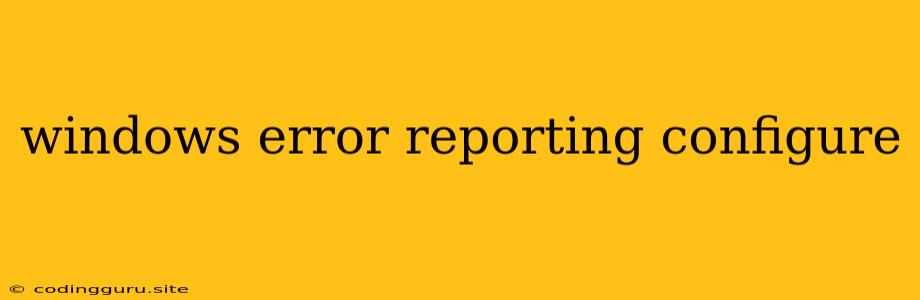Navigating the Windows Error Reporting Landscape: A Comprehensive Guide to Configuration
Windows Error Reporting (WER) is a powerful tool designed to help Microsoft gather crucial information about system failures, ultimately leading to improved stability and reliability. This comprehensive guide will delve into the intricate world of WER, providing you with the necessary knowledge to configure it effectively and harness its potential.
Why Is Windows Error Reporting Important?
Imagine your computer suddenly crashes, leaving you stranded with a cryptic error message. Windows Error Reporting (WER) acts as a silent guardian, capturing valuable data about these crashes, ranging from system information to specific error details. This information then gets transmitted to Microsoft, allowing engineers to analyze patterns and address issues proactively.
Understanding the Windows Error Reporting System
The heart of WER lies in its ability to collect critical information during system failures. Here's a breakdown of what it captures:
- Error Signatures: Unique identifiers that pinpoint the specific cause of the error.
- System Configuration: Information about your system's hardware and software, including installed drivers, operating system version, and system settings.
- Minidumps: Compressed memory snapshots that capture the state of the system at the time of the error.
How to Configure Windows Error Reporting
You have the power to customize the way WER operates to suit your needs and preferences. Here's a comprehensive guide to tailoring WER's behavior:
1. Accessing the Windows Error Reporting Settings
Navigating to the WER settings is a straightforward process:
- Windows 10 and 11: Open the "Settings" app, search for "Error Reporting," and click on the "Advanced settings" link within the "Privacy & Security" section.
- Windows 7 and 8: Search for "Error Reporting" in the Start menu and click on the relevant option.
2. Controlling Error Reporting Behavior
Within the settings, you'll encounter a variety of options:
- Automatic Reporting: This setting dictates whether WER automatically sends error reports to Microsoft. You can choose to enable or disable this feature.
- Custom Settings: Allow you to choose which types of error reports to send, including application crashes and system errors.
- Reporting Frequency: Configure how often error reports are sent. You can set it to send them once a day, weekly, or only when manually triggered.
- Error Report Details: Choose whether to include detailed system information in your error reports.
3. Managing Error Report Storage
You have the ability to control the storage of error reports on your computer:
- Delete Existing Reports: Remove stored error reports from your hard drive.
- Change Storage Location: Move the location where error reports are saved.
- Configure Report Retention: Set a time limit for how long error reports are kept on your system.
Troubleshooting Windows Error Reporting
Sometimes, WER might encounter issues:
- Error Reports Not Sending: Ensure your internet connection is active and check if your firewall or antivirus software is blocking WER.
- Excessive System Resource Usage: If you notice significant CPU or memory usage related to WER, check if you have any third-party applications that are interfering with its operation.
Advanced Configuration Tips
For those seeking more control over WER, delve into these advanced tips:
- Enable "Windows Error Reporting Service" (wermgr.exe): You can start or stop the WER service through the Windows Services console (services.msc).
- Modify Registry Settings: Advanced users can fine-tune WER's behavior through registry entries, but caution is advised, as incorrect modifications can cause system instability.
Conclusion
Windows Error Reporting is an invaluable tool for ensuring system stability and providing Microsoft with critical data for improving Windows. By understanding its workings and configuring it to your needs, you can effectively manage error reporting and contribute to a more reliable computing experience.