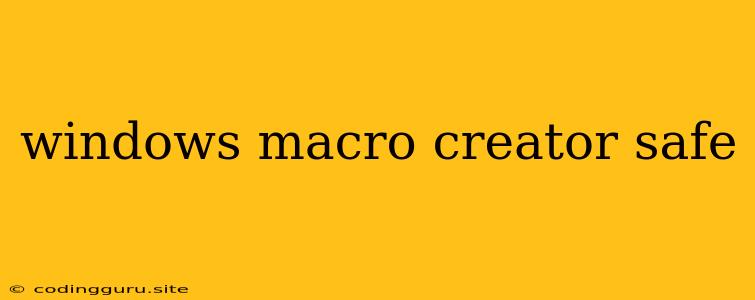Windows Macro Creator: Is It Safe?
Creating macros in Windows can be a powerful tool for automating repetitive tasks, saving you time and effort. But with this power comes the question of safety. Can you trust a Windows macro creator, or are you risking your computer's security?
The answer, unfortunately, is not a simple yes or no. It depends largely on the Windows macro creator you choose, its features, and your own security practices.
Understanding the Risks
Macros, in essence, are a set of instructions that can be run automatically. This means they can potentially:
- Access your files and data: A malicious macro could read your documents, copy your files, or even delete them.
- Execute harmful code: A macro can be used to run programs on your computer, potentially installing malware or viruses.
- Modify your system settings: Macros can change your system settings, impacting your privacy or the way your computer functions.
Safeguarding Yourself
While the potential risks are real, you can take steps to mitigate them:
1. Choose a Trusted Windows Macro Creator
- Reputation: Look for Windows macro creators with a good reputation and positive user reviews.
- Security Features: Choose software that offers features like sandboxing or code signing, which can help isolate potential threats.
- Updates: Ensure your Windows macro creator is regularly updated with the latest security patches.
2. Be Mindful of Macro Sources
- Downloaded macros: Always be cautious about macros you download from the internet, especially from untrusted sources.
- Macros from email attachments: Never enable macros in email attachments unless you are absolutely sure of their origin.
- Macros from unknown sources: Be skeptical of any macros you receive from sources you don't recognize.
3. Enable Macro Security Features
- Security settings: Your operating system and software may have security settings that can help protect you from malicious macros. Review and enable these settings.
- Antivirus software: Make sure your antivirus software is up to date and includes protection against macro viruses.
4. Practice Good Security Habits
- Back up your data: Regularly back up your important files to protect them from data loss.
- Keep your operating system updated: Install the latest security patches for your operating system to stay protected.
- Be cautious about what you click: Avoid clicking on suspicious links or attachments in emails.
Examples of Trusted Windows Macro Creators
While it's important to research and choose carefully, here are a few examples of well-regarded Windows macro creators:
- AutoHotkey: This open-source, free tool is popular for its flexibility and powerful scripting capabilities.
- AutoIt: Another free and open-source scripting language, AutoIt is known for its ability to create simple GUI applications.
- Microsoft Power Automate: This paid service allows for creating automated workflows across various applications, including Windows.
Conclusion
Using Windows macro creators can be a powerful tool for automation, but it's important to be aware of the potential risks. By choosing trusted software, being mindful of macro sources, and practicing good security habits, you can mitigate these risks and enjoy the benefits of macro automation safely.