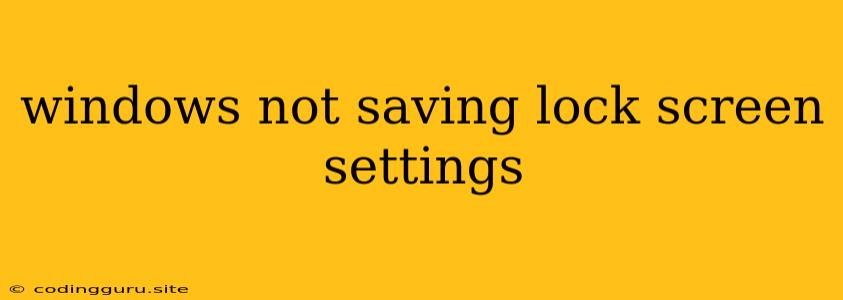Windows Not Saving Lock Screen Settings: A Frustrating Problem and its Solutions
It's extremely frustrating when you spend time customizing your Windows lock screen with a beautiful image and background, only to find it reset to the default the next time you log in. This issue, where Windows is not saving lock screen settings, can be caused by various factors, ranging from simple user error to more complex system issues. Here's a breakdown of common culprits and their solutions:
Why is Windows Not Saving Lock Screen Settings?
1. Incorrect Permissions:
- Windows requires specific user permissions to modify lock screen settings. If you are using a standard user account, you might not have the necessary privileges.
- Solution: Log in as an administrator, navigate to Settings > Personalization > Lock screen, and apply your desired settings.
2. Corrupted System Files:
- Sometimes, damaged system files can disrupt the proper functioning of lock screen settings. This can be caused by incomplete updates, malware, or even hard drive errors.
- Solution: Run the System File Checker (SFC) tool to scan for and repair corrupt files. To do this, open Command Prompt as Administrator and type
sfc /scannow.
3. Conflicting Software:
- Certain third-party applications might interfere with the lock screen settings or even overwrite them. This could be antivirus software, system optimization tools, or even a poorly coded app.
- Solution: Try temporarily disabling non-essential software and see if the issue resolves. If it does, you might have identified the culprit and can consider replacing it with a more compatible alternative.
4. Group Policy Settings:
- Group Policy settings, often used in corporate environments, can restrict customization of lock screen settings.
- Solution: If you're in a controlled network environment, contact your IT administrator to check for any applicable restrictions.
5. Recent Updates:
- Windows updates can sometimes introduce bugs that cause unexpected behavior, including lock screen settings not being saved.
- Solution: If you've recently installed a Windows update, try rolling back to the previous version. You can do this by going to Settings > Update & Security > Windows Update > View update history and selecting Uninstall updates.
6. Incorrect Power Settings:
- In rare cases, incorrect power settings might cause Windows to revert to default lock screen settings upon waking from sleep or hibernation.
- Solution: Review your power settings, particularly those related to sleep and hibernation modes, and ensure they are appropriate for your needs.
Troubleshooting Tips for Windows Lock Screen Settings:
- Restart your computer: Sometimes, a simple restart can resolve minor glitches that might be preventing settings from saving.
- Check for updates: Make sure you have the latest Windows updates installed.
- Check for malware: Run a full system scan with your antivirus software to rule out malicious software interference.
- Use a different image: If the issue persists, try using a different image for the lock screen. This can help determine if the problem is related to the image itself or something else.
- Create a new user account: If all else fails, create a new user account and try applying your lock screen settings there. This can help isolate the issue and determine if it's related to your specific user profile.
What if Nothing Works?
If you've tried all of these steps and are still unable to save your Windows lock screen settings, it's time to seek further assistance. Consider contacting Microsoft support or seeking help from online forums or tech communities.
Conclusion
The inability to save lock screen settings in Windows can be frustrating, but with a methodical approach to troubleshooting, you can often identify and resolve the underlying cause. From permission issues to software conflicts, various factors can contribute to this problem. By systematically working through the solutions outlined above, you can regain control of your lock screen experience and personalize it according to your preferences.