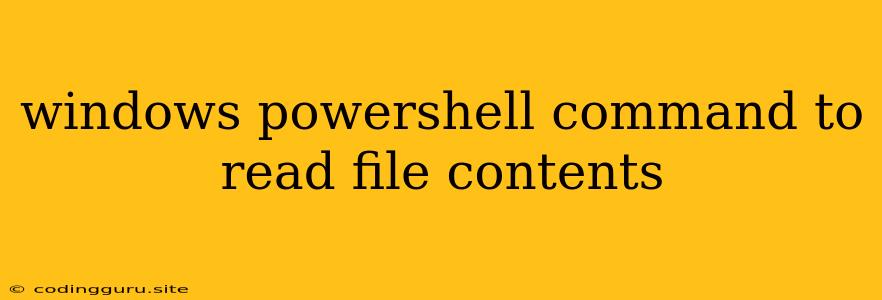Exploring the Power of PowerShell for File Content Reading
PowerShell is a powerful scripting language for Windows, offering robust tools for managing and manipulating files. One of its most useful capabilities is the ability to read the contents of files, providing a flexible and efficient way to access and work with data stored within text files.
Let's dive into how you can use PowerShell to read the contents of a file.
Understanding the Get-Content Cmdlet
The cornerstone of file reading in PowerShell is the Get-Content cmdlet. This command allows you to retrieve the contents of a file and work with it directly in your scripts.
Here's a simple example:
Get-Content "C:\my_file.txt"
This command will read the contents of the file "C:\my_file.txt" and display it in the PowerShell console.
Handling Different File Types
PowerShell is capable of reading various file formats, including:
- Text files (.txt, .csv, etc.): These files contain plain text data.
- Configuration files (.ini, .xml, etc.): These files store configuration settings in specific formats.
- Log files: These files contain system or application logs, providing valuable insights into system behavior.
Customizing Your File Reading
You can customize your Get-Content command to suit your specific needs:
- Reading a specific number of lines:
Get-Content "C:\my_file.txt" -TotalCount 10
This will read only the first 10 lines of the file.
- Skipping lines:
Get-Content "C:\my_file.txt" -Skip 5
This will skip the first 5 lines and read the remaining content.
- Reading lines based on a pattern:
Get-Content "C:\my_file.txt" | Where-Object { $_ -match "Error" }
This command will read lines containing the word "Error" from the file.
Utilizing the Read Content
Once you've read the file contents, you can use them in various ways:
-
Displaying the content: As seen in the initial example, you can directly view the file contents in the console.
-
Storing the content in a variable:
$fileContent = Get-Content "C:\my_file.txt"
This will store the entire file content in the variable $fileContent.
- Processing the content:
Get-Content "C:\my_file.txt" | ForEach-Object { $_.ToUpper() }
This example reads the file contents and converts each line to uppercase.
- Writing the content to a new file:
Get-Content "C:\my_file.txt" | Out-File "C:\modified_file.txt"
This will write the contents of "my_file.txt" to a new file called "modified_file.txt".
Handling Errors
While reading file contents is generally straightforward, it's important to be prepared for potential errors:
- File not found: Ensure the file path you provide is correct.
- Access denied: You may need administrator privileges to access certain files.
- File corrupted: A corrupted file might prevent reading its contents.
You can use error handling mechanisms like try...catch blocks to gracefully manage these situations in your scripts.
Examples for Different File Formats
Here are some examples of reading content from different file formats:
1. Text file:
$content = Get-Content "C:\my_file.txt"
Write-Host "File contents: " $content
2. CSV file:
Import-Csv "C:\my_data.csv" | Select-Object Name, Age
This will read the CSV file and display the "Name" and "Age" columns.
3. XML file:
$xml =
$xml.configuration.appSettings.add | Select-Object key, value
This will read the XML file and extract the "key" and "value" attributes from the appSettings node.
Conclusion
PowerShell offers a versatile and efficient way to read file contents, allowing you to work with data stored in various file formats. By understanding the Get-Content cmdlet and its customization options, you can easily retrieve file content, process it, and utilize it in your scripts.