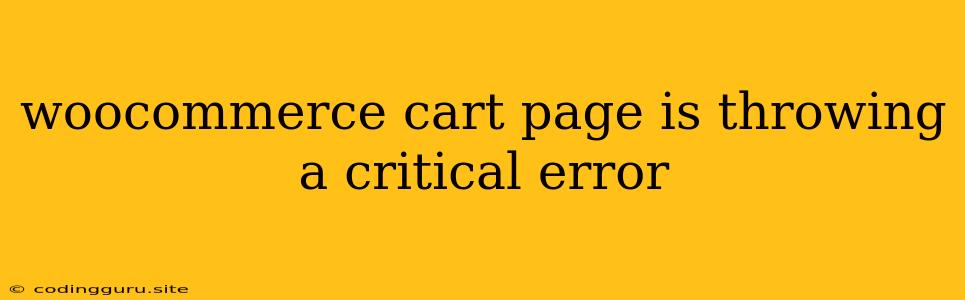Troubleshooting a Critical Error on Your WooCommerce Cart Page
A critical error on your WooCommerce cart page can be a frustrating and perplexing issue. It can prevent customers from completing their purchases and potentially lead to lost revenue. This article will guide you through troubleshooting this problem, examining common causes and providing solutions for getting your cart page back online.
Identifying the Culprit:
The first step is to understand the root cause of the critical error. Here are some key questions to consider:
- When did the error start? Was it a recent change to your theme, plugins, or WooCommerce settings?
- What specific error message do you see? The error message often provides valuable clues about the problem.
- Have you recently installed or updated any plugins or themes? New plugins or outdated software can be a common source of conflicts.
- Have you made any changes to your WooCommerce settings? Incorrect configurations can trigger errors.
Common Causes and Solutions:
1. Plugin Conflicts:
- The Problem: Often, plugin conflicts are the primary culprit behind critical errors. When two or more plugins interfere with each other, they can disrupt the functionality of your cart page.
- Solution: Start by deactivating all non-essential plugins, one by one, and see if the error disappears. If so, you've identified the conflicting plugin. Reactivate other plugins to pinpoint the specific one causing the issue. You can also try updating plugins to the latest versions.
2. Theme Issues:
- The Problem: Sometimes, theme conflicts or coding errors in your theme can lead to critical errors on your cart page.
- Solution: Temporarily switch to a default WordPress theme like Twenty Twenty-Three. If the error disappears, your theme is likely the culprit. Contact your theme developer for support or consider switching to a different theme that is compatible with WooCommerce.
3. WooCommerce Settings:
- The Problem: Improperly configured WooCommerce settings can also cause errors.
- Solution: Review your WooCommerce settings, especially those related to the shopping cart, payments, and shipping. Make sure they are correctly configured. If you've recently changed settings, revert them to the previous configurations.
4. Database Errors:
- The Problem: Corrupted database tables can lead to various issues, including cart page errors.
- Solution: Try restoring your database from a recent backup. If you have a database backup plugin, this can help with the process. Alternatively, contact your hosting provider for assistance.
5. Server Issues:
- The Problem: A slow or overloaded server can also cause problems, including cart page errors.
- Solution: Contact your hosting provider to check if your server is experiencing any issues. Consider upgrading your hosting plan or optimizing your website to reduce server load.
6. Outdated Software:
- The Problem: Using outdated versions of WordPress, WooCommerce, or your plugins can create vulnerabilities and compatibility issues.
- Solution: Ensure you have the latest versions of WordPress, WooCommerce, and all your plugins installed. Always keep your software up-to-date.
7. Memory Limits:
- The Problem: Insufficient memory allocated to your WordPress installation can trigger critical errors.
- Solution: Increase the memory limit in your
wp-config.phpfile. Add this line before the line/* That's all, stop editing! Happy blogging. */:
define( 'WP_MEMORY_LIMIT', '256M' );
8. PHP Errors:
- The Problem: PHP errors can be a common cause of website problems, including cart page errors.
- Solution: Enable debug mode in your
wp-config.phpfile to display PHP errors. These errors will provide valuable information about the source of the problem.
9. Cache Issues:
- The Problem: Cache plugins can sometimes interfere with WooCommerce functionality, causing errors.
- Solution: Temporarily disable your cache plugin and see if the error goes away. If the issue is resolved, try clearing your cache and re-enabling the plugin. Alternatively, you might need to adjust your cache settings.
10. SSL Certificates:
- The Problem: If your website is using HTTPS, ensure your SSL certificate is valid and properly configured.
- Solution: Verify that your SSL certificate is current and valid. If not, renew it or contact your hosting provider for help.
11. Other Considerations:
- Check Your Logs: Review your server logs for any error messages or warnings. This can help identify the source of the problem.
- Contact Support: If you are unable to resolve the issue yourself, seek help from WooCommerce support or your web developer.
- Troubleshooting Tools: Use debugging tools such as a browser's developer console or WordPress debugging plugins to gain further insights into the error.
Conclusion:
A critical error on your WooCommerce cart page can be a challenging issue, but by systematically working through the potential causes and solutions outlined above, you can increase the chances of identifying and resolving the problem. Remember to back up your website before making any significant changes. By staying organized, patient, and utilizing the resources available, you can bring your cart page back to life and ensure a seamless shopping experience for your customers.