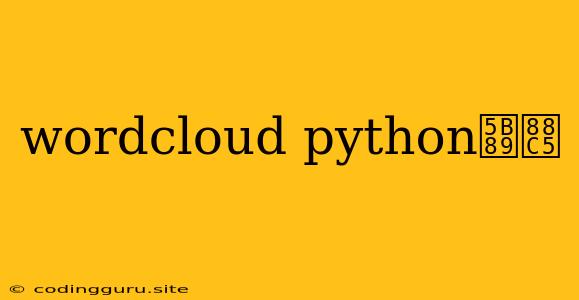Want to create stunning word clouds in Python? Let's get you set up!
Creating beautiful and informative word clouds is a fantastic way to visualize textual data. Python offers a powerful library called wordcloud to make this process easy and enjoyable.
How to Install wordcloud in Python
Installing wordcloud is a straightforward process. You'll need to have Python installed on your system. Follow these simple steps:
-
Open your terminal or command prompt.
-
Type the following command and press Enter:
pip install wordcloud
That's it! You've now installed wordcloud and are ready to start building word clouds.
Why use wordcloud?
wordcloud is the go-to library for creating word clouds in Python because it:
- Is easy to use: With just a few lines of code, you can generate stunning visualizations.
- Offers customization options: You can control the shape, color, font, and more to create unique word clouds.
- Handles large amounts of text: wordcloud can effectively process and visualize text from various sources, like articles, tweets, or even entire books.
Quick Example: Creating Your First Word Cloud
Let's create a simple word cloud using wordcloud.
from wordcloud import WordCloud
import matplotlib.pyplot as plt
# Sample text for our word cloud
text = "Python is a powerful, versatile language. It is used for web development, data science, machine learning, and more. Python is easy to learn and use, making it a great choice for beginners and experienced programmers alike."
# Create a WordCloud object
wordcloud = WordCloud().generate(text)
# Display the generated image
plt.imshow(wordcloud, interpolation='bilinear')
plt.axis("off")
plt.show()
This code will generate a basic word cloud displaying the most frequent words from the provided text.
Going Beyond the Basics
wordcloud offers many customization options to enhance your word clouds. Here are a few examples:
- Controlling the shape: You can create word clouds in the shape of a heart, star, or even a custom image.
- Customizing the font: Choose from various fonts to match your project's style.
- Setting color schemes: Use color palettes to visually represent different themes or concepts.
- Adding background images: Create a unique visual effect by incorporating a background image.
Let's Dive into a More Advanced Example
from wordcloud import WordCloud, STOPWORDS
import matplotlib.pyplot as plt
# Sample text (you can replace this with your own data)
text = "This is a sample text to create a wordcloud. Python is a great language for data science. It's easy to learn and use. Word clouds are a fun way to visualize text."
# Set stopwords (common words to be ignored)
stopwords = set(STOPWORDS)
stopwords.update(["said", "would", "could"])
# Create a word cloud with customization
wordcloud = WordCloud(width=800, height=400,
background_color="white",
stopwords=stopwords,
min_font_size=10).generate(text)
# Display the generated image
plt.figure(figsize=(8, 8), facecolor=None)
plt.imshow(wordcloud)
plt.axis("off")
plt.tight_layout(pad=0)
plt.show()
This example demonstrates how to customize the word cloud's size, background color, stop words, and minimum font size.
Explore the Possibilities
wordcloud is a powerful tool with endless potential. Experiment with different text sources, customization options, and color palettes to create captivating and informative word clouds that effectively communicate your data.
Conclusion
wordcloud is a valuable tool for data visualization. Its ease of use, customization options, and ability to handle large amounts of text make it a perfect choice for creating stunning word clouds in Python. Explore the library and create unique visualizations to represent your textual data effectively.