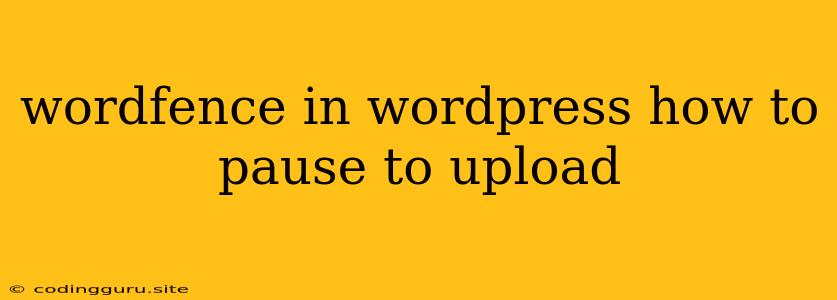Wordfence in WordPress: How to Pause for Uploads
Wordfence is a popular security plugin for WordPress that helps protect your website from malware, spam, and other threats. One of Wordfence's features is its ability to scan your website for suspicious files and malicious code. However, sometimes these scans can interfere with your ability to upload files to your WordPress website. If you're experiencing this issue, you can temporarily pause Wordfence's scanning feature to allow you to upload the files you need.
Why does Wordfence interfere with file uploads?
Wordfence's scanning process involves checking every file on your website for potential security threats. When you upload a file, Wordfence will scan it to ensure it's safe. If Wordfence finds anything suspicious, it may block the upload or flag the file for further review. This can cause delays or even prevent you from uploading files successfully.
How to pause Wordfence for uploads
Here's a step-by-step guide on how to pause Wordfence's scanning feature for a specific period:
- Log into your WordPress dashboard.
- Navigate to the "Wordfence" menu.
- Click on the "Options" tab.
- Scroll down to the "File Scanning" section.
- **You'll see an option labeled "Temporarily disable File Scanning." **
- Click the checkbox to enable this option.
- You can then choose the duration for which you want to disable the scanning.
- Click "Save Changes."
Now, Wordfence will temporarily stop scanning your website for suspicious files, allowing you to upload your files without any interruptions.
Important Considerations
- Temporarily disable scanning: It's important to remember that disabling Wordfence's scanning feature for an extended period could leave your website vulnerable to attacks. Ensure you only disable it for the duration you need to complete your uploads.
- Regularly scan your website: After you've finished uploading your files, remember to re-enable Wordfence's scanning feature to ensure your website is protected.
- Advanced settings: If you need to pause Wordfence for a longer period, you can configure the "File Scanning" settings to exclude specific file types or directories from scans. However, exercise caution when modifying these settings, as it could affect your website's security.
Alternative solutions to temporarily pause Wordfence
- FTP client: If you're comfortable using an FTP client, you can upload your files directly to your server without going through WordPress. This will bypass Wordfence's file scanning process.
- Disable Wordfence temporarily: In extreme cases, you can temporarily disable Wordfence entirely, but this is not recommended as it exposes your website to potential threats.
Conclusion
While Wordfence is a valuable tool for securing your WordPress website, its scanning process can sometimes interfere with file uploads. By understanding how to temporarily pause Wordfence for uploads, you can ensure a seamless experience when uploading files to your website. Remember to re-enable the scanning feature afterward to keep your website safe.