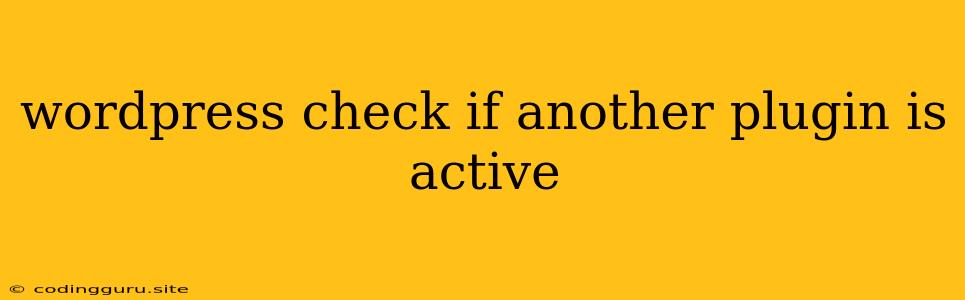How to Check if Another Plugin is Active in WordPress
In the dynamic world of WordPress development, you often find yourself in situations where your plugin's functionality needs to adapt based on the presence of other plugins. Maybe you need to enhance a feature if a certain plugin is active, or perhaps you want to prevent conflicts by disabling certain features if another plugin is present.
Understanding the Need
Imagine you're building a WordPress plugin for managing online events. You want to integrate with a popular calendar plugin to display event dates directly on the calendar. However, if the calendar plugin is not active, you need to provide an alternative way for users to view event dates, such as a simple list or table.
The Power of is_plugin_active()
WordPress offers a built-in function, is_plugin_active(), that acts as a powerful tool for checking the activation status of other plugins. Let's dive into its usage:
function my_plugin_check_for_calendar_plugin() {
if (is_plugin_active( 'calendar-plugin/calendar-plugin.php' )) {
// The calendar plugin is active, integrate with it
} else {
// The calendar plugin is not active, provide an alternative way to display events
}
}
In this code snippet:
- We define a function
my_plugin_check_for_calendar_plugin. - The
is_plugin_active()function takes the plugin's file path as an argument. Make sure to use the correct path, which you can find in the plugin's directory. - If the
is_plugin_active()function returnstrue, it means the calendar plugin is active. - You can then implement the logic to integrate with the calendar plugin or provide alternative functionality.
Beyond Basic Checks
While is_plugin_active() is essential for simple checks, you might need more advanced scenarios. For instance, you might want to know the specific version of another plugin. This can be achieved using the get_plugin_data() function:
function my_plugin_check_plugin_version() {
$plugin_data = get_plugin_data( 'calendar-plugin/calendar-plugin.php' );
if (version_compare( $plugin_data['Version'], '2.0', '>=' )) {
// The calendar plugin version is 2.0 or higher, use specific features
} else {
// The calendar plugin version is lower than 2.0, use fallback options
}
}
Here, we use get_plugin_data() to retrieve the plugin data, including the version. Then, we use version_compare() to check if the calendar plugin's version meets a specific requirement.
Taking Control with Actions and Filters
WordPress's action and filter hooks offer even more control. For example, you can use the plugin_loaded action to run your code once all plugins are loaded:
add_action( 'plugin_loaded', 'my_plugin_check_on_plugin_load' );
function my_plugin_check_on_plugin_load() {
if (is_plugin_active( 'calendar-plugin/calendar-plugin.php' )) {
// Do something specific when the calendar plugin is active
}
}
This approach ensures that your plugin's logic executes only after all other plugins are fully loaded.
Best Practices for Plugin Interactions
- Clear Documentation: Provide clear documentation for your plugin, explaining any dependencies on other plugins, their required versions, and how your plugin will interact with them.
- Test Thoroughly: Test your plugin with various combinations of active plugins to ensure compatibility and prevent conflicts.
- Handle De-activation: Provide graceful handling if a dependent plugin is deactivated. This might involve disabling certain features or providing alternative options.
Conclusion
Checking if another plugin is active is a vital skill for WordPress plugin developers. Using the is_plugin_active() function, combined with the power of action and filter hooks, you can build plugins that adapt dynamically to the presence of other plugins. By following best practices, you can ensure that your plugins integrate seamlessly and provide a robust experience for your users.