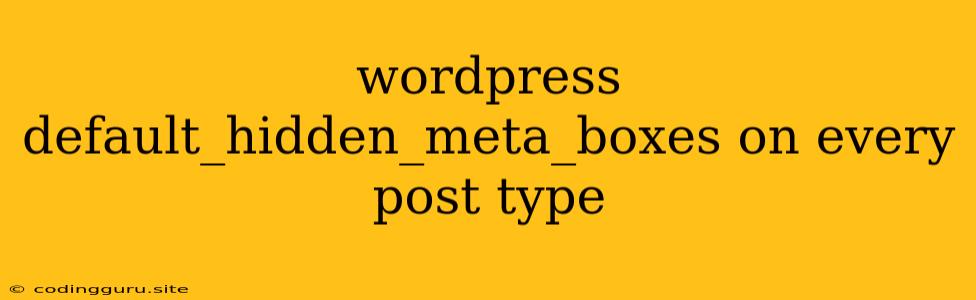Tackling the "Wordpress default_hidden_meta_boxes on every post type" Challenge: A Comprehensive Guide
In the dynamic world of WordPress, customizing your post types is a common practice. But sometimes, you might find yourself encountering a frustrating issue: the default_hidden_meta_boxes seem to be sticking around, even after you've tried to hide them. This can be a real annoyance, especially if you're working with custom post types or trying to streamline your workflow.
This guide will delve into the reasons why default_hidden_meta_boxes persist and provide you with practical solutions to effectively tackle this problem.
Why Do Default_Hidden_Meta_Boxes Stick Around?
The default_hidden_meta_boxes setting is a core WordPress feature. It's designed to streamline the editing experience by hiding less commonly used meta boxes, ensuring that the most essential options are readily visible. However, this default behavior can sometimes lead to unwanted persistence of hidden boxes, especially when:
- Custom Post Types: When creating custom post types, WordPress may retain the default hidden_meta_boxes settings, despite your attempts to tailor them.
- Theme or Plugin Conflicts: Certain themes or plugins might inadvertently interfere with the settings, preventing the proper hiding of meta boxes.
- Incorrect Code Implementation: If you're trying to manage meta boxes using code, even a small error in your code can disrupt the intended behavior.
Unmasking the Mystery: Troubleshooting Steps
Before we jump into solutions, it's crucial to understand the root of the problem. Start your troubleshooting journey by examining these potential culprits:
-
Inspect the Settings: Open the Screen Options menu in the upper-right corner of your WordPress dashboard. Look for any checkboxes related to the meta boxes you're trying to hide. Ensure that the boxes are unchecked.
-
Check Your Theme or Plugins: Deactivate all themes and plugins except for your default WordPress theme. If the default_hidden_meta_boxes behavior changes, it indicates a conflict with a third-party theme or plugin. Reactivate them one by one to pinpoint the culprit.
-
Review Your Code: If you've implemented custom code to manage meta boxes, carefully review it for any errors or inconsistencies. Look for typos, incorrect function names, or issues with the
add_meta_box()function.
Effective Solutions to Reclaim Control
Now that you've identified the source of the problem, it's time to implement solutions:
-
The Power of
add_meta_box(): Utilize the WordPress functionadd_meta_box()to explicitly control the display of meta boxes. This function allows you to specify which boxes should be hidden, displayed, or reordered.Example:
function hide_default_meta_boxes() { remove_meta_box( 'submitdiv', 'post', 'side' ); remove_meta_box( 'authordiv', 'post', 'normal' ); } add_action( 'admin_menu', 'hide_default_meta_boxes' ); -
Unleash the Power of Filters: WordPress offers various filters for customizing the meta box behavior. Leverage these filters to fine-tune your settings:
Example:
function custom_meta_box_display( $hidden, $screen ) { if ( 'post' == $screen->post_type ) { $hidden['submitdiv'] = true; $hidden['authordiv'] = true; } return $hidden; } add_filter( 'hidden_meta_boxes', 'custom_meta_box_display', 10, 2 ); -
Leverage the
remove_meta_box()Function: This function can be used to explicitly remove unwanted meta boxes from specific post types.Example:
function remove_default_meta_boxes() { remove_meta_box( 'commentsdiv', 'page', 'normal' ); remove_meta_box( 'revisionsdiv', 'page', 'normal' ); } add_action( 'admin_menu', 'remove_default_meta_boxes' ); -
Use a Plugin: For a more user-friendly approach, consider using a plugin specifically designed to manage meta boxes. Plugins like "Meta Box" and "Advanced Custom Fields" provide a visual interface for organizing and controlling meta boxes.
Conclusion
The default_hidden_meta_boxes setting in WordPress can sometimes be a source of frustration. By understanding the root cause and implementing the appropriate solutions, you can effectively overcome this challenge and achieve the desired customization for your post types. Remember to carefully review your code, explore available filters, and consider the benefits of using dedicated plugins to streamline the process.