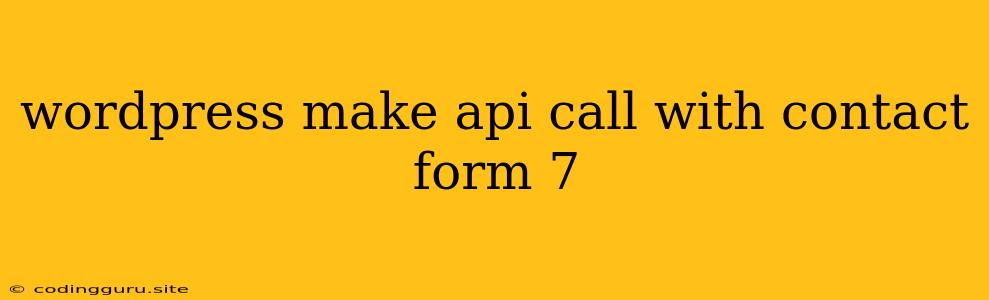Building a Powerful Connection: How to Make API Calls with Contact Form 7 in WordPress
Contact Form 7 is a powerful tool for capturing user information and feedback on your WordPress website. But what if you want to do more than just collect data? What if you need to send that data directly to another service, analyze it in real-time, or integrate it with your existing workflows? This is where the magic of API calls comes in.
Why Use API Calls with Contact Form 7?
API calls (Application Programming Interfaces) allow your website to communicate with external services, expanding the possibilities of what you can achieve with Contact Form 7. Here are just a few reasons why you might want to integrate API calls:
- Automate your workflow: Send data from your Contact Form 7 directly to your CRM, email marketing platform, or project management tool. This eliminates manual data entry and streamlines your processes.
- Real-time data processing: Process data from your forms in real-time, providing instant feedback to users or triggering actions based on the submitted information.
- Integrate with third-party services: Connect your Contact Form 7 with popular platforms like Slack, Google Sheets, Mailchimp, or Zapier to enhance its functionality.
- Extend your website's capabilities: Create custom applications and functionalities by tapping into the vast potential of third-party APIs.
Understanding the Basics of API Calls
Before we dive into the specifics of using API calls with Contact Form 7, it's important to grasp the fundamental concepts:
- API (Application Programming Interface): A set of rules and specifications that allow different applications to communicate with each other.
- API Endpoint: A specific URL that represents a particular function or resource within an API.
- Request: A message sent to an API endpoint, containing information like the action you want to perform and any data you need to send.
- Response: A message sent back from the API, containing the results of the request, including data, errors, or status updates.
- JSON (JavaScript Object Notation): A lightweight data format commonly used for exchanging data between APIs.
Making API Calls with Contact Form 7: A Step-by-Step Guide
While there are several methods to achieve this, we'll focus on a common approach using a plugin called "Contact Form 7 to API". This plugin offers an easy way to integrate API calls into your Contact Form 7 forms.
Step 1: Installation and Configuration
- Install the plugin: Go to your WordPress dashboard and navigate to Plugins > Add New. Search for "Contact Form 7 to API" and install and activate it.
- Configure the plugin: Go to Settings > Contact Form 7 to API. Enter your API credentials (API key, endpoint URL, etc.) and select the desired API method (POST, GET, PUT, etc.).
- Define the data mapping: Configure the plugin to map the fields from your Contact Form 7 to the required parameters of your API.
Step 2: Integrating with your Contact Form
- Create or edit a Contact Form: Go to Contact > Contact Forms and create a new form or edit an existing one.
- Add the API call shortcode: Within your Contact Form 7, add the shortcode provided by the plugin. This shortcode will trigger the API call when the form is submitted.
Step 3: Testing and Debugging
- Submit a test form: Send a test submission through your form to ensure the API call works correctly.
- Check the API response: Monitor your API service's logs or response to confirm that the data was sent successfully.
- Troubleshooting: Use the plugin's built-in debugging tools to identify and resolve any issues that might arise.
Example:
Let's say you want to integrate your Contact Form 7 with a popular CRM like HubSpot. Here's a simplified example of how you might configure the plugin:
- API Endpoint:
https://api.hubapi.com/contacts/v1/contact(HubSpot's contact creation API) - API Method: POST
- Data Mapping:
[your-name](from Contact Form 7) ->firstName(HubSpot API)[your-email](from Contact Form 7) ->email(HubSpot API)[your-message](from Contact Form 7) ->message(HubSpot API)
Important Considerations:
- API documentation: Always refer to the API documentation of the third-party service you're using to understand the specific requirements, data formats, and available functionalities.
- Security: Ensure that you are using secure API keys and taking necessary precautions to protect sensitive data.
- Rate limits: Be mindful of any rate limits imposed by the API provider to avoid exceeding the allowed number of requests.
- Error handling: Implement robust error handling mechanisms to catch and respond appropriately to any unexpected errors or failures in the API call.
Going Beyond the Basics: Advanced Techniques
- Conditional API calls: Trigger API calls only under specific conditions using the conditional logic offered by Contact Form 7.
- Customizing the response: Process the response from the API to display customized messages or take further actions based on the results.
- Multiple API calls: Chain multiple API calls within a single form submission to perform complex workflows.
Conclusion
Making API calls with Contact Form 7 opens up a world of possibilities for enhancing your website's functionality and automating your workflows. By leveraging the power of APIs, you can connect your forms with various services, integrate data seamlessly, and streamline your operations. Start exploring the potential of API integration today and unlock the full potential of Contact Form 7 on your WordPress website.