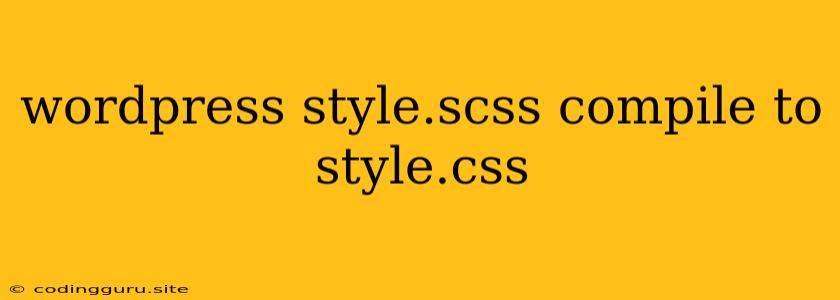Compiling Your WordPress style.scss to style.css: A Comprehensive Guide
In the world of WordPress themes, you'll often find yourself working with Sass (Syntactically Awesome Style Sheets) to build your stylesheets. Sass, a powerful CSS preprocessor, offers features like variables, nested rules, and mixins that streamline your workflow and make your code more maintainable. But your theme ultimately needs a standard CSS file (usually named style.css) to function correctly within WordPress. This means you need to compile your Sass files into a single CSS file.
This article will guide you through the process of compiling your WordPress style.scss file to style.css, covering various approaches and tools.
Why Use Sass in WordPress?
Here are a few key reasons why Sass is a popular choice for WordPress theme development:
- Organization: Sass allows you to organize your styles into modular files, making your theme more manageable.
- Reusability: Sass variables, mixins, and functions enable you to reuse code, reducing redundancy and ensuring consistency.
- Advanced Features: Sass offers powerful features like nesting, partials, and inheritance, which simplify complex CSS layouts and styles.
Methods for Compiling style.scss
There are multiple ways to compile your style.scss file. Here's a breakdown of the most common options:
1. Using the Command Line (Terminal)
This method requires you to have a terminal or command prompt accessible on your system. It involves installing a Sass compiler globally, which allows you to compile your files directly from your terminal.
Steps:
- Install Node.js and npm: Node.js is a JavaScript runtime environment that provides the npm (Node Package Manager).
- Install the Sass Compiler: Use npm to install the Sass compiler globally.
npm install -g sass - Compile Your File: Once installed, you can compile your
style.scssfile tostyle.cssusing the command:sass style.scss style.css - Watch for Changes: You can use the
--watchflag to automatically recompile whenever you save changes to yourstyle.scssfile.sass --watch style.scss style.css
2. Using a Task Runner (Gulp, Grunt)
Task runners like Gulp or Grunt can automate repetitive tasks within your development process, including Sass compilation. They provide more control over the process, offering features like minification and sourcemaps.
Steps:
- Install Node.js and npm: As in the previous method, you'll need Node.js and npm.
- Install Gulp or Grunt: Use npm to install the desired task runner globally.
ornpm install -g gulpnpm install -g grunt - Install Required Plugins: Install Sass compilation plugins for either Gulp or Grunt.
ornpm install gulp-sass --save-devnpm install grunt-contrib-sass --save-dev - Create a Configuration File: Configure your task runner to define the compilation process and settings.
- Run Your Task: Run the task to compile your
style.scssfile.
3. Using Online Compilers
For quick testing or smaller projects, you can use online Sass compilers. These services often provide a web interface where you can paste your Sass code and get the compiled CSS output. Some popular online compilers include:
- Sassmeister
- CodePen
Tips for Compiling style.scss in WordPress
- Ensure Proper File Structure: Your WordPress theme should have a specific file structure. The
style.scssfile should be placed within theassetsfolder of your theme (or similar). - Use Sourcemaps: Sourcemaps allow you to debug your Sass code easily within your browser's developer tools. This is particularly helpful when working with complex Sass files.
- Consider Autoprefixer: Autoprefixer is a tool that automatically adds vendor prefixes to your CSS to ensure compatibility across various browsers.
- Utilize Variables and Mixins: Leverage Sass variables and mixins to create reusable styles and make your code more maintainable.
- Organize Your Sass Files: Divide your Sass code into multiple files (partials) based on functionality. This keeps your files structured and easier to manage.
Example: Compiling with Gulp
This example demonstrates how to set up Gulp to compile your style.scss file.
-
Create a
gulpfile.jsFile: In the root of your theme directory, create a file namedgulpfile.js. -
Add Gulp and Plugin Dependencies: In the
gulpfile.jsfile, add the following code to install Gulp and the Sass plugin:const gulp = require('gulp'); const sass = require('gulp-sass')(require('sass')); gulp.task('compile-sass', function () { return gulp.src('./assets/scss/style.scss') .pipe(sass({ outputStyle: 'compressed' })) .pipe(gulp.dest('./assets/css')); }); gulp.task('watch', function() { gulp.watch('./assets/scss/**/*.scss', gulp.series('compile-sass')); }); gulp.task('default', gulp.parallel('compile-sass', 'watch')); -
Run the Gulp Task: Open your terminal in your theme directory and run:
gulpThis will compile your
style.scssfile intostyle.cssin theassets/cssfolder. Thewatchtask ensures that whenever you save changes to yourstyle.scssfile, Gulp automatically recompiles it.
Conclusion
Compiling your style.scss file into style.css is an essential part of WordPress theme development. By using the methods and tips discussed in this article, you can effectively compile your Sass code and leverage its benefits for creating robust and visually appealing WordPress themes. Whether you choose the command line, a task runner, or online compilers, remember to experiment and find the approach that best suits your workflow.