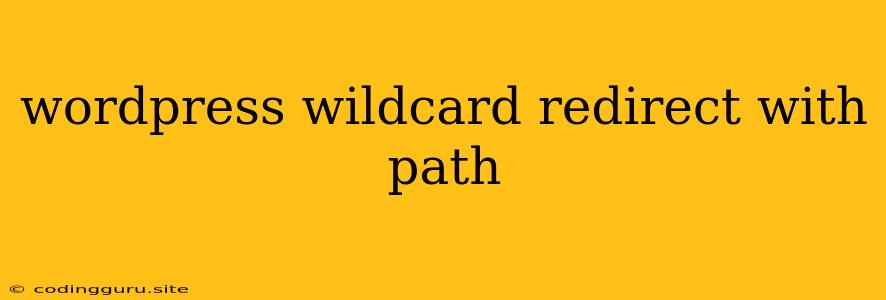WordPress Wildcard Redirect with Path: A Comprehensive Guide
Ever found yourself needing to redirect all traffic to a specific page in WordPress, regardless of the path requested? Or perhaps you're moving your website to a new location and need to redirect all old URLs to their new counterparts? This is where the magic of wildcard redirects comes in. Let's explore how you can use these redirects in your WordPress setup to achieve seamless navigation for your users.
Understanding Wildcard Redirects
At its core, a wildcard redirect allows you to target a wide range of URLs using special characters. In the context of WordPress, we'll use the asterisk (*) as our wildcard. This wildcard acts as a placeholder for any path or subdirectory within your website. For example, a redirect rule like * will redirect any request to your website to the target URL, regardless of the specific path.
Why Use a Wildcard Redirect in WordPress?
There are several compelling reasons why you might want to implement wildcard redirects within your WordPress website:
- Website Migration: Moving your website to a new domain or subdirectory? A wildcard redirect ensures all your old links gracefully redirect to the new location, preventing broken links and preserving your SEO.
- Centralized Landing Page: If you want to send all website visitors to a specific landing page, a wildcard redirect can be an effective way to enforce this. This is particularly useful for campaigns or temporary maintenance scenarios.
- Domain Consolidation: You might have multiple domains pointing to your WordPress site. Using wildcard redirects, you can route all traffic from these domains to the primary website, consolidating your traffic and branding.
Methods for Implementing WordPress Wildcard Redirects
There are several approaches to implementing wildcard redirects in WordPress, ranging from simple plugin integrations to more hands-on code manipulation.
1. Using a Plugin:
The simplest and most beginner-friendly approach is to leverage a plugin like Redirection, a popular and highly-rated plugin available in the WordPress repository. It offers a user-friendly interface for managing redirects, including wildcard redirects.
Here's how to use Redirection for wildcard redirects:
- Install and Activate: Download and install the Redirection plugin from the WordPress repository.
- Create a Redirect Rule: Navigate to Tools > Redirection within your WordPress dashboard.
- Add New Redirect: Click the "Add New Redirect" button.
- Target URL: In the "Match" field, enter your wildcard rule (e.g.,
*). - Destination URL: Provide the complete URL you want to redirect to.
- Save Changes: Click "Save Changes" to activate the redirect rule.
2. Editing your .htaccess File
If you're comfortable with code, you can directly edit your website's .htaccess file to create a wildcard redirect. This approach provides more granular control but requires a basic understanding of Apache directives.
Steps to create a wildcard redirect in your .htaccess file:
-
Access
.htaccess: Using your FTP client or cPanel, navigate to the root directory of your WordPress installation and locate the.htaccessfile. -
Add the Redirect Rule: Within the
.htaccessfile, add the following line:RewriteRule ^(.*)$ /target-path [R=301,L]- Replace
target-pathwith the full URL you want to redirect to. - R=301 signifies a permanent redirect.
- L prevents further rewriting after this rule.
- Replace
-
Save Changes: Save the changes to your
.htaccessfile.
3. Using the WordPress Functions File (functions.php)
You can directly embed redirect logic within your WordPress theme's functions.php file. While more advanced, this method offers excellent customization.
Code example for a wildcard redirect within functions.php:
- Remember to replace
http://www.example.com/target-pathwith your desired destination URL. - This code snippet redirects any request outside the WordPress admin area to the specified URL.
Considerations and Best Practices
- Permanent Redirects (301): Always use a permanent redirect (301) when setting up wildcard redirects. This ensures search engines understand that the original URL is no longer relevant and properly transfer link juice to the new URL.
- Testing: Thoroughly test your wildcard redirect rules to ensure they work as intended. Use a tool like the Google Chrome Developer Tools (Network tab) to inspect redirect behavior.
- Security: If you're using the
.htaccessapproach, be cautious with code changes. Incorrect syntax can lead to website errors. Back up your.htaccessfile before making modifications.
Conclusion
Wildcard redirects are a powerful tool in the WordPress arsenal. Whether you're migrating your website, streamlining your user experience, or consolidating your domains, understanding these redirects can dramatically improve your website's functionality and SEO. Remember to choose the implementation method that best suits your technical comfort level and website requirements. With proper execution, wildcard redirects can seamlessly direct your users to the right place, enhancing their online experience.