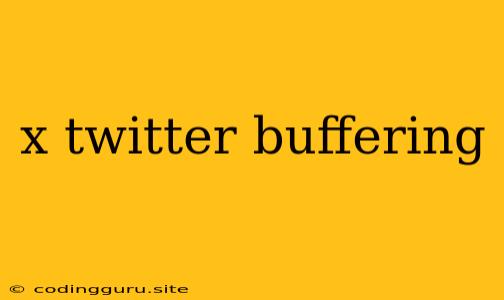Why is Twitter Buffering? A Comprehensive Guide to Troubleshooting
Twitter, the social media giant, is often our go-to platform for staying updated on news, trends, and connecting with others. But what happens when your Twitter feed starts buffering, leaving you frustrated and missing out on the latest updates? This article will explore the common causes of Twitter buffering and guide you through effective solutions.
What is Twitter Buffering?
Twitter buffering occurs when the video or content you're trying to watch on Twitter fails to load smoothly. This can be caused by a variety of factors, including:
- Internet Connectivity Issues: A weak or unstable internet connection can hinder your ability to stream videos and load content on Twitter.
- Network Congestion: Heavy internet traffic can slow down your connection, leading to Twitter buffering.
- Browser or App Issues: Outdated or corrupted browser or app versions can interfere with Twitter's functionality, causing buffering.
- Device Limitations: Older or low-performance devices might struggle to handle high-quality video streams, leading to buffering.
- Twitter Server Issues: Occasionally, Twitter's servers might experience technical difficulties, causing buffering for multiple users.
Troubleshooting Twitter Buffering: A Step-by-Step Guide
1. Check Your Internet Connection:
- Restart your router: A simple restart can often resolve temporary internet connection issues.
- Test your internet speed: Ensure your internet speed is adequate for streaming video.
- Connect via Ethernet cable: Wired connections are generally more stable than Wi-Fi, reducing the chance of buffering.
2. Update Your Browser or App:
- Check for updates: Outdated browsers or apps can cause compatibility issues with Twitter.
- Clear cache and cookies: Accumulated cache and cookies can interfere with Twitter's functionality.
- Try a different browser or app: Switching to a different browser or app can help isolate the issue.
3. Optimize Device Settings:
- Close background apps: Running multiple apps simultaneously can consume bandwidth and cause buffering.
- Lower video quality: Adjusting the video quality to a lower resolution can reduce the load on your device.
- Free up storage space: Insufficient storage space can affect device performance and contribute to buffering.
4. Restart Your Device:
- Restart your phone or computer: A restart can refresh system resources and resolve temporary issues.
5. Check Twitter's Status:
- Visit Twitter's status page: Check if there are any reported server outages or technical issues.
6. Contact Twitter Support:
- Submit a request: If the above solutions don't work, contact Twitter support for further assistance.
Additional Tips to Improve Twitter Performance
- Use a VPN: A VPN can sometimes improve internet speed and reduce buffering.
- Avoid using public Wi-Fi: Public Wi-Fi networks are often unreliable and can lead to buffering.
- Use a dedicated streaming device: Devices like Roku or Chromecast can handle streaming more effectively.
Conclusion
Twitter buffering can be frustrating, but by following the troubleshooting steps outlined above, you can identify and resolve the issue effectively. Remember to check your internet connection, update your browser or app, optimize your device settings, and consider contacting Twitter support if needed. By taking these steps, you can ensure a smooth and enjoyable Twitter experience, keeping you connected to the latest news and trends.