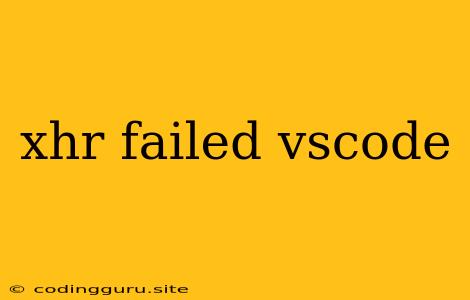XHR Failed in VS Code: Troubleshooting and Solutions
Are you encountering the frustrating "XHR Failed" error in Visual Studio Code? This common issue can stem from a variety of causes, making it a bit tricky to diagnose and resolve. But fear not! This guide will walk you through the most likely culprits and provide practical solutions to get you back on track.
Understanding the Error
The "XHR Failed" error in VS Code usually indicates a problem with the communication between your code editor and an external resource. XHR (XMLHttpRequest) is a core feature of web browsers that allows JavaScript code to make requests to servers. When you see this error, it suggests that the connection attempt failed for some reason.
Common Causes and Solutions
1. Network Connectivity Issues
- Check Your Internet Connection: The most basic culprit is a lack of internet connectivity. Make sure your Wi-Fi or Ethernet connection is working properly.
- Firewall or Antivirus Interference: Firewalls or antivirus software might be blocking VS Code from accessing the necessary resources. Try temporarily disabling these tools to see if that resolves the issue.
- Proxy Server Configuration: If you're behind a proxy server, ensure VS Code is configured to use the correct settings. You can usually find these options under the "Network" or "Proxy" settings within VS Code's preferences.
2. Server-Side Errors
- Server Downtime: The server hosting the resource you're trying to access might be experiencing downtime or maintenance. Check the server's status page or contact their support team.
- Incorrect URL or Endpoint: Verify that the URL or API endpoint you're referencing in your code is correct. Even a minor typo can result in a connection failure.
- Authentication Issues: If the server requires authentication, ensure that your credentials are correctly entered and the necessary permissions are granted.
3. VS Code Extension Problems
- Corrupted Extensions: Faulty or corrupted extensions can interfere with VS Code's ability to communicate with external resources. Try disabling any recently installed extensions to see if that fixes the issue.
- Extension Conflicts: Sometimes multiple extensions might conflict with each other, causing "XHR Failed" errors. Try disabling all extensions temporarily and then re-enable them one by one to pinpoint the culprit.
4. Code Errors
- Invalid HTTP Methods: Double-check that you're using the correct HTTP method (GET, POST, PUT, DELETE, etc.) in your code for the specific action you're trying to perform.
- Incorrect Header Values: Headers play a crucial role in HTTP communication. Ensure that you're sending the appropriate headers, especially if you're using authorization or content-type information.
- Timeout Settings: If the server takes too long to respond, your XHR request might timeout. Consider adjusting the timeout settings in your code to allow for longer response times.
5. VS Code Environment Issues
- Outdated VS Code Version: Update to the latest version of VS Code, as older versions might have known bugs or compatibility issues.
- System-Wide Network Problems: If other applications on your machine are also experiencing network problems, it's likely a system-wide issue that needs to be addressed separately.
Tips for Debugging "XHR Failed" Errors
- Inspect the Developer Console: The developer console in your browser is your best friend when debugging network requests. It provides detailed information about the XHR request, including the status code, headers, and response body.
- Enable Network Debugging in VS Code: VS Code has built-in network debugging tools. You can activate these tools by going to the "View" menu, selecting "Developer" and then clicking on "Network."
- Test Locally: If possible, try running your code locally to rule out any network issues. This can be helpful in isolating the source of the "XHR Failed" error.
- Use a Network Monitoring Tool: Tools like Wireshark can provide detailed network traffic analysis, helping you pinpoint exactly where the connection is failing.
Example Code (JavaScript)
// Making a simple XHR request
const xhr = new XMLHttpRequest();
xhr.open('GET', 'https://api.example.com/data');
xhr.onload = function() {
if (xhr.status >= 200 && xhr.status < 300) {
// Handle successful response
console.log(xhr.responseText);
} else {
// Handle errors
console.error('Error:', xhr.status, xhr.statusText);
}
};
xhr.onerror = function() {
console.error('XHR Failed!');
};
xhr.send();
Conclusion
While the "XHR Failed" error can be frustrating, it's often a sign of a resolvable issue. By understanding the potential causes and applying the solutions outlined above, you can effectively troubleshoot and overcome this common hurdle in VS Code development. Remember to carefully examine your network connection, server configuration, code, and VS Code environment to pinpoint the root of the problem. With a systematic approach and a little persistence, you'll be back to coding smoothly in no time.