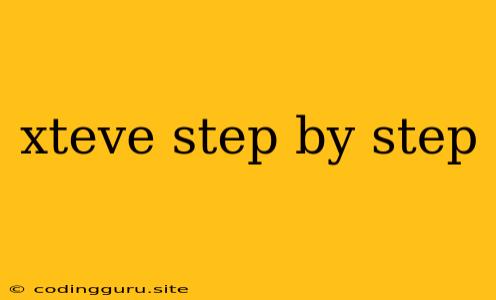A Comprehensive Guide to Setting Up xTeVe: A Step-by-Step Walkthrough
Are you looking for a way to watch live television on your computer or other devices? xTeVe might be the solution you're searching for. xTeVe is a powerful and flexible open-source software that allows you to stream live television channels from your DVB-T/T2, DVB-S/S2, or ATSC tuner directly to your computer. Whether you're a seasoned tech enthusiast or a casual user, this guide will lead you through the process of setting up xTeVe, step by step.
What is xTeVe and Why Should You Use It?
xTeVe, short for "Extended Television", is a versatile and free software application designed to handle live TV streaming from your television tuner. It functions as a bridge, allowing you to enjoy live channels on your devices without needing to rely on cable or satellite subscriptions.
Here's why xTeVe might be a good choice for you:
- Cost-Effective: xTeVe is free and open-source, meaning you don't have to pay for subscriptions. You only need to purchase a compatible DVB-T/T2, DVB-S/S2, or ATSC tuner.
- Flexibility: xTeVe offers a wide range of streaming options. You can watch channels on your computer, smartphone, tablet, or even on your Smart TV through applications like Kodi or VLC.
- Customizability: xTeVe is highly configurable, allowing you to customize the channels you want to watch, the stream quality, and other settings to your liking.
Before You Begin: Gather Your Equipment
Before embarking on the xTeVe setup journey, ensure you have the necessary equipment:
- DVB-T/T2, DVB-S/S2, or ATSC Tuner: This is the essential hardware that receives television signals. Choose the tuner that supports your region's broadcasting standard.
- Computer or Device: xTeVe can be installed on Windows, Linux, or macOS. You'll need a computer or device with sufficient processing power to handle the streaming.
- Internet Connection: You'll need a stable internet connection for streaming.
Step-by-Step xTeVe Installation and Configuration
Let's get started with the installation and configuration of xTeVe. We'll break the process into manageable steps to guide you through:
Step 1: Installing xTeVe
- Download xTeVe: Go to the official xTeVe website and download the latest version for your operating system.
- Install xTeVe: Follow the installation instructions provided on the website. The installation process is straightforward and similar to other software installations.
Step 2: Configuring xTeVe
- Open xTeVe: After installing xTeVe, launch the application.
- Connect Your Tuner: Connect your DVB-T/T2, DVB-S/S2, or ATSC tuner to your computer using the appropriate cable (typically USB or PCIe).
- Scan for Channels: Once the tuner is connected, click on "Scan" in the xTeVe interface to search for available channels.
- Configure Settings: xTeVe offers various settings to adjust based on your needs. For example, you can customize the stream quality, the channel list, and the streaming protocols.
Step 3: Stream Your Channels
- Select a Channel: Choose the channel you want to watch from the list of scanned channels.
- Start Streaming: Click on the "Play" button to start streaming the channel. You can now enjoy live television on your computer.
Step 4: Accessing Channels on Other Devices
- Connect to Your Network: Ensure that your computer and the device you want to stream to are connected to the same network.
- Configure Streaming Protocols: xTeVe supports different streaming protocols like HTTP, RTSP, and UDP. You can choose the protocol best suited for your device.
- Use a Streaming App: Use a streaming application like Kodi, VLC, or another compatible app to connect to your xTeVe server and watch channels on your device.
Troubleshooting Common xTeVe Issues
Although xTeVe is a robust application, you might encounter some issues during setup. Here are some common problems and their possible solutions:
- Tuner Not Detected: Make sure your tuner is properly connected to your computer and that the correct drivers are installed.
- No Channels Found: Try re-scanning for channels. Ensure your antenna or satellite dish is correctly oriented and receiving signals.
- Streaming Issues: Check your internet connection, adjust the stream quality in xTeVe settings, or try a different streaming protocol.
Tips and Tricks for xTeVe
Here are some additional tips to enhance your xTeVe experience:
- Use an External Antenna: For DVB-T/T2, using an external antenna can significantly improve signal reception, leading to better channel quality.
- Experiment with Streaming Protocols: Different streaming protocols might work better for different devices. Try out HTTP, RTSP, and UDP to see what gives you the best results.
- Record Programs: Some xTeVe clients support recording programs, allowing you to catch up on shows you missed or save your favorite content for later.
- Customize Your Channel List: You can hide or reorder channels in xTeVe to create a personalized channel list.
- Explore Additional Features: xTeVe offers additional features like Electronic Program Guide (EPG) support, allowing you to see program listings and schedule recordings.
Conclusion
Setting up xTeVe can be a rewarding experience, allowing you to enjoy live television on your devices without relying on traditional cable or satellite subscriptions. With the comprehensive guide outlined above, you should be able to successfully install, configure, and enjoy xTeVe's benefits. Remember to experiment with different settings and explore the advanced features xTeVe offers. Enjoy your new way of watching television!