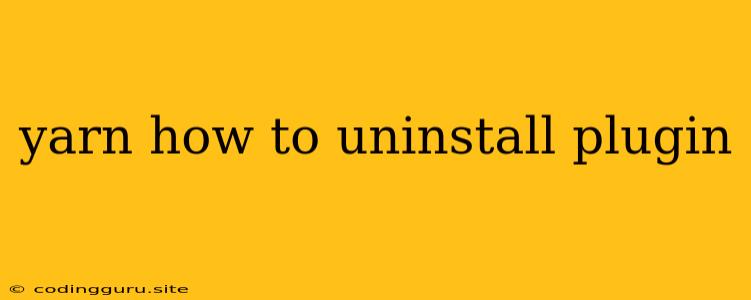How to Uninstall Plugins Using Yarn
Yarn is a popular package manager used in JavaScript development. It helps you manage dependencies, install packages, and keep your project's codebase organized. While yarn is a powerful tool for managing your project dependencies, you might find yourself needing to remove a plugin that you no longer need. This can be due to various reasons:
- The plugin is no longer compatible with your project.
- You've found a better alternative.
- The plugin is causing issues.
- You simply don't need it anymore.
In this guide, we will learn how to effectively uninstall plugins using Yarn, along with some helpful tips and troubleshooting steps.
Understanding Yarn and Plugins
Before we dive into the uninstall process, let's briefly understand how Yarn handles plugins. In the context of Yarn, a "plugin" is essentially a package that extends the functionality of Yarn itself. These plugins can add new commands, modify the way Yarn handles dependencies, or even introduce entirely new features.
The yarn remove Command
The primary command for removing packages (including plugins) in Yarn is yarn remove. Here's the basic syntax:
yarn remove
Replace <package-name> with the actual name of the plugin you want to uninstall.
Uninstalling Plugins: Step-by-Step Guide
Here's how to uninstall a plugin using yarn remove:
-
Open your terminal or command prompt. Navigate to the root directory of your project where your
package.jsonfile is located. -
Run the
yarn removecommand. For example, to uninstall theplugin-nameplugin:yarn remove plugin-name -
Confirm the uninstallation. Yarn will display a confirmation message indicating that the plugin has been removed from your project's dependencies.
Verifying the Uninstall
After running the yarn remove command, it's always a good practice to verify that the plugin has indeed been uninstalled. You can do this by:
- Checking your
package.jsonfile. Open thepackage.jsonfile and ensure that the plugin's entry is no longer present in thedependenciesordevDependenciessection. - Running the
yarn listcommand. This command lists all the packages installed in your project. The plugin you removed should no longer be listed.
Troubleshooting Uninstallation Issues
Sometimes, you might encounter issues when trying to uninstall a plugin. Here are some common problems and solutions:
- The plugin is not listed in
package.json. This might occur if the plugin was installed globally or if it was a temporary installation. In this case, you can use theyarn global removecommand to uninstall the plugin globally. - The plugin is used by other packages. If the plugin is a dependency of another package in your project, you will need to remove the dependent package as well.
- The plugin is linked locally. If the plugin was linked locally (using
yarn link), you can unlink it by runningyarn unlink plugin-namefrom the root directory of your project.
Important Considerations
- Uninstall carefully. Before uninstalling a plugin, make sure you understand its purpose and its potential impact on your project. Removing a vital plugin can cause errors or break your application.
- Keep backups. It's always a good practice to create a backup of your project before making any significant changes, including uninstalling plugins. This allows you to easily revert to a working state if necessary.
- Consult documentation. If you're unsure about a plugin's functionality or how to uninstall it safely, refer to its official documentation.
Conclusion
Uninstalling plugins using Yarn is a straightforward process that can be accomplished with the yarn remove command. By understanding the process, verifying the uninstallation, and troubleshooting potential issues, you can effectively manage your project's dependencies and keep your development environment clean and efficient.