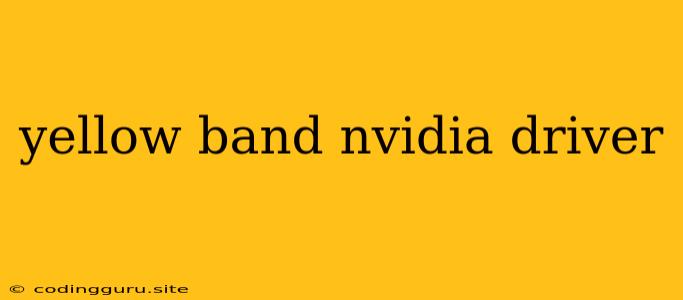What is the Yellow Band in Nvidia Drivers?
Have you ever encountered a yellow band next to your NVIDIA graphics driver in the Device Manager? This can be a source of confusion, especially for users who aren't familiar with the intricacies of device drivers. It's not a cause for immediate panic, but it does indicate a potential issue that might affect your gaming experience or overall system performance. This article will delve into the meaning of the yellow band, explain its potential causes, and provide steps you can take to resolve the issue.
Understanding the Yellow Band
The yellow band, often accompanied by an exclamation mark, signifies that Windows has encountered a problem with the NVIDIA driver. This doesn't necessarily mean the driver is completely malfunctioning, but rather that it's not working optimally. The device manager marks it with a yellow band to indicate that it's in a "limited functionality" state.
Why Does the Yellow Band Appear?
Several factors can lead to the appearance of the yellow band:
- Outdated or Corrupted Drivers: This is one of the most common culprits. Over time, drivers can become outdated or corrupted due to system updates, software installations, or even hardware changes.
- Incompatible Drivers: Installing a driver version not designed for your specific NVIDIA graphics card or operating system can cause conflicts and result in the yellow band.
- Hardware Conflicts: Other hardware components, like motherboards or peripheral devices, might interfere with the NVIDIA driver's functionality, leading to the yellow band.
- System Resource Issues: Insufficient system resources like memory or storage space can contribute to driver problems and trigger the yellow band.
- Windows Update Issues: Occasionally, Windows updates can inadvertently disrupt the NVIDIA driver's functionality, causing the yellow band to appear.
Troubleshooting the Yellow Band
Here's a step-by-step guide to help you address the yellow band issue and restore your NVIDIA driver to full functionality:
1. Update Drivers:
- Directly from NVIDIA: The most reliable way to update your drivers is through the official NVIDIA website. Go to their website, download the latest driver compatible with your specific graphics card and operating system, and install it.
- Device Manager: Right-click on the NVIDIA graphics card in the Device Manager, select "Update Driver," and follow the on-screen instructions.
- NVIDIA GeForce Experience: If you have the GeForce Experience software installed, it will automatically scan for driver updates and notify you when a new version is available.
2. Reinstall Drivers:
- Clean Installation: Completely remove existing NVIDIA drivers before installing new ones. This can be done using a dedicated uninstaller tool provided by NVIDIA or by using Windows' "Programs and Features" settings.
- Compatibility Check: Ensure that the driver version you're reinstalling is compatible with your graphics card and operating system.
3. Check for Hardware Conflicts:
- Disable Other Devices: Temporarily disable other hardware components that might be interfering with the NVIDIA driver. This can help isolate the cause of the yellow band.
- Update Other Device Drivers: Ensure all your other hardware drivers are up-to-date. Outdated drivers can create conflicts and contribute to the yellow band.
4. Optimize System Resources:
- Free Up Disk Space: Ensure that your system has sufficient disk space available for optimal driver performance.
- Monitor Memory Usage: Close unnecessary programs and processes to free up memory and prevent resource conflicts.
5. Troubleshoot Windows Update Issues:
- Windows Update Settings: Ensure that Windows Update is configured to download and install updates automatically.
- Windows Update Troubleshooter: Run the Windows Update Troubleshooter to identify and resolve any issues related to Windows updates.
6. Contact NVIDIA Support:
- Troubleshooting Forum: If the above steps don't resolve the issue, you can reach out to NVIDIA's support forum for assistance.
- Technical Support: If you're unable to find a solution independently, you can contact NVIDIA's technical support for further guidance.
Examples of Yellow Band Issues:
- Driver Version Compatibility: Installing a driver meant for an older operating system on a newer one can cause the yellow band.
- Hardware Conflict: A faulty motherboard component or a conflicting peripheral device can trigger the yellow band.
- Insufficient Memory: Running demanding programs or games while having limited system memory can lead to the yellow band.
Conclusion
The yellow band next to your NVIDIA driver indicates a potential issue with the driver's functionality. By understanding the potential causes and following the troubleshooting steps outlined above, you can address the yellow band, improve your gaming performance, and ensure your NVIDIA graphics card is running smoothly. Remember, keeping your drivers up-to-date, checking for compatibility, and addressing system resource issues are key to preventing the yellow band from reappearing.