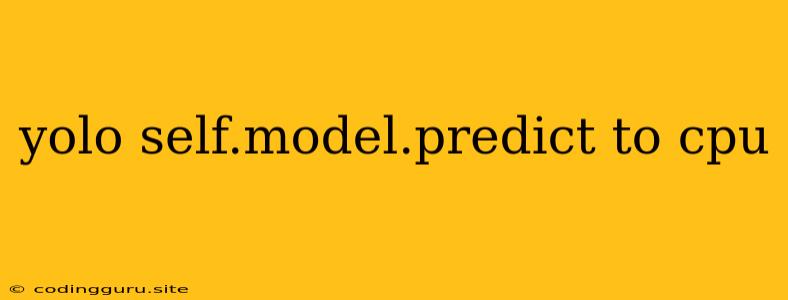Understanding "yolo self.model.predict to cpu"
"YOLO self.model.predict to cpu" is a common phrase encountered when working with the YOLO (You Only Look Once) object detection algorithm in deep learning frameworks like TensorFlow or PyTorch. It essentially means that you are using the YOLO model, specifically the self.model object, to predict objects within an image and performing this prediction on the CPU instead of the GPU.
Why use CPU instead of GPU?
GPUs (Graphics Processing Units) are typically much faster than CPUs (Central Processing Units) for tasks involving parallel computation, like deep learning. However, there are situations where using the CPU might be preferable:
- Limited GPU resources: You may not have a dedicated GPU or have limited access to its resources.
- Small datasets: If you're working with relatively small datasets or performing inference on individual images, the CPU might be sufficient.
- Debugging and experimentation: Using the CPU allows for easier debugging and experimentation as it generally offers better control and visibility.
How does "yolo self.model.predict to cpu" work?
Let's break down the steps involved:
- Loading the YOLO Model: You first need to load the pre-trained YOLO model (like YOLOv3, YOLOv4, or YOLOv5) into your Python script.
- Defining the Model Object: You typically define a class or function that encapsulates the model, often referred to as
self.modelwithin the class. - Loading the Image: Load the image you want to analyze.
- Preprocessing the Image: Prepare the image for the YOLO model (resizing, normalization, etc.).
- Performing Prediction: Call the
self.model.predict()function to obtain predictions from the model. - Specifying CPU: Here's the key part: You need to ensure that the prediction is executed on the CPU. This often involves explicitly setting the device using TensorFlow or PyTorch commands.
Example Code (TensorFlow)
import tensorflow as tf
import numpy as np
# Load the YOLO model
model = tf.keras.models.load_model('yolov3.h5')
# Set the device to CPU
with tf.device('/cpu:0'):
# Load and preprocess the image
image = tf.keras.preprocessing.image.load_img('image.jpg', target_size=(416, 416))
image = tf.keras.preprocessing.image.img_to_array(image) / 255.0
image = np.expand_dims(image, axis=0)
# Predict using the YOLO model
predictions = model.predict(image)
# Process the predictions (e.g., draw bounding boxes)
# ...
Example Code (PyTorch)
import torch
import torchvision
# Load the YOLO model
model = torchvision.models.detection.fasterrcnn_resnet50_fpn(pretrained=True)
# Set the device to CPU
device = torch.device('cpu')
model.to(device)
# Load and preprocess the image
image = torchvision.io.read_image('image.jpg')
image = image.to(device)
# Predict using the YOLO model
predictions = model(image)
# Process the predictions (e.g., draw bounding boxes)
# ...
Important Notes:
- The specific code implementation might vary depending on the deep learning framework you're using (TensorFlow, PyTorch, etc.) and the YOLO model version.
- For accurate results, ensure that the input image is preprocessed correctly according to the requirements of your chosen YOLO model.
Conclusion:
Using "yolo self.model.predict to cpu" is a viable option when dealing with limitations in GPU resources or when focusing on debugging and experimentation. While the performance might be slower compared to using a GPU, it provides a way to run YOLO object detection models on machines without dedicated GPUs.