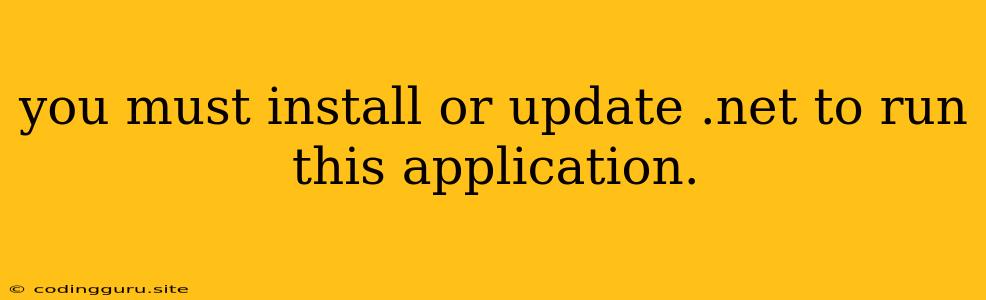You Must Install or Update .NET to Run This Application: A Troubleshooting Guide
Have you ever encountered the dreaded "You must install or update .NET to run this application" error message? This message often pops up when you try to launch a program or game on your Windows computer. While it can be frustrating, understanding the cause and knowing how to fix it is relatively simple. This article will guide you through troubleshooting this error and getting your application running smoothly.
What is .NET?
.NET is a powerful framework developed by Microsoft that provides a foundation for building a wide range of applications. It acts as a bridge between your applications and your operating system, ensuring smooth communication and execution. Applications built using .NET rely on specific versions of this framework. If your system doesn't have the required version or if it's outdated, you'll face this "You must install or update .NET" error.
Reasons for the "You must install or update .NET" Error:
- Missing or Incompatible .NET Framework: Your system might not have the required .NET version for the specific application you're trying to run. This is especially common with older programs that were built for earlier .NET versions.
- Outdated .NET Framework: Even if you have a .NET version installed, it might be outdated. Applications often require specific, up-to-date versions of the .NET Framework for optimal performance and compatibility.
- Corrupted .NET Framework Files: Sometimes, .NET framework files can become corrupted due to various reasons, including software conflicts, system instability, or malware infections. This can lead to errors and prevent applications from launching properly.
Troubleshooting Steps:
- Check the Application's .NET Requirements: The first step is to determine the specific .NET version required by the application you're trying to run. Look for information on the application's website, installation files, or user manual. You'll often find this information in the form of "System Requirements" or "Supported Platforms."
- Download and Install the Correct .NET Version: Once you know the required .NET version, download it from the official Microsoft website. Choose the appropriate version for your operating system (Windows 7, 8, 10, 11) and architecture (32-bit or 64-bit).
- Update Existing .NET Framework Installations: If you already have a .NET framework installed but it's outdated, update it to the latest version. Microsoft regularly releases updates to improve performance and address security vulnerabilities. Updating your .NET Framework can often resolve compatibility issues and eliminate the "You must install or update .NET" error.
- Repair or Reinstall the .NET Framework: If you suspect corrupted .NET framework files, you can attempt to repair them using the Windows built-in repair tools. Alternatively, you can completely uninstall and reinstall the .NET framework.
- Check for Updates for Your Operating System: Regularly updating your operating system is crucial for maintaining stability and compatibility. Updates often include important fixes and improvements for the .NET framework, potentially resolving the error.
- Run a System File Checker (SFC) Scan: A corrupted system file can sometimes lead to .NET framework issues. Running an SFC scan can help identify and repair any corrupted system files, potentially resolving the error.
Examples of .NET Installation Errors:
- .NET Framework 3.5 Error: You might get the "You must install or update .NET" error when trying to run applications built with .NET Framework 3.5.
- .NET Framework 4.x Error: Similar to the previous example, you might encounter the error when running applications that require specific versions of the .NET Framework 4.x series.
Conclusion:
The "You must install or update .NET to run this application" error can be frustrating, but it's usually easily solved. By understanding the cause and following the troubleshooting steps outlined in this guide, you can quickly resolve the error and get your application running again. Regularly updating your system, checking for compatibility requirements, and keeping your software up-to-date will help prevent these errors in the future.