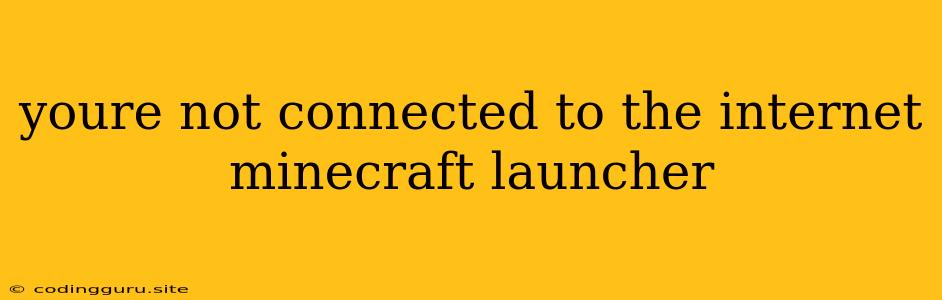"You're Not Connected to the Internet" on Minecraft Launcher: Troubleshooting Guide
The dreaded "You're Not Connected to the Internet" error message on the Minecraft launcher can be a frustrating experience, especially when you're eager to jump into the world of blocks and adventures. This error can be caused by a variety of factors, from simple network hiccups to more complex system issues. Let's break down the most common causes and how to troubleshoot them effectively.
**1. ** Check Your Internet Connection
This might sound obvious, but it's the first and most important step. Before diving into complex troubleshooting, ensure your internet connection is active and working correctly.
- Simple Tests: Try browsing the web, opening other online applications, or running a speed test to confirm connectivity.
- Router/Modem Issues: Restart your router and modem to refresh their connection. This can sometimes fix temporary network glitches.
- Internet Service Provider (ISP): Contact your ISP if you suspect a broader internet outage in your area.
**2. ** Firewall and Antivirus Interference
Firewalls and antivirus software are designed to protect your system, but sometimes they can interfere with online applications.
- Allow Minecraft Through Firewall: Add the Minecraft launcher and game to your firewall's allowed applications list.
- Temporarily Disable Antivirus: Temporarily disabling your antivirus can help determine if it's causing the issue. Remember to re-enable it once you've finished troubleshooting.
**3. ** Outdated Launcher or Java
Outdated software versions can lead to compatibility issues, including connectivity problems.
- Update Minecraft Launcher: Check for updates within the Minecraft launcher itself.
- Update Java: Download and install the latest version of Java from the official website. Ensure you have the correct version for your operating system.
**4. ** Proxy Settings
Proxy settings can sometimes interfere with direct internet access, leading to the "You're Not Connected to the Internet" error.
- Check Proxy Settings: Go to your internet settings and review your proxy settings. If you're using a proxy, temporarily disable it to see if it resolves the issue.
**5. ** DNS Issues
DNS (Domain Name System) translates website names (like minecraft.net) into IP addresses that your computer understands. DNS problems can cause connection difficulties.
- Flush DNS Cache: Clearing your DNS cache can sometimes resolve DNS issues.
- Change DNS Servers: You can try using public DNS servers like Google Public DNS or Cloudflare DNS.
**6. ** VPN or Proxy Usage
If you are using a VPN or proxy server, they might be blocking access to the Minecraft servers.
- Disable VPN/Proxy: Temporarily disable your VPN or proxy to check if it solves the issue.
**7. ** Minecraft Server Downtime
Occasionally, the Minecraft servers themselves might experience downtime for maintenance or technical issues.
- Check Minecraft Status: Visit the official Minecraft website or social media channels to check for any announcements regarding server downtime.
**8. ** Check Your Firewall Rules
If you have a firewall set up on your computer, it may be blocking the Minecraft launcher from accessing the internet. Check your firewall rules and make sure that the Minecraft launcher is allowed to access the internet.
**9. ** Run Minecraft as Administrator
Sometimes, running the Minecraft launcher as an administrator can resolve connection issues. Right-click on the launcher shortcut, select "Run as administrator," and try launching the game again.
**10. ** Reinstall Minecraft Launcher
If all else fails, reinstalling the Minecraft launcher might resolve the problem. Before you reinstall, make sure to back up your Minecraft save files so you don't lose your progress.
**11. ** Check Your Internet Speed
A slow internet connection can also cause the "You're Not Connected to the Internet" error. Make sure your internet speed is sufficient for online gaming. You can use a speed test website to check your internet speed.
**12. ** Restart Your Computer
A simple restart can sometimes fix unexpected software glitches or connection problems.
Conclusion
The "You're Not Connected to the Internet" error on the Minecraft launcher can be frustrating, but with careful troubleshooting, you can usually resolve it. Remember to start with the simplest solutions and gradually work your way through more complex steps. If you continue to experience the error after trying all these solutions, you may need to contact Minecraft support for further assistance.