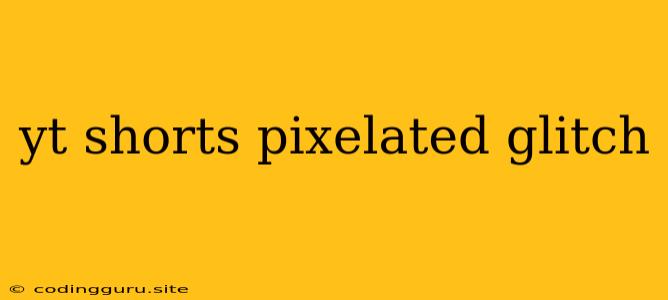Why is My YouTube Shorts Video Pixelated?
Have you ever uploaded a YouTube Shorts video only to find it looks pixelated and blurry? It's a frustrating experience, especially when you've put effort into making a high-quality video. But don't worry, there are several reasons why this might be happening, and most of them have solutions.
Understanding the Issue
Pixelation in videos is generally caused by a low resolution or a compression issue. YouTube Shorts, being a platform for short-form videos, has its own compression algorithm that can sometimes lead to a loss of visual quality.
Common Causes of Pixelation in YouTube Shorts
- Low-Resolution Source Video: If you're starting with a video that has a low resolution (like 480p or 720p), it's likely to look pixelated when you upload it to YouTube Shorts. The platform's compression will further reduce the quality.
- Excessive Compression: YouTube Shorts compresses videos to make them load quickly on mobile devices. Sometimes, this compression can be too aggressive, resulting in pixelation.
- Incorrect Video Format: Using an inappropriate video format like .avi or .mov can lead to compression problems and pixelation. YouTube Shorts prefers formats like MP4.
- Uploading from a Mobile Device: Mobile phones often have limited processing power, and their cameras may not capture video in the highest quality. This can contribute to pixelation in the final YouTube Shorts video.
- Internet Connection: A slow or unstable internet connection can also cause issues during the upload process, leading to pixelation.
Tips for Avoiding Pixelated YouTube Shorts
- Start with High-Resolution Footage: The higher the resolution of your source video, the better it will look after YouTube Shorts compresses it. Aim for at least 1080p (Full HD) or even 4K if possible.
- Use a Good Video Editor: Use a video editing software that allows you to optimize video for online platforms. Most video editors have settings that help you compress videos while maintaining quality.
- Choose the Right Video Format: Always use the MP4 format for YouTube Shorts. It's the most compatible and provides good compression efficiency.
- Compress Wisely: When compressing your video, choose a setting that balances file size and video quality. Don't compress the video too much, or it will look pixelated.
- Upload from a Stable Connection: Make sure you have a fast and reliable internet connection before uploading your YouTube Shorts video. This will minimize the risk of errors during the upload process.
Troubleshooting Pixelated YouTube Shorts
If you've already uploaded a pixelated YouTube Shorts video, don't panic! There are some things you can try to improve its appearance:
- Re-upload the Video: Try re-uploading the video, ensuring you've addressed any of the issues mentioned above (like using a higher resolution video or improving the compression settings).
- Adjust the Video Quality Settings: You can adjust the video quality settings in the YouTube Shorts editor. However, keep in mind that the platform's compression will still play a role.
- Use a Third-Party Compression Tool: If you're still not satisfied with the video quality, you can try a third-party compression tool. These tools can help you optimize the video for YouTube Shorts while preserving more of the original quality.
Conclusion
Pixelation on YouTube Shorts can be a frustrating issue, but it's usually solvable. By understanding the causes of pixelation and implementing the tips mentioned above, you can improve the visual quality of your Shorts videos and ensure they look their best. Remember that YouTube Shorts is still a developing platform, so compression and quality issues may be more common in the early stages. However, as the platform matures, these issues should become less prevalent.