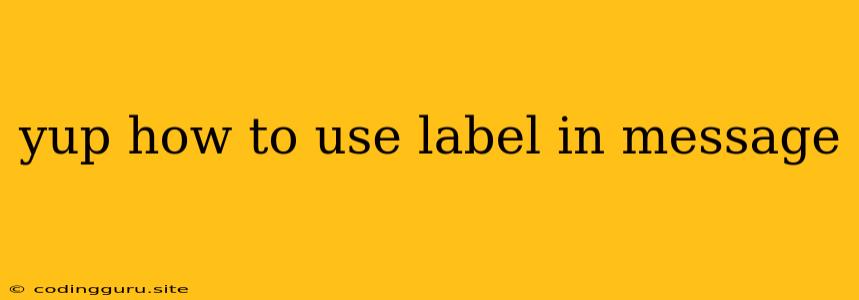Yup: Mastering Labels in Error Messages
In the world of web development, form validation is crucial for ensuring data integrity and user experience. Yup, a powerful JavaScript library, provides a robust framework for validation. But how do you make your error messages more user-friendly and informative? The answer lies in labels. This article will guide you through the process of effectively using labels within Yup validation messages.
Why are labels so important?
Think about it: a validation message like "Invalid input" is hardly helpful for the user. It doesn't tell them what they did wrong or how to fix it. By incorporating labels into your validation messages, you provide context and clarity. Imagine messages like "Please enter a valid email address" or "Password must be at least 8 characters long". These messages, with their clear labels, are far more user-friendly.
Understanding Labels in Yup
Yup allows you to customize validation messages using the label option. Let's break down its usage:
1. Basic Implementation
const schema = yup.object().shape({
email: yup.string()
.email('Please enter a valid email address')
.required('Email is required'),
password: yup.string()
.min(8, 'Password must be at least 8 characters long')
.required('Password is required')
});
In this example, the label is implicitly defined by the field name (email and password).
2. Explicit Label Declaration
You can explicitly define the label using the label() method:
const schema = yup.object().shape({
username: yup.string()
.label('Username')
.required('Username is required'),
age: yup.number()
.label('Age')
.min(18, 'You must be at least 18 years old')
});
Now, the validation messages clearly display the specified labels: "Username is required" and "You must be at least 18 years old".
3. Customizing Validation Messages
Yup allows you to customize the entire message using the label option.
const schema = yup.object().shape({
firstName: yup.string()
.label('First Name')
.required((value, originalValue) => {
if (!value) {
return `${originalValue} is a required field. Please enter your first name.`;
}
return true;
}),
});
In this example, we use the label in the custom validation function to create a more informative message.
How to Effectively Use Labels in Yup Messages
Here are some tips for using labels effectively:
- Choose descriptive labels: Labels should clearly represent the field they refer to. Avoid generic terms like "Field" or "Input".
- Keep it concise: Avoid overly long or complicated labels. Aim for clarity and brevity.
- Consistency is key: Use the same label consistently throughout your form.
- Match UI labels: Ensure the labels in your validation messages match the labels used in your UI.
Beyond Basic Labels: Enhance Your Validation Messages
While labels are essential, you can take your error messages a step further:
- Contextualize the message: Provide specific information relevant to the input field. For example, if a user enters an invalid email address, you can suggest a valid format or link to an example.
- Offer solutions: Guide the user towards a solution. Instead of just saying "Invalid input," explain what the user should do to correct it.
- Use friendly language: Ensure your messages are polite and understandable. Avoid technical jargon or language that might confuse users.
Conclusion
By effectively utilizing labels in Yup validation messages, you can significantly improve the clarity and user-friendliness of your forms. Remember, clear error messages are vital for a positive user experience and ensuring data accuracy. So, embrace the power of labels to make your validation messages more helpful and informative.