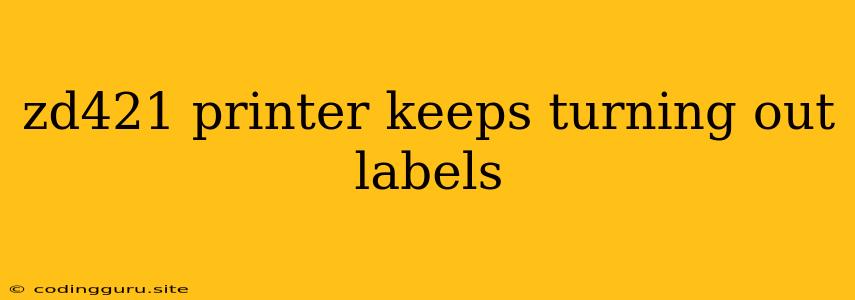Troubleshooting the ZD421 Printer Label Issue: Why It Keeps Turning Out Labels
The ZD421 printer is a popular choice for businesses that require reliable label printing. However, like any piece of equipment, it can experience occasional issues. One common problem is the printer continuously turning out labels, even when no print job is sent. This can be frustrating and wasteful, leading to a loss of time and resources.
But don't worry, we're here to help you troubleshoot this problem and get your ZD421 printer back in top shape.
Common Causes of Continuous Label Output
Understanding the potential causes of this issue is crucial to effectively addressing it. Here are some common factors:
- Driver Issue: Outdated or incorrect drivers can lead to malfunctions, including continuous label printing.
- Communication Error: A communication glitch between the printer and the computer can cause the printer to act erratically, resulting in unnecessary label dispensing.
- Hardware Malfunction: Sometimes, the ZD421 printer itself might have a faulty component, leading to the continuous label problem.
- Software Settings: Incorrect settings within the printer's configuration or the application controlling the print job can trigger continuous label output.
- Label Roll Issue: A damaged or improperly loaded label roll can also contribute to this issue.
Troubleshooting Steps: A Systematic Approach
Follow these steps to systematically diagnose and fix the ZD421 printer label issue:
1. Check the Printer Settings:
- Review the Label Length: Make sure the label length setting in the printer's configuration matches the actual label roll you're using.
- Disable Auto-Peel: If the auto-peel feature is enabled, the printer may be continuously dispensing labels even when no print command is sent. Disable this feature temporarily to see if it resolves the issue.
- Check the Print Mode: Ensure the print mode is set correctly for your label type. Incorrect settings might cause the printer to dispense labels even without a print job.
2. Verify the Communication:
- Reconnect the Printer: Disconnect and reconnect the USB cable or network connection to ensure a stable communication channel.
- Test with Another Device: Try connecting the printer to a different computer or device to see if the issue persists. This will help determine if the problem lies with the printer itself or the connected device.
3. Analyze the Label Roll:
- Check for Damage: Inspect the label roll for any rips, tears, or wrinkles. These can cause the printer to malfunction.
- Ensure Proper Loading: Make sure the label roll is correctly loaded and secured in the printer. Improper loading can trigger the continuous label output.
- Try a New Roll: Replace the label roll with a new one to eliminate the possibility of a faulty roll.
4. Update Drivers:
- Download the Latest Drivers: Visit the manufacturer's website and download the most recent drivers for your ZD421 printer.
- Install the Drivers: Install the new drivers and reboot your computer. This step could resolve any driver-related issues.
5. Reset the Printer:
- Perform a Power Cycle: Turn off the printer, unplug it, wait for a few minutes, plug it back in, and turn it on. This can sometimes clear temporary glitches.
- Try a Factory Reset: If the power cycle doesn't help, consider a factory reset. This will restore the printer to its default settings, but you will need to reconfigure all your settings afterward.
6. Contact Support:
If all else fails, reach out to the manufacturer's technical support team. They can provide personalized assistance and guide you through further troubleshooting or recommend potential repairs.
Preventing Future Issues
- Regular Maintenance: Follow the manufacturer's recommendations for regular maintenance, including cleaning the printer's print head and rollers.
- Use Quality Label Rolls: Choose label rolls from reputable manufacturers to ensure compatibility and avoid issues related to poor-quality materials.
- Update Drivers Regularly: Keep your printer drivers updated to ensure optimal performance and minimize compatibility issues.
Conclusion:
Solving the ZD421 printer label issue involves a systematic approach. By checking the settings, troubleshooting communication, analyzing the label roll, and updating drivers, you can likely pinpoint the cause and resolve the problem. If all else fails, don't hesitate to contact the manufacturer's support team for expert guidance. Remember, regular maintenance and best practices can help prevent these issues in the future, ensuring smooth and efficient label printing operations.