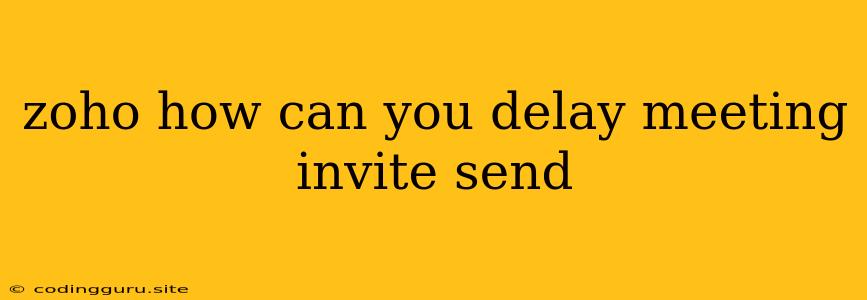How Can You Delay Sending a Meeting Invite in Zoho?
Zoho is a powerful suite of tools for businesses, including a robust scheduling and meeting management platform. Sometimes, you might need to delay sending a meeting invite to give yourself more time to finalize details, gather input from others, or simply accommodate your attendees' schedules. While Zoho doesn't offer a direct "delay send" option for meeting invites, there are some workarounds you can utilize to achieve this.
Understanding the Need for Delay
Before we delve into the methods, let's understand why delaying a meeting invite might be necessary:
- Finalizing Details: You might need to finalize meeting agenda items, materials, or even the location before sending out the invite.
- Seeking Input: Getting input from attendees or stakeholders on the time or date might be crucial for a successful meeting.
- Adjusting for Schedules: You might need to accommodate attendees' schedules, which might involve finding a time that works for everyone.
Methods to Delay Sending a Meeting Invite in Zoho:
Here are some effective methods to delay your meeting invites:
1. Manually Draft and Save:
- Draft the Invite: Create your meeting invite in Zoho, inputting all the details.
- Save as a Draft: Instead of sending it immediately, save the invite as a draft. You can access your draft invites by going to your Calendar, clicking on "My Drafts" located on the left-hand side of the screen.
- Edit and Send Later: This allows you to finalize everything, including the date and time, at your convenience. You can then send the invite whenever you're ready.
2. Use the "Tentative" Option:
- Mark as Tentative: When scheduling your meeting, select the "Tentative" option instead of directly setting the date and time. This allows you to communicate that the meeting is in planning stages and not yet confirmed.
- Send the Invite: This will allow you to send the initial invite to gather feedback or gauge availability.
- Update and Resend: Once you have the necessary information or adjustments, you can update the meeting details and resend the invite.
3. Utilize the "Snooze" Feature:
- Create a Reminder: Zoho allows you to set reminders for events or tasks. Create a reminder for yourself to send the meeting invite at a specific time in the future.
- Draft Ahead: Draft the invite beforehand and use the reminder to send it when you're ready.
4. Utilize Third-Party Tools:
- Email Scheduling: Use email scheduling tools like Boomerang or Mailchimp to schedule the delivery of your meeting invite at a specific time. This offers flexibility and eliminates the need to manually send the invite later.
- Calendar Integration: Some calendar applications allow you to schedule meeting invites for later delivery. Check your preferred calendar platform for this functionality.
Important Considerations:
- Communication is Key: While these methods help delay the sending of your meeting invite, it's crucial to maintain communication with attendees. Let them know that the meeting is being planned and you'll be sending a formal invite shortly.
- Respect Timelines: While delaying is sometimes necessary, avoid excessively delaying sending invites to avoid confusion and potential scheduling conflicts.
- Utilize the Right Tool: Choose the method that best suits your needs and provides the most flexibility for you.
Conclusion
Delaying the sending of a meeting invite in Zoho can be achieved through various methods, including manually drafting and saving, utilizing the "Tentative" option, setting reminders, or employing third-party scheduling tools. By leveraging these techniques, you can manage your meeting invitations efficiently and ensure a smooth and organized meeting experience.