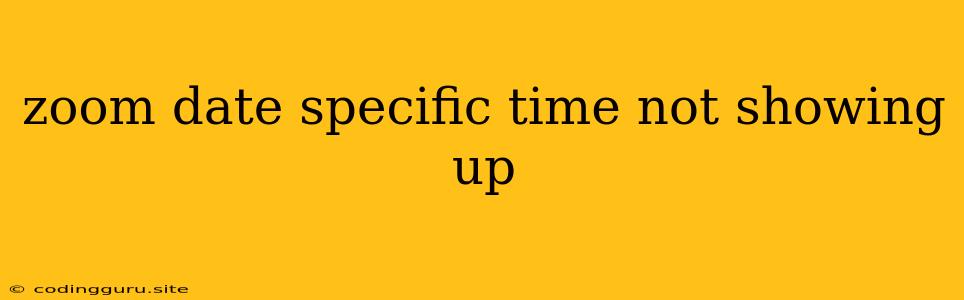Why Isn't My Zoom Meeting Showing Up at the Specific Time I Scheduled?
Scheduling a Zoom meeting is a common task, but sometimes things don't go as planned. You might schedule a meeting for a specific date and time, only to find that it's not appearing on your calendar or Zoom app. This can be frustrating, especially if you're expecting participants to join at that time.
There are several reasons why your Zoom meeting might not be showing up at the scheduled time. Here's a breakdown of common culprits and how to troubleshoot them:
1. Check Your Time Zone
This might seem obvious, but it's a common mistake! Double-check that the time zone you selected when scheduling the meeting matches your actual time zone. If you're scheduling a meeting with people in different time zones, make sure everyone is aware of the correct time.
How to Check Your Time Zone:
- In the Zoom Desktop App: Go to Settings > Meeting > Time Zone.
- On the Zoom Website: Log in to your account and click on your profile picture. Select Settings > Meeting > Time Zone.
2. Verify the Date and Time
- Double-check the date and time you entered when scheduling the meeting. Make sure the year, month, day, hour, and minute are all correct.
- Consider the possibility of daylight saving time. If you're scheduling across time zones, make sure you're accounting for daylight saving time if applicable.
3. Look for Scheduling Errors
- Check the meeting duration: If you set the meeting duration to be very short (e.g., 5 minutes), it might disappear from your view if it's already passed.
- Check for overlaps: If you have another meeting scheduled at the same time, the meeting might not be visible.
- Look for recurring meetings: If you've set the meeting to recur, make sure the specific instance you're looking for hasn't been cancelled or changed.
4. Refresh Your Calendar
- In the Zoom Desktop App: Go to Meetings and refresh the list.
- In the Zoom Website: Log in to your account and refresh the page.
- On your calendar app: Refresh the calendar view (e.g., Outlook, Google Calendar).
5. Check Your Network Connection
- Ensure you have a stable internet connection. A weak or intermittent connection can cause issues with syncing your meeting information.
- Try restarting your device to refresh your connection and potentially resolve any connectivity problems.
6. Clear Your Zoom Cache
- In the Zoom Desktop App: Go to Settings > General > Clear Cache.
- On the Zoom Website: You can't clear cache directly on the website. Consider clearing your browser's cache or trying a different browser.
7. Sign Out and Sign Back In
- Sign out of your Zoom account and then sign back in. This can sometimes resolve synchronization issues.
8. Contact Zoom Support
If you've tried all of the above troubleshooting steps and your meeting still isn't showing up, it's time to reach out to Zoom support. They can help you investigate the issue further.
Troubleshooting Tips:
- Use the search function: Zoom lets you search for meetings by topic, host, or time. Use this feature to find the meeting quickly.
- Check your email: Zoom sends confirmation emails when you schedule a meeting. Check your inbox for the meeting details.
Conclusion
While it can be frustrating to find that your Zoom meeting isn't showing up as scheduled, following these troubleshooting steps should help you resolve the issue. Remember, checking your time zone, verifying the date and time, and refreshing your calendar are essential first steps. If these steps don't work, try clearing your cache, signing out and signing back in, or contacting Zoom support.