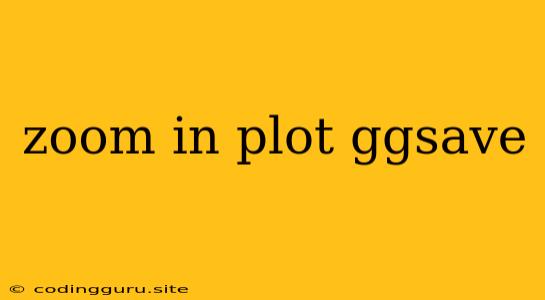Zooming In on Your Plots: A Guide to ggsave and Beyond
Creating beautiful and informative plots is an essential part of data visualization. But what happens when you've crafted the perfect plot, but it's just too small to fully appreciate all the details? That's where zooming in comes in! This guide will explore the world of zooming in on your plots in R, focusing on the powerful ggsave function and other helpful techniques.
The Power of ggsave
The ggsave function from the ggplot2 package is your go-to tool for saving your plots in R. But did you know it also offers a simple and elegant way to control the size of your saved plots?
Let's say you've created a beautiful scatter plot using ggplot2 and want to save it as a high-resolution PNG file. Here's how you can use ggsave to zoom in and control the output size:
library(ggplot2)
# Sample data and plot creation
data <- data.frame(x = 1:10, y = 1:10)
plot <- ggplot(data, aes(x = x, y = y)) +
geom_point()
# Save with specific dimensions
ggsave("my_plot.png", plot = plot, width = 10, height = 8, units = "in", dpi = 300)
In this example, we specify the desired width, height in inches, and dpi (dots per inch) for a high-quality image. Experiment with different values to find the perfect zoom level and resolution for your needs.
Zooming Beyond ggsave
While ggsave is great for controlling the overall size, sometimes you need more granular control over the zoomed-in view of specific areas of your plot. For this, you can leverage additional features of ggplot2:
1. Coordinate System Manipulation:
xlimandylim: Use these arguments within yourggplotcall to specify the exact x and y axis limits for your plot. This allows you to zoom in on a particular region of your data.
ggplot(data, aes(x = x, y = y)) +
geom_point() +
xlim(3, 7) +
ylim(4, 9)
coord_fixed: This function helps ensure that your plot maintains a consistent aspect ratio while zooming. This is particularly useful for plots like scatterplots where distortion can be misleading.
ggplot(data, aes(x = x, y = y)) +
geom_point() +
xlim(3, 7) +
ylim(4, 9) +
coord_fixed()
2. Faceting and Zooming:
facet_wraporfacet_grid: These functions allow you to create multiple subplots based on different categories in your data. You can then usexlimandylimwithin each facet to zoom in on specific regions of the subplots.
data <- data.frame(x = 1:10, y = 1:10, group = c(rep("A", 5), rep("B", 5)))
ggplot(data, aes(x = x, y = y)) +
geom_point() +
facet_wrap(~ group, scales = "free") +
xlim(3, 7) +
ylim(4, 9)
Zooming In on Specific Details
Sometimes you want to highlight specific parts of your plot without changing the overall scale. Here are a few techniques:
1. annotate and geom_rect:
- Use
annotateto add text boxes, arrows, or other elements to your plot. You can use thexmin,xmax,ymin, andymaxarguments to specify a rectangular region to zoom in on.
ggplot(data, aes(x = x, y = y)) +
geom_point() +
annotate("rect", xmin = 3, xmax = 7, ymin = 4, ymax = 9, alpha = 0.2)
- Use
geom_rectto add a shaded rectangle around the area you want to highlight. This can be visually appealing for drawing attention to specific regions of your plot.
ggplot(data, aes(x = x, y = y)) +
geom_point() +
geom_rect(aes(xmin = 3, xmax = 7, ymin = 4, ymax = 9), alpha = 0.2)
2. Zooming in on Specific Data Points:
geom_pointsize: Increase the size of specific data points to highlight them within the plot. You can use thesizeargument ingeom_pointto control this.
ggplot(data, aes(x = x, y = y)) +
geom_point() +
geom_point(data = data[3:7, ], size = 4, color = "red")
geom_text: Add labels to specific data points to make them stand out and provide additional context.
ggplot(data, aes(x = x, y = y)) +
geom_point() +
geom_text(data = data[3:7, ], aes(label = x), vjust = -0.5)
Zooming In with Interactive Plots
For truly dynamic zooming, consider creating interactive plots using packages like plotly or shiny. These tools allow you to zoom in and pan around your plots directly in the browser, giving your audience a powerful and engaging experience.
Conclusion
Zooming in on your plots is essential for revealing hidden details, highlighting important areas, and effectively communicating your findings. ggsave provides a simple and elegant way to control the size of your saved plots, while additional ggplot2 features like xlim, ylim, and coord_fixed offer fine-grained control over your plot's viewing window. By combining these techniques with other visualization elements like annotations and interactive plots, you can create truly impactful and insightful data visualizations.