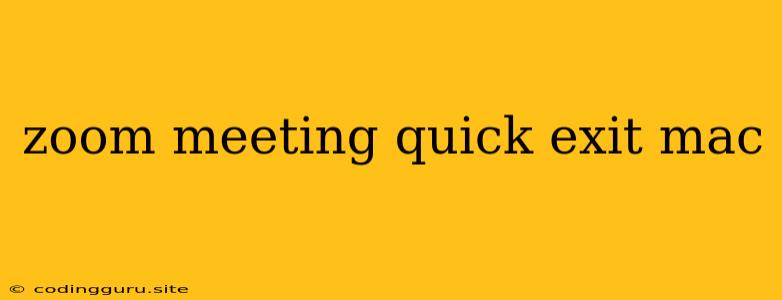How to Quickly Exit a Zoom Meeting on Your Mac
Zoom meetings have become an integral part of our professional and personal lives. Whether you're attending a virtual conference, collaborating with colleagues, or catching up with friends and family, Zoom provides a convenient platform for connecting with others. However, sometimes you might need to leave a Zoom meeting quickly, perhaps due to an unexpected event or simply because the meeting has run its course.
In this article, we'll explore several methods for quickly exiting a Zoom meeting on your Mac, ensuring a smooth and efficient experience.
Using the "Leave Meeting" Button
The most straightforward way to leave a Zoom meeting is by using the "Leave Meeting" button. Here's how:
- Locate the "Leave Meeting" button: Look for a red button with a white "Leave Meeting" label. It's usually located in the bottom-right corner of the Zoom window.
- Click the "Leave Meeting" button: Once you've found the button, simply click on it.
- Confirm your exit: A pop-up window will appear asking you to confirm your exit. Click on "Leave Meeting" again to finalize your exit.
Using Keyboard Shortcuts
If you're a keyboard aficionado, you can use a keyboard shortcut to quickly exit a Zoom meeting. The shortcut is:
Cmd + Q
This shortcut will immediately end your participation in the meeting without any confirmation prompts.
Using the Menu Bar
Another way to exit a Zoom meeting is through the menu bar. Here's how:
- Click on the Zoom menu: At the top of your screen, locate the Zoom menu bar.
- Select "Exit Meeting": In the dropdown menu, click on "Exit Meeting."
- Confirm your exit: A pop-up window will appear. Click on "Leave Meeting" to finalize your departure.
Using the "Quit Zoom" Option
If you want to completely close the Zoom app, you can use the "Quit Zoom" option. This method will end your participation in any active meetings and shut down the Zoom application.
- Click on the "Zoom" menu: Locate the Zoom menu bar at the top of your screen.
- Select "Quit Zoom": In the dropdown menu, click on "Quit Zoom."
Exiting from the Dock
If you're using a Mac with a dock, you can quickly exit a Zoom meeting by right-clicking on the Zoom icon in the dock. Here's how:
- Right-click the Zoom icon: Locate the Zoom icon in your dock.
- Select "Quit Zoom": In the context menu, click on "Quit Zoom."
Tips for Quick Exits
- Enable Notifications: Enable Zoom notifications to receive timely alerts about upcoming meetings and avoid missing important events.
- Use a Timer: Set a timer to remind you when to leave the meeting, especially for long or repetitive sessions.
- Have a Backup Plan: Prepare a backup plan in case you need to leave a meeting abruptly. This could include sending a quick message to the meeting host explaining your departure or scheduling a follow-up call.
Conclusion
Exiting a Zoom meeting quickly on your Mac is a straightforward process. Whether you prefer using the "Leave Meeting" button, keyboard shortcuts, or the menu bar, you can easily leave a meeting without any hassle. Remember to consider your specific needs and choose the method that works best for you. With these options available, you can confidently participate in Zoom meetings while staying in control of your time.