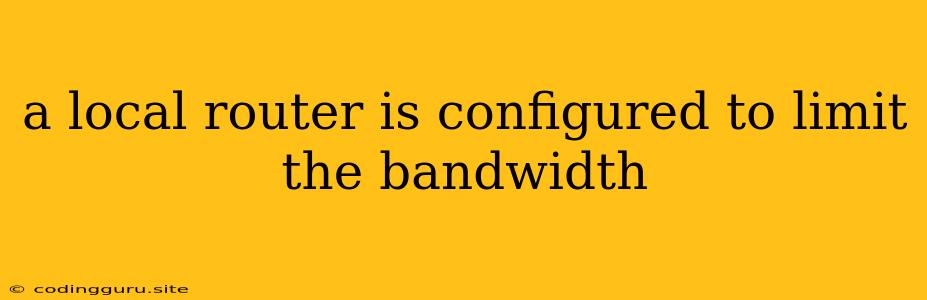Understanding Bandwidth Limits on Your Local Router
In the digital age, a smooth and fast internet connection is crucial for everything from streaming movies to video conferencing. But what happens when your connection suddenly slows down, even though you're paying for a high-speed plan? The culprit might be your very own local router, configured to limit bandwidth.
Why Would My Router Limit Bandwidth?
Local routers are often equipped with features to manage network traffic, including bandwidth limitations. This can be helpful for several reasons:
- Prioritizing Devices: You might want to ensure certain devices, like a gaming console or a work computer, have priority access to the internet, especially during peak hours.
- Preventing Overloading: A router with a limited bandwidth can help prevent network congestion and ensure a stable connection for everyone on the network.
- Fair Usage: Bandwidth limits can be implemented to ensure fair internet usage among all connected devices, preventing one device from hogging all the available bandwidth.
- Parental Control: Some routers allow you to set bandwidth limits for specific devices, useful for limiting internet access for children or for preventing excessive downloading.
How Can I Tell if My Router is Limiting Bandwidth?
There are several signs that might indicate your router is limiting bandwidth:
- Slow Connection: Your internet connection suddenly becomes noticeably slower, even during off-peak hours.
- Lag or Buffering: Online games lag, streaming videos buffer frequently, or video calls have a choppy connection.
- Network Congestion: Multiple devices on the network experience slow speeds simultaneously.
- Device-Specific Slowdowns: Some devices experience significantly slower speeds than others.
How to Check Your Router's Bandwidth Limits
To check if your router is limiting bandwidth, you'll need to access its configuration page. The process varies depending on the router model, but generally involves:
- Accessing the Router's Web Interface: This usually involves opening a web browser and entering a specific IP address (often 192.168.1.1 or 192.168.0.1).
- Log In: Enter your router's username and password.
- Navigating to Bandwidth Settings: Look for a section labeled "Bandwidth Management," "Traffic Control," or something similar.
- Checking Limits: Examine the settings to see if any bandwidth limits are configured.
How to Adjust Bandwidth Limits on Your Router
If you find that your router is limiting bandwidth, you can usually adjust or disable these limits. The process will vary based on your router model, but here's a general guide:
- Accessing the Router's Web Interface: Follow the same steps as described above to access your router's configuration page.
- Locate Bandwidth Settings: Find the section related to bandwidth management, traffic control, or QoS (Quality of Service).
- Adjust Limits: You can adjust the bandwidth limits for specific devices or for the entire network.
- Disable Limits: If you want to completely disable bandwidth limits, look for an option to "Disable Bandwidth Control" or "Disable QoS."
- Save Changes: Save your changes and reboot your router for the new settings to take effect.
Tips for Optimizing Network Performance
Even if your router isn't limiting bandwidth, there are other things you can do to improve your internet connection's speed and reliability:
- Upgrade Your Router: An older router might not be able to handle the demands of modern internet usage. Consider upgrading to a newer model with a more powerful processor and more RAM.
- Check Your Internet Plan: Make sure you're subscribed to an internet plan that meets your needs. You may need to upgrade to a higher speed plan if you're consistently experiencing slowdowns.
- Use a Wired Connection: Wireless connections are convenient, but they can be prone to interference and slowdowns. Consider using a wired connection for devices that require the most bandwidth.
- Minimize Interference: Keep your router away from other electronic devices that might interfere with its signal, such as microwaves and cordless phones.
- Update Your Router Firmware: Regularly updating your router's firmware can improve its performance and security.
Conclusion
A local router configured to limit the bandwidth can be a cause for slow internet speeds. By understanding how to check and adjust bandwidth limits on your router, you can ensure that all devices on your network have access to the internet speeds they need.