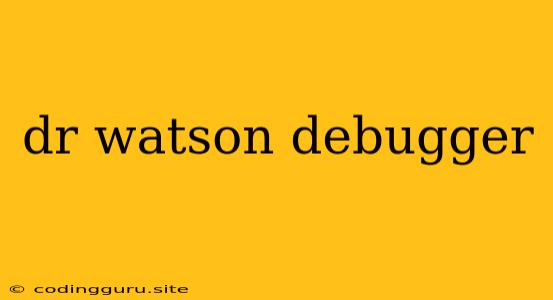Unlocking the Power of DR Watson: Your Guide to Debugging
The world of software development is filled with challenges, and one of the most common is debugging. Finding the root cause of an error can be a tedious and frustrating experience, especially for beginners. However, with the right tools and techniques, debugging can become a manageable and even enjoyable process. One such tool that can significantly aid in debugging is the DR Watson debugger.
What is DR Watson?
DR Watson is a powerful debugging tool developed by Microsoft. It is a post-mortem debugger, meaning it analyzes crash dumps generated by applications that have encountered unexpected errors and terminated abruptly. This makes it especially useful for identifying the cause of system crashes and other severe errors.
Why Use DR Watson?
DR Watson offers a wealth of information about a crashed application, making it an indispensable tool for software developers and system administrators.
Here are some reasons why you might want to use DR Watson:
- Detailed Error Information: DR Watson provides a comprehensive view of the state of the application at the time of the crash, including stack traces, register values, and memory dumps. This helps identify the exact point of failure and the code responsible for the error.
- Troubleshooting System Crashes: If you encounter a blue screen of death (BSOD) or another system crash, DR Watson can be your best friend. It can help determine the cause of the crash, whether it's a faulty driver, a corrupted system file, or a software bug.
- Identifying Memory Leaks: DR Watson can also help detect memory leaks, which occur when a program fails to release memory it no longer needs. This can lead to slow performance and ultimately system crashes.
- Analyzing Application Behavior: Even for non-crash scenarios, DR Watson can be used to analyze application behavior and identify potential performance bottlenecks.
How to Use DR Watson
DR Watson is typically activated automatically when a crash occurs. However, you can also manually invoke it by using the drwtsn32 command in the command prompt.
Here's a step-by-step guide on using DR Watson:
- Enable DR Watson: To start using DR Watson, ensure it is enabled on your system. You can do this by navigating to the System Properties window, selecting the Advanced tab, and then clicking Settings under Startup and Recovery. In the "Write debugging information" dropdown, choose Small memory dump (64k).
- Generate a Crash Dump: When your program crashes, DR Watson will automatically create a crash dump file. This file will be saved to the
%SystemRoot%\Minidumpdirectory. - Analyze the Crash Dump: You can use the DR Watson tool to open and analyze the crash dump file. This will provide you with a detailed report containing stack traces, memory dumps, and other relevant information.
Tips for Effective DR Watson Debugging
Here are some additional tips to make the most of your DR Watson debugging experience:
- Use Symbolic Debugging: Symbolic debugging allows you to see the actual code in your application rather than just assembly instructions. This greatly simplifies the debugging process.
- Understand the Stack Trace: The stack trace is a crucial part of the DR Watson report. It shows the sequence of function calls leading up to the crash. Use this information to trace the execution flow and identify the problematic code.
- Review Memory Dumps: Memory dumps can reveal the state of your program's memory at the time of the crash. Examine the dump to look for unexpected values, corrupted data, or memory leaks.
DR Watson: A Powerful Ally in Debugging
DR Watson is a valuable tool for any software developer or system administrator who needs to debug crashes and other serious issues. Its comprehensive reporting capabilities, ease of use, and wealth of information can significantly streamline the debugging process. By understanding the fundamentals of DR Watson and following the tips outlined in this guide, you can unlock its full potential and significantly improve your debugging efficiency.