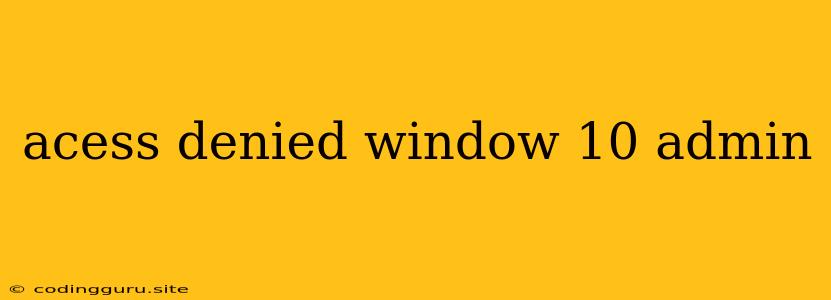Access Denied: Navigating the Windows 10 Admin Maze
Ever encountered the frustrating "Access Denied" message while trying to manage your Windows 10 system as an administrator? This error can be a real roadblock, leaving you feeling like your own computer is locked against you. Fear not, as this guide will walk you through common causes and solutions to conquer the "Access Denied" hurdle on Windows 10.
Understanding the 'Access Denied' Error
This error typically arises when you lack the necessary permissions to perform a specific action. It could involve modifying system files, installing software, or even accessing a specific folder. While frustrating, it's a crucial security feature designed to prevent unauthorized changes to your system.
Unraveling the Causes
-
User Account Issues: Are you using a standard user account instead of an administrator account? Standard accounts have limited privileges and often hit the "Access Denied" wall when trying to perform administrative tasks.
-
Hidden Account Settings: Sometimes, an administrator account might be locked or have hidden settings restricting access. It could be due to a forgotten password or a specific configuration set by a previous user.
-
Software Conflicts: Conflicting software, particularly antivirus programs or security software, can sometimes interfere with administrative privileges, causing the "Access Denied" error.
-
Corrupted User Profile: A corrupted user profile can lead to permissions issues, including the infamous "Access Denied" message.
-
System File Permissions: Problems with system file permissions can also contribute to the "Access Denied" error. A virus or malware infection could alter these permissions, restricting access to critical areas.
Troubleshooting Strategies for "Access Denied" on Windows 10
-
Check User Account: Verify if you're logged in as an administrator. If not, switch to an administrator account and attempt the task again.
-
Enable Hidden Administrator Account:
- Open Command Prompt as an administrator.
- Type net user administrator /active:yes and press Enter.
- Restart your computer and log in as the administrator.
-
Restart Windows Explorer:
- Press Ctrl + Shift + Esc to open Task Manager.
- Locate Windows Explorer in the list of processes.
- Right-click and select Restart.
-
Temporarily Disable Antivirus Software: Disable your antivirus software temporarily and retry the operation that caused the "Access Denied" error. If the issue resolves, it indicates a software conflict.
-
Use the "Run as Administrator" Option:
- Right-click on the program or file you want to access.
- Choose "Run as administrator".
-
Utilize the "Take Ownership" Tool:
- Right-click on the file or folder you want to access.
- Choose "Properties".
- Navigate to the Security tab.
- Click "Edit".
- Click "Add" and enter "Administrators".
- Under "Permissions for Administrators", check all boxes to grant full control.
-
System File Checker (SFC):
- Open Command Prompt as an administrator.
- Type sfc /scannow and press Enter. This scans your system for corrupt files and attempts to repair them.
Prevention Tips
-
Use Strong Passwords: Use complex passwords for administrator accounts. This protects your system from unauthorized access.
-
Regularly Update Windows: Keep your Windows operating system and software updated. Updates include critical security patches that address potential vulnerabilities.
-
Install Reliable Antivirus: Invest in a reputable antivirus software and ensure it's regularly updated. This protects your computer from malware and other threats that can disrupt your system.
-
Be Cautious with Downloads: Only download software from trusted sources. Avoid clicking on suspicious links and downloading files from unknown websites.
-
Limit Administrative Privileges: Consider creating standard user accounts for everyday tasks. This minimizes the risk of accidental system changes.
Conclusion
The "Access Denied" error on Windows 10 can be frustrating, but with a methodical approach, you can identify and resolve the underlying cause. By carefully following the troubleshooting tips outlined above, you can regain administrative control over your system and prevent future "Access Denied" headaches. Remember, keeping your system secure and updated is essential for avoiding these issues and maintaining a stable computing experience.