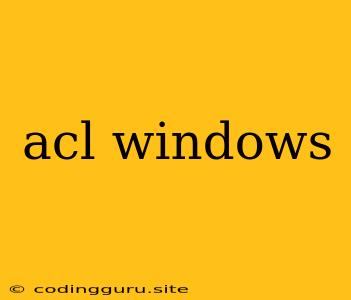Understanding and Managing Access Control Lists (ACLs) in Windows
Access Control Lists (ACLs) are fundamental security mechanisms in Windows operating systems. They act as gatekeepers, defining who has access to specific files, folders, or even entire drives and the level of permissions they have. This article delves into the world of ACLs in Windows, offering insights on their purpose, functionalities, and how to manage them effectively.
What is an ACL in Windows?
Think of an ACL as a comprehensive list detailing who can access specific resources and what they can do with them. These permissions are granted to individual users or groups, providing granular control over data security.
Why are ACLs Important in Windows?
ACLs are crucial for maintaining the security of your Windows system. They enable you to:
- Limit access to sensitive data: Restrict access to important files and folders, preventing unauthorized individuals from viewing or modifying them.
- Implement role-based access control: Grant different permissions based on user roles, ensuring that only authorized personnel can perform specific tasks.
- Prevent accidental data modification: Restrict users from making changes to critical files, minimizing the risk of accidental data loss or corruption.
- Enhance compliance: Enforce security policies and regulations by defining strict access controls for sensitive information.
Types of Permissions in ACLs
ACLs in Windows offer a range of permissions, allowing you to customize access based on specific needs:
- Full Control: Allows complete access to the resource, including read, write, modify, and delete permissions.
- Modify: Grants permissions to modify and delete files, but not create new ones.
- Read & Execute: Allows viewing and running files, but not modifying them.
- Read: Grants permission only to view files.
- Write: Allows creating new files and modifying existing ones.
- Delete: Permits deleting files and folders.
- Special Permissions: Specific permissions like "Take Ownership" or "List Folder Contents" for advanced scenarios.
How to Access and Manage ACLs in Windows
Managing ACLs can be achieved through the Windows Explorer or the command line:
1. Windows Explorer:
- Right-click the file, folder, or drive: This will open the context menu.
- Select Properties: This will open a window with various tabs.
- Navigate to the Security tab: This tab displays the current ACL for the selected resource.
- Click Edit: This allows you to modify the ACL by adding, removing, or editing permissions.
2. Command Line:
- Use the "icacls" command: This command-line tool provides advanced ACL manipulation capabilities.
- Example:
icacls C:\MyFolder /grant User1:(OI)(CI)Fgrants Full Control permission to User1 for the "MyFolder" directory.
Example Scenarios for ACLs
Here are a few examples of how you can utilize ACLs in Windows:
- Protecting Financial Data: Restrict access to a specific folder containing financial reports to only accounting staff, granting them Full Control permissions.
- Controlling User Access to Shared Documents: Allow specific teams to read, modify, and create documents in a shared folder while limiting access to other employees.
- Enhancing Security for System Files: Prevent unauthorized users from modifying critical system files by setting specific ACLs with Read & Execute permissions.
Best Practices for Using ACLs in Windows
- Principle of Least Privilege: Only grant the necessary permissions to users, minimizing potential risks.
- Regularly Review and Update ACLs: Ensure that permissions remain relevant and secure as users and roles evolve.
- Utilize Group Policies: Centralized management of ACLs across multiple devices or users.
- Monitor Access Attempts: Keep track of failed access attempts to detect potential security breaches.
Troubleshooting ACL-Related Issues
- Verify Access Rights: Double-check user permissions and group memberships.
- Check for Conflicting Permissions: Determine if inherited permissions from parent folders are overriding specific settings.
- Utilize the Event Viewer: Analyze event logs for access-related errors or unusual activity.
Conclusion
Understanding and managing ACLs in Windows is a crucial element of maintaining data security and controlling access to sensitive information. By carefully defining permissions and implementing best practices, you can effectively safeguard your data and resources against unauthorized access, ensuring a secure computing environment.