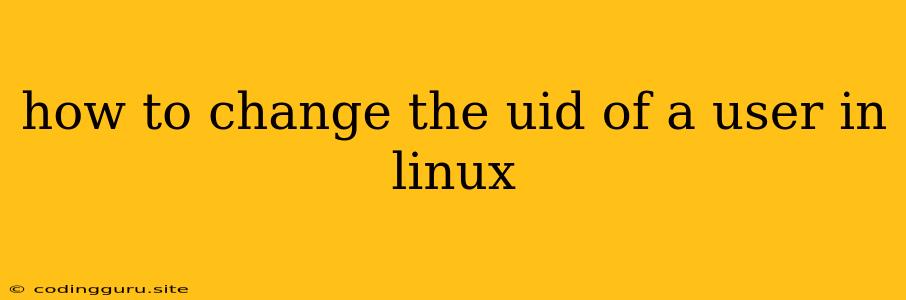How to Change the UID of a User in Linux
Changing a user's UID (User ID) in Linux is a powerful operation that requires caution. It can impact user permissions, file ownership, and system security. This guide provides a comprehensive explanation of how to modify a user's UID, along with essential considerations and best practices.
Understanding User IDs (UIDs)
Every user account in Linux is associated with a unique numeric identifier called a UID. This ID plays a crucial role in defining the user's access rights and privileges.
- Root User: The root user, often represented by UID 0, possesses the highest level of privileges and can access and modify any file or resource on the system.
- Regular Users: Regular users have restricted permissions based on their specific UID.
Why Change a UID?
Changing a UID might be necessary for several reasons:
- Migration: When migrating user accounts from one system to another, you might need to adjust UIDs to avoid conflicts.
- Security: Assigning specific UIDs can help enforce tighter security policies or manage user access permissions.
- Troubleshooting: Occasionally, changing a UID can help resolve issues with user permissions or system configurations.
Methods to Modify a User's UID
1. Using the usermod Command
The usermod command is the primary tool for managing user accounts in Linux. It offers a convenient way to change a user's UID.
Syntax:
sudo usermod -u
Example:
To change the UID of a user named "john" to 1001, you would use the following command:
sudo usermod -u 1001 john
Important Considerations:
- Root Privileges: You must run the
usermodcommand with root privileges usingsudo. - UID Collision: Ensure the new UID does not conflict with any existing user or system accounts.
- File Ownership: Modifying a UID can alter file ownership. Make sure to carefully consider the impact on your system's file structure.
2. Manual UID Modification
In rare scenarios, you might need to manually modify a user's UID. This method involves directly editing the /etc/passwd file.
Caution:
Modifying system files directly can be risky and should only be performed with caution. It's recommended to back up your /etc/passwd file before proceeding.
Steps:
-
Back Up the File:
sudo cp /etc/passwd /etc/passwd.bak -
Edit the File: Use a text editor with root privileges to open
/etc/passwd. -
Locate the User Entry: Find the line corresponding to the user you want to modify.
-
Change the UID: Modify the UID value in the third field, separated by colons (':').
-
Save and Close: Save the changes and exit the text editor.
Example:
john:x:1001:100:John Doe:/home/john:/bin/bash
In the above entry, the UID is 1001. To change it to 1005, you would modify the entry to:
john:x:1005:100:John Doe:/home/john:/bin/bash
3. Using a System Management Tool
Some Linux distributions provide graphical user interfaces (GUIs) or command-line tools for user management, such as systemd-user. These tools often offer a more user-friendly way to manage user accounts, including UID modification.
Best Practices and Tips
- Backup: Always create a backup of critical system files, such as
/etc/passwd, before making significant changes. - Check UID Conflicts: Verify that the new UID does not conflict with existing user accounts or system processes.
- Permissions: Carefully evaluate the impact on file ownership and access permissions before modifying a UID.
- Documentation: Keep detailed records of any UID changes, including the date, user affected, and the new UID.
Conclusion
Changing a user's UID is a powerful operation that requires a thorough understanding of its implications. By using the usermod command, manual editing, or system management tools, you can modify user UIDs safely and effectively. However, it's essential to exercise caution and ensure that any changes are carefully planned and documented. Always remember to back up critical system files and consider the potential impact on your system before making modifications.