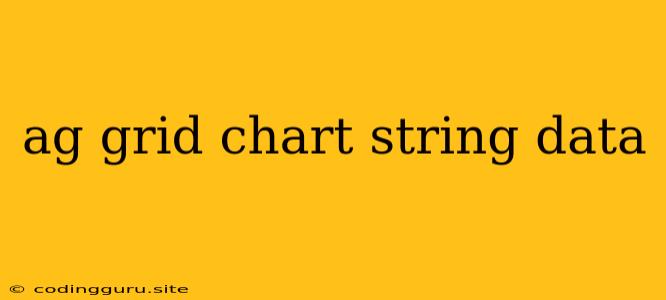How to Display String Data in Ag Grid Charts
Ag Grid is a powerful data grid that provides many functionalities, including data visualization through charts. While Ag Grid readily works with numeric data for charting, you might encounter situations where you need to visualize string data in a meaningful way. This article will guide you on how to display string data effectively in Ag Grid charts.
Understanding the Challenge: String Data and Charts
Ag Grid charts typically expect numerical values for axes and data points. String data, by its nature, doesn't directly translate to numerical values. However, we can leverage different strategies to work around this and display string data effectively.
1. Categorical Charts for String Data
The most straightforward approach is to use chart types designed for categorical data, such as:
- Bar charts: Ideal for comparing the frequency or count of different string values.
- Pie charts: Useful for showing the proportion of each string value within a dataset.
- Column charts: Similar to bar charts, but with columns instead of bars.
Example:
Let's say you have a column in your data named "colors" with values like "Red", "Green", "Blue", etc. You can create a bar chart where each bar represents a distinct color and its height corresponds to the count of that color in your dataset.
2. Transforming String Data into Numbers
If you want to use charts that require numerical data (e.g., line charts, scatter plots), you need to transform your string data into numbers. Here's how:
- Assign Numerical Values: Define a mapping between your string values and numerical values. For instance, you could assign "Red" to 1, "Green" to 2, "Blue" to 3, and so on.
- Use a Categorical Scale: Utilize a categorical scale on your chart axes to display the string values alongside their corresponding numerical representations.
Example:
Suppose you have a dataset with "Product" and "Sales" columns. "Product" contains string values like "Laptop", "Smartphone", "Tablet". You can assign a numerical value to each product, like "Laptop" = 1, "Smartphone" = 2, "Tablet" = 3. Then, you can create a line chart where the x-axis shows the numerical values and the y-axis shows the sales figures, effectively displaying the sales trends for each product.
3. Utilizing Custom Chart Renderers
Ag Grid provides a mechanism to create custom chart renderers. This allows you to have complete control over how your charts are displayed, including how string data is handled. You can create a custom renderer that:
- Transforms string values: Converts the string values into a format suitable for the chart (e.g., numerical values, date objects).
- Creates custom chart elements: Generates visual elements based on your string values.
Example:
Imagine you have a column named "Status" with values like "Pending", "In Progress", "Completed". You can create a custom chart renderer that maps each status to a specific icon or color, making it visually clear in the chart.
4. Using External Chart Libraries
While Ag Grid's built-in charting capabilities are powerful, you might want to leverage the features of external chart libraries like:
- Chart.js: A widely-used JavaScript charting library offering a wide range of chart types.
- D3.js: A versatile and powerful library for data visualization, allowing for highly customized charts.
These libraries can provide enhanced chart customization and might be better suited for complex string data visualizations. You can integrate them with Ag Grid to create charts that seamlessly integrate with your grid data.
Tips for Displaying String Data in Ag Grid Charts
- Keep It Simple: Choose chart types that effectively communicate the information you want to convey. Avoid overly complex charts for simple datasets.
- Use Clear Labels: Ensure your chart axes and data points are labeled clearly with the relevant string values.
- Consider Color Coding: Utilize color schemes to distinguish different string values visually and improve chart clarity.
Conclusion
Displaying string data in Ag Grid charts can be achieved effectively by utilizing the right chart types, data transformations, or custom renderers. Understanding your specific data needs and the capabilities of Ag Grid's charting features allows you to create compelling visualizations that clearly represent your string data. By applying these strategies, you can unlock the power of Ag Grid for visualizing various data types, including string data, and gain valuable insights from your data.