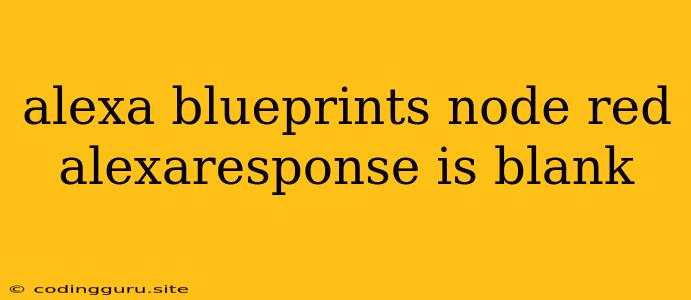Troubleshoot Alexa Blueprints: Why Your alexaResponse is Blank
You've created an Alexa Blueprint using Node-RED, and you're eagerly awaiting a response from your custom skill. But instead of the expected information, you're met with a blank alexaResponse. This can be frustrating, but don't worry, it's a common issue with several potential solutions. This article will guide you through troubleshooting steps to identify and fix the reason behind your blank alexaResponse.
The Fundamentals of alexaResponse in Alexa Blueprints
Before diving into troubleshooting, let's clarify what alexaResponse is and its importance. In the context of Alexa Blueprints and Node-RED, alexaResponse represents the output that your Node-RED flow generates and sends back to Alexa, forming the voice response your users hear.
Here's a quick breakdown:
- User Interaction: A user interacts with your Alexa skill.
- Node-RED Flow: Node-RED receives the user's request.
- Data Processing: Node-RED flows process the incoming request, potentially fetching information from APIs or databases.
- Generating
alexaResponse: A specific Node-RED node (usually the "Alexa Response" node) generates the response, which includes the text Alexa will speak. - Alexa Speaks: Alexa delivers the
alexaResponseto the user.
The Problem: A blank alexaResponse means your Node-RED flow isn't successfully generating the response text that Alexa needs to speak.
Troubleshooting Steps
Here's a structured approach to diagnose and fix the issue of a blank alexaResponse in your Alexa Blueprints:
1. Verify Node-RED Flow Configuration:
- Correct Node Setup: Double-check the "Alexa Response" node configuration. Ensure it's properly connected to the output of the previous node in your flow.
- Message Payload: Inspect the incoming message payload to the "Alexa Response" node. Ensure it contains the necessary data to create the
alexaResponse. - Proper JSON Structure: The "Alexa Response" node expects a JSON message. Review the message structure in the debug pane. Common errors include:
- Missing Fields:
alexaResponsemight be missing the crucialspeechfield containing the text to be spoken. - Invalid Syntax: Ensure the JSON data is properly formatted and free of errors.
- Missing Fields:
2. Review the alexaResponse Payload:
- Debug Node-RED: Utilize the Node-RED debug nodes to inspect the message payload at various points in your flow, especially just before and after the "Alexa Response" node.
- Inspect
alexaResponseNode Output: ThealexaResponsenode itself often outputs the resulting JSON response. Carefully examine the content to identify any inconsistencies or missing fields. - Look for Errors: Node-RED's debug pane may indicate errors or warnings that hinder the generation of
alexaResponse.
3. Check for Conflicts and Dependencies:
- Node-RED Version: Node-RED has evolved over time, and older versions might have compatibility issues with certain Alexa Blueprint components. Ensure you're using the latest version or a known compatible version.
- Node-RED Library Updates: Make sure all the Node-RED nodes you use in your flow are updated to their latest versions. Outdated nodes might have bugs or conflicts that cause problems.
- Alexa SDK: Older Alexa SDK versions might be incompatible with the current Blueprint functionality. Check the documentation for your specific Blueprint and ensure you're using a compatible SDK.
4. Consider Common Error Scenarios:
- Empty or Null Data: If the node processing data prior to the "Alexa Response" node encounters an error and doesn't produce any data, the
alexaResponsewill be empty. - API Errors: If your flow depends on external APIs, ensure those APIs are functioning correctly. API errors can prevent the flow from collecting the necessary data to generate the
alexaResponse. - Timeout Issues: If your Node-RED flow takes too long to process, Alexa might timeout and return a blank response.
5. Test in Alexa Simulator:
- Start Simple: Begin with a simple Node-RED flow that only sends a basic message.
- Gradually Increase Complexity: Once the basic flow works, gradually add more complexity to your flow, testing each addition to ensure it doesn't break the
alexaResponsegeneration.
Example Scenario: Missing Data
Let's imagine your Node-RED flow is designed to fetch weather information from an API and then create an alexaResponse. If the API fails to provide the weather data, the alexaResponse will be blank.
Solution:
- Error Handling: Include error handling within your flow. If the API call fails, provide a default message like, "I couldn't get the weather information at the moment. Please try again later."
- Conditional Response: Use a conditional node to check if the weather data was retrieved successfully. If not, trigger a different
alexaResponsewith an error message.
Additional Tips
- Use Node-RED's debug nodes extensively to monitor the flow of data. This helps you identify where the
alexaResponseis failing to be generated. - Consult the Alexa Blueprint documentation. It might provide specific error messages or troubleshooting steps for common issues.
- Test your flow in the Alexa Simulator. It allows you to test your skill without needing to publish it, making it easier to identify and fix problems.
Conclusion
A blank alexaResponse can be frustrating, but with a systematic approach and understanding of the fundamental components of Alexa Blueprints and Node-RED, you can effectively troubleshoot and resolve the issue. Remember to check your Node-RED flow configuration, examine the alexaResponse payload, and investigate potential conflicts and dependencies. Armed with the right knowledge and a little patience, you'll be able to overcome this challenge and create dynamic Alexa skills that provide users with the information they need.