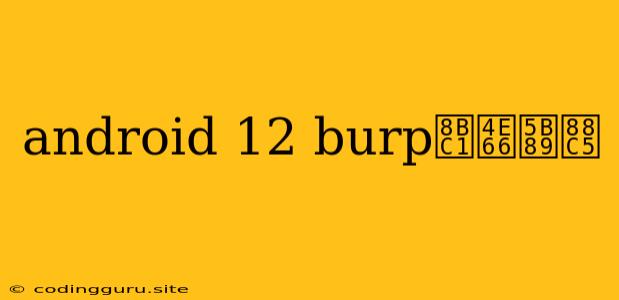How to Install a Burp Suite Certificate on Android 12?
Are you a security enthusiast or pentester looking to intercept and analyze network traffic on your Android 12 device? If so, you'll need to install a Burp Suite certificate to enable Burp Suite's proxy functionality. This article will guide you through the process of installing a Burp Suite certificate on your Android 12 device.
Why Install a Burp Suite Certificate on Android 12?
Burp Suite is a widely used security tool that allows you to intercept, analyze, and modify network traffic. To use Burp Suite effectively on your Android 12 device, you need to install a Burp Suite certificate. This certificate acts as a trusted intermediary between your device and the websites you visit.
Here are some key reasons to install a Burp Suite certificate on your Android 12 device:
- Intercept and Analyze HTTPS Traffic: Burp Suite allows you to monitor and inspect even encrypted HTTPS traffic, which is crucial for understanding how applications communicate with servers securely.
- Modify Network Requests: You can modify and manipulate network requests sent from your Android 12 device, allowing you to test for vulnerabilities and understand how applications respond to different scenarios.
- Identify and Analyze Security Vulnerabilities: Burp Suite helps you identify potential security vulnerabilities in web applications and APIs by allowing you to analyze how they handle various requests.
How to Install a Burp Suite Certificate on Android 12
Installing a Burp Suite certificate on your Android 12 device is a simple process. Here's a step-by-step guide:
-
Generate a Burp Suite Certificate: Open Burp Suite on your computer and navigate to the Proxy tab. Click on the Options button and then select "Certificates".
-
Export the Certificate: In the Certificates dialog, click on the "Export Certificate" button. Choose a suitable location to save the certificate file (usually in PEM format).
-
Transfer the Certificate to your Android 12 Device: You can transfer the certificate file to your Android 12 device using a variety of methods, such as:
- Email: Send the certificate file to your email address and download it on your Android 12 device.
- Cloud Storage: Upload the certificate file to a cloud storage service like Google Drive or Dropbox and download it on your Android 12 device.
- USB Cable: Connect your Android 12 device to your computer using a USB cable and transfer the certificate file to the device's storage.
-
Install the Certificate: Open the Settings app on your Android 12 device. Navigate to "Network & internet" > "Private DNS".
-
Install the Certificate: Tap the "Add a private DNS provider" button. In the "Provider name" field, enter a name for the certificate (e.g., "Burp Proxy"). In the "DNS server address" field, enter
127.0.0.1. This will allow your Android 12 device to access the Burp Suite proxy. -
Install the Certificate (continued): Now you need to install the actual Burp Suite certificate. You can do this by following the instructions below:
- File Manager: Use your Android 12 device's file manager to locate the downloaded Burp Suite certificate file. Open the file, and you should see an option to install the certificate.
- Browser: Open a web browser on your Android 12 device and navigate to the downloaded Burp Suite certificate file. The browser should prompt you to install the certificate.
-
Trust the Certificate: Once you've installed the certificate, you will need to trust it. Open the Settings app on your Android 12 device and go to "Security & privacy" > "Encryption & credentials" > "Install from storage".
-
Trust the Certificate (continued): Select the Burp Suite certificate file from your device's storage and install it. You may need to grant permission to allow the certificate to be installed.
-
Configure Burp Suite Proxy: In Burp Suite on your computer, go to the Proxy tab. Under Options, select "Intercept Client Requests" and "Intercept Server Responses".
Troubleshooting Tips
If you encounter any issues while installing the Burp Suite certificate, try the following tips:
- Check Certificate File: Ensure that the downloaded Burp Suite certificate file is valid and not corrupted.
- File Manager: Use a file manager to ensure the certificate file is accessible and can be opened.
- Permissions: Make sure you have the necessary permissions to install certificates on your Android 12 device.
- Restart Device: Restart your Android 12 device after installing the certificate to ensure the changes are applied.
- Clear Cache: Clear the cache and data for your browser app to ensure the certificate is recognized correctly.
Conclusion
Installing a Burp Suite certificate on your Android 12 device is crucial for utilizing Burp Suite to intercept and analyze network traffic. Following these steps will enable you to use Burp Suite effectively on your Android 12 device, enhancing your ability to conduct security testing and analyze applications.