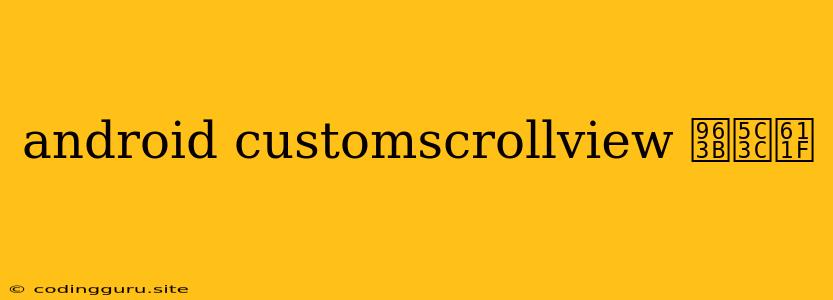Customizing ScrollView's Smoothness: Achieving a "Damping" Effect in Android
Have you ever encountered a scrolling experience in an Android app that felt clunky or jerky? Perhaps you've wished for a smoother, more natural scrolling motion, akin to the "damping" effect often seen in high-quality apps. Achieving this desired level of smoothness often involves customizing the ScrollView behavior. Let's delve into how to implement this "damping" effect.
Understanding ScrollView and "Damping"
The ScrollView widget in Android is a fundamental element for enabling vertical scrolling within your layouts. However, the default scrolling behavior might not always meet your specific design requirements. The term "damping" refers to the gradual slowing down or reduction of motion, creating a smoother, more controlled scrolling experience.
Achieving the Damping Effect: A Step-by-Step Guide
-
Overriding the
ScrollView: Begin by creating a customScrollViewsubclass. This will allow you to modify the default scrolling behavior:public class CustomDampedScrollView extends ScrollView { // ... (Your code goes here) } -
Interacting with the Scroller: You'll need to access the
Scrollerobject, which manages the scrolling animation. Override theonScrollChangedmethod in your customScrollViewclass:@Override protected void onScrollChanged(int l, int t, int oldl, int oldt) { super.onScrollChanged(l, t, oldl, oldt); // ... (Your code goes here) } -
Applying the Damping Logic: The core of the damping effect lies in manipulating the scroll velocity. In the
onScrollChangedmethod, obtain the scroll velocity (change inyposition) and apply a damping factor to reduce it.// Inside the onScrollChanged method int velocityY = t - oldt; int dampedVelocityY = (int) (velocityY * dampingFactor); // Use dampedVelocityY for your scrolling calculations -
Controlling the Damping Factor: The
dampingFactor(a value between 0 and 1) determines the strength of the damping effect. A value closer to 0 will result in stronger damping, making scrolling smoother.private float dampingFactor = 0.8f;
Considerations for Implementation
- Performance: Be mindful of performance when implementing damping. Excessive calculations can impact scrolling smoothness, especially on devices with lower processing power.
- User Experience: Adjust the damping factor based on your app's design and target audience. Too much damping may feel unnatural or even hinder user interaction.
Conclusion
Customizing the scrolling behavior of your ScrollView by introducing a damping effect can significantly enhance the user experience, creating a smoother and more controlled scrolling experience. By overriding the default scrolling mechanism and applying the damping logic, you can achieve the desired level of smoothness, making your Android app feel more polished and refined.