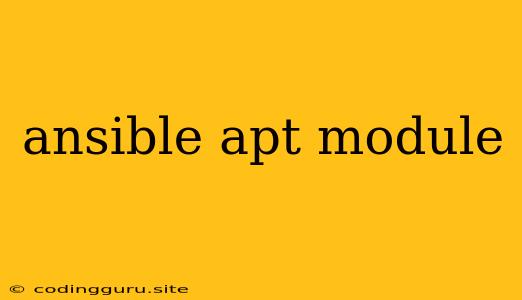Automating Package Management with Ansible and apt
Managing packages across multiple servers can be a tedious and error-prone task. Manually installing, updating, and removing packages on each machine is time-consuming and prone to human error. This is where Ansible, an automation engine, comes into play. Ansible can automate these tasks efficiently, ensuring consistency and reducing the risk of errors. One of the key modules within Ansible for managing packages on Debian-based systems is the apt module.
This article will delve into the capabilities of the apt module and how it can streamline your package management workflow. We'll explore how to use the apt module to install, upgrade, remove, and manage packages on your Linux servers.
What is the apt Module?
The apt module in Ansible is a powerful tool for managing software packages on Debian-based systems like Ubuntu and Debian. It leverages the functionality of the apt package manager, allowing you to automate tasks like:
- Installing packages: Adding new software to your system.
- Upgrading packages: Keeping your system up-to-date with the latest versions of installed software.
- Removing packages: Removing unwanted or outdated software.
- Querying package information: Retrieving details about installed or available packages.
How to Use the apt Module
The apt module uses a simple and intuitive syntax. Here's a breakdown of how to use it:
1. Install Packages
To install a package, use the following syntax:
- name: Install Nginx
apt:
name: nginx
state: present
This playbook will install the nginx package if it is not already installed. The state: present ensures the package is installed and that any missing dependencies are also installed.
2. Upgrade Packages
To upgrade all packages on a system, use the upgrade action:
- name: Upgrade all packages
apt:
upgrade: yes
update_cache: yes
This playbook will update the package cache and then upgrade all installed packages to their latest versions.
3. Remove Packages
To remove a package, use the state: absent parameter:
- name: Remove Apache
apt:
name: apache2
state: absent
This playbook will remove the apache2 package if it is installed.
4. Query Package Information
The apt module can also be used to query package information. For example, to retrieve information about the nginx package, use the following:
- name: Get nginx information
apt:
name: nginx
state: latest
register: nginx_info
This playbook will retrieve information about the nginx package, storing the results in the nginx_info variable. You can then access this information in subsequent tasks.
Advanced Usage
1. Installing Specific Versions:
Sometimes you need to install a specific version of a package. You can achieve this by specifying the version parameter:
- name: Install Python 3.7
apt:
name: python3.7
state: present
version: 3.7.1
This playbook will install Python version 3.7.1.
2. Handling Dependencies:
The apt module can manage dependencies automatically. However, you can also explicitly specify dependencies by using the dependencies parameter:
- name: Install MySQL and its dependencies
apt:
name: mysql-server
state: present
dependencies:
- mysql-client
- libmysqlclient-dev
This playbook will install the mysql-server package along with its dependencies: mysql-client and libmysqlclient-dev.
3. Using Cache:
The update_cache parameter controls whether the package cache should be updated before performing any operations. Setting it to yes ensures that the package list is up-to-date.
- name: Install PHP and update cache
apt:
name: php
state: present
update_cache: yes
4. Using a Specific Repository:
You can specify a specific repository to use for installing packages by using the repository parameter. This is useful for installing packages from non-standard sources.
- name: Install a package from a specific repository
apt:
name: my-custom-package
state: present
repository: "deb http://my-custom-repo.com/stable main"
5. Handling Conflicts:
Sometimes installing a package might lead to conflicts with existing packages. You can use the force parameter to override such conflicts and install the desired package.
- name: Install a package with potential conflicts
apt:
name: my-conflicting-package
state: present
force: yes
6. Using Variables:
To make your playbooks more flexible, you can use variables to define package names and other parameters. For example, you could define a variable package_name and use it in the apt module:
- hosts: all
vars:
package_name: nginx
tasks:
- name: Install the specified package
apt:
name: "{{ package_name }}"
state: present
Benefits of Using Ansible and the apt Module
Using Ansible and the apt module for package management offers numerous advantages:
- Consistency: Ensures that all managed servers have the same packages installed, reducing configuration drift.
- Efficiency: Automates package management tasks, saving time and effort.
- Error Reduction: Minimizes human errors by automating tasks and adhering to a predefined script.
- Scalability: Easily manage packages on a large number of servers with minimal effort.
- Documentation: Provides clear and concise documentation of your package management process.
Conclusion
The Ansible apt module is a powerful tool for automating package management tasks on Debian-based systems. It allows you to manage software packages efficiently and consistently across your infrastructure. By leveraging the apt module, you can simplify package management, improve system stability, and ensure consistent deployments.