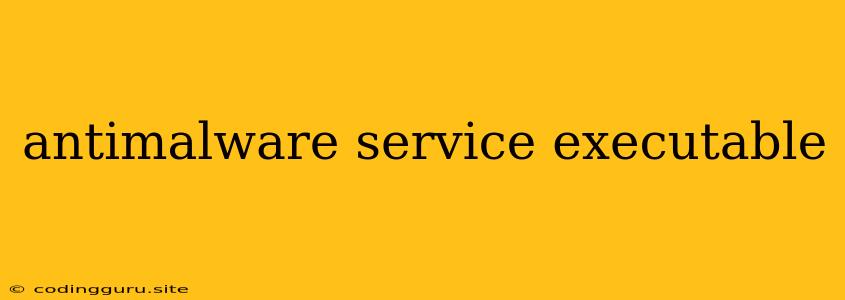What is "Antimalware Service Executable"?
You may have noticed a process named "Antimalware Service Executable" running on your Windows computer, taking up some of your system resources. This process, also known as MsMpEng.exe, is a legitimate part of Windows Defender, Microsoft's built-in antivirus program. It's responsible for providing real-time protection against malware threats like viruses, spyware, and ransomware.
How does "Antimalware Service Executable" protect my computer?
This service is constantly working in the background, scanning files and processes for malicious activity. It uses a variety of techniques to detect and remove malware, including:
- Signature-based detection: This method identifies malware based on known patterns in its code.
- Heuristic analysis: This approach analyzes the behavior of suspicious files and processes to identify potential threats.
- Cloud-based protection: This leverages Microsoft's global network of servers to gather information about new malware and update the antivirus definitions.
Is "Antimalware Service Executable" a threat?
No, Antimalware Service Executable is not a threat itself. However, it's possible for malware to disguise itself as this legitimate process to evade detection. Therefore, it's important to be aware of the following:
- High CPU usage: If you notice Antimalware Service Executable using an abnormally high amount of CPU, it could indicate a malware infection or a conflict with another program.
- Frequent scanning: While regular scans are normal, excessive scanning could point to a problem.
- Slow performance: A sluggish computer could be caused by Antimalware Service Executable struggling with a malware infection.
What to do if you suspect a problem with "Antimalware Service Executable"?
- Run a full system scan with Windows Defender: This will check your entire computer for malware.
- Update Windows Defender: Ensure you have the latest virus definitions to detect the newest threats.
- Disable and re-enable Windows Defender: This can sometimes resolve issues related to the service.
- Check for conflicting programs: Some software can interfere with Windows Defender.
- Use a reputable antivirus tool: If you're still experiencing problems, consider using a third-party antivirus program.
Remember: Antimalware Service Executable is a crucial part of Windows security. While it's important to monitor its activity, it's generally safe and essential for protecting your computer.
How to troubleshoot issues with "Antimalware Service Executable"
If you're experiencing issues with Antimalware Service Executable, here are some troubleshooting steps:
- Check for updates: Make sure your Windows operating system and Windows Defender are up-to-date.
- Run a full system scan: This will detect any malware that may be interfering with the service.
- Temporarily disable the service: This can help identify if another program is causing conflicts.
- Use the Windows Defender troubleshooter: This tool can help diagnose and resolve common issues.
- Run a clean boot: This will temporarily disable non-essential services and programs, allowing you to isolate the problem.
Example: Slow computer performance due to "Antimalware Service Executable"
If your computer is running slow, and you notice high CPU usage from Antimalware Service Executable, you can try the following:
- Run a full system scan: This will identify any malware that may be causing the problem.
- Temporarily disable Windows Defender: This will allow you to see if the slowdown is related to the antivirus.
- Check for conflicting programs: Some programs can interfere with Windows Defender, causing performance issues.
Important Note: Always ensure your antivirus program is updated. This will help ensure that you're protected against the latest threats.
Conclusion
The Antimalware Service Executable, or MsMpEng.exe, is a vital part of Windows Defender, providing real-time protection against malware threats. While it's normal for this process to run in the background, it's essential to monitor its activity and address any issues that may arise. By understanding how it works and how to troubleshoot any problems, you can ensure that your computer remains safe and secure.