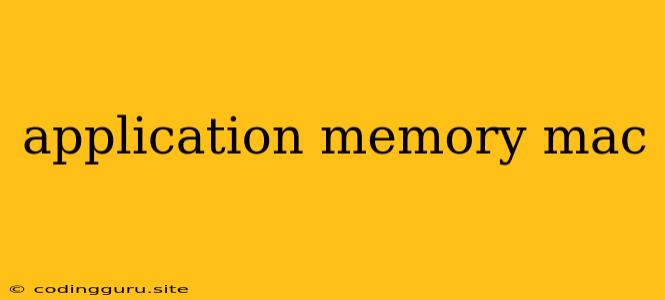How Much Application Memory Does My Mac Need?
You've likely encountered the dreaded "Application Memory" message on your Mac, and you're not alone. This message often pops up when your Mac is struggling to allocate enough resources to keep your applications running smoothly. While it's crucial to understand how much memory your Mac requires, there's more to the story than simply how much RAM you have installed.
Understanding Application Memory
Your Mac's application memory is essentially the amount of RAM (Random Access Memory) that your applications are currently using. This includes the operating system itself, as well as any programs, documents, and browser tabs you have open.
Here's a breakdown:
- RAM: Think of RAM as your Mac's short-term memory. It's where your computer stores the information it's actively using.
- Storage: Your hard drive or SSD is your long-term memory. It stores the data you need to access later.
- Virtual Memory: When your Mac runs out of RAM, it uses virtual memory to create temporary files on your storage drive, effectively acting as a "swap space" for the data it can't fit in RAM. However, accessing virtual memory is much slower than accessing RAM.
Why is application memory important?
- Performance: The more RAM you have, the more applications you can run simultaneously without experiencing significant slowdowns.
- Stability: Insufficient RAM can lead to crashing applications, freezing, and overall system instability.
- Responsiveness: When your Mac is constantly accessing virtual memory, your apps will feel sluggish and unresponsive.
How Much Application Memory is Enough?
There's no one-size-fits-all answer to this question. It depends on several factors:
- Your Mac's Model: Different Mac models come with varying amounts of RAM.
- Your Usage: If you're a heavy user who runs multiple demanding applications, you'll need more RAM than someone who primarily uses basic programs.
- The Applications You Use: Certain applications, like video editing software or games, can be very RAM-intensive.
Here are some general guidelines:
- Basic Users: 8GB of RAM is generally enough for basic tasks like browsing the web, checking email, and working on documents.
- Moderate Users: 16GB of RAM is recommended for multitaskers who work with larger files or run multiple applications simultaneously.
- Power Users: 32GB or more RAM is needed for professional tasks like video editing, 3D rendering, or gaming.
Keep in mind: These are just guidelines. You may find you need more or less RAM depending on your specific needs.
Tips for Managing Application Memory
If you're experiencing application memory issues, there are several things you can do:
- Close Unused Applications: Regularly close applications you're not actively using to free up RAM.
- Quit Unnecessary Background Processes: Go to System Preferences > Users & Groups > Login Items and disable any programs you don't need running at startup.
- Check for Memory Leaks: Memory leaks occur when applications don't properly release RAM after they are closed, resulting in a slow decline in available memory. You can check for memory leaks by running a memory diagnostic tool.
- Upgrade Your RAM: If you're consistently running out of RAM, consider upgrading to a larger capacity module.
- Optimize Disk Space: Free up space on your hard drive or SSD to improve virtual memory performance.
Monitoring Your Application Memory
You can monitor your Mac's application memory using the Activity Monitor.
Here's how:
- Open Activity Monitor by searching for it in Spotlight.
- In the Memory tab, you'll see the current amount of RAM being used by your applications.
- You can click on the "Memory" column to sort applications by their memory usage.
- To close an application, select it in the list and click the "Quit Process" button.
Conclusion
The "Application Memory" message can be a nuisance, but it's important to understand its meaning and take steps to address the issue. By understanding your Mac's memory needs, monitoring its usage, and optimizing your system, you can keep your Mac running smoothly and avoid frustrating slowdowns.