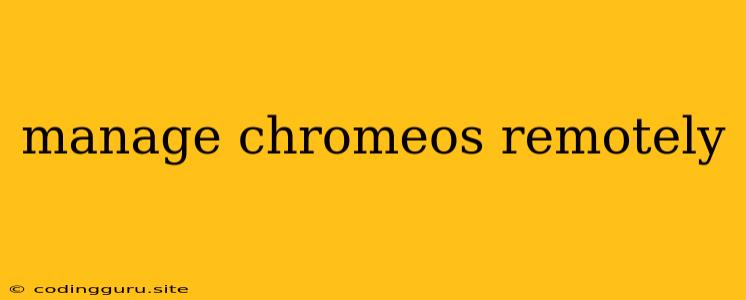Managing ChromeOS Devices Remotely: A Comprehensive Guide
Managing a fleet of ChromeOS devices can be challenging, especially if you're dealing with a large number of devices spread across various locations. Thankfully, there are various tools and strategies available to help you manage ChromeOS remotely, ensuring efficient administration and security.
Why manage ChromeOS remotely?
There are several benefits to managing ChromeOS devices remotely:
- Centralized administration: Remote management simplifies the process of applying updates, security policies, and configurations to all devices simultaneously. This saves time and effort compared to manually configuring each device individually.
- Improved security: Remote management allows you to enforce security policies and monitor device activity, mitigating the risk of unauthorized access and data breaches.
- Reduced IT support costs: By remotely troubleshooting issues and managing devices, you can minimize the need for on-site visits, saving time and resources.
- Enhanced productivity: Remote management tools can help you quickly deploy and configure new devices, ensuring users can access necessary applications and resources efficiently.
Methods for managing ChromeOS remotely:
1. Google Admin Console:
The Google Admin Console is the primary tool for managing ChromeOS devices. It provides a comprehensive suite of features for:
- Device enrollment: Enroll your ChromeOS devices into your Google Workspace account for centralized management.
- User management: Create and manage user accounts, assign permissions, and control user access to applications and websites.
- Device policies: Enforce security policies, control app access, and configure device settings to ensure compliance with your organization's requirements.
- Updates and patching: Schedule and deploy system updates and security patches to all devices.
- Device monitoring: Track device activity, identify potential security threats, and monitor device health.
2. Chrome Device Management (CDM):
CDM is an extension of the Google Admin Console that offers more granular control over ChromeOS devices. It allows you to:
- Control individual device settings: Configure settings like Wi-Fi connectivity, network access, and user accounts on a per-device basis.
- Manage device data: Remotely wipe device data, recover lost devices, and manage data storage policies.
- Implement advanced security features: Configure access control, enforce security policies, and monitor device activity for suspicious behavior.
3. Third-party management solutions:
Several third-party management solutions are available that offer additional features and functionalities for managing ChromeOS devices. These solutions often provide:
- Advanced reporting and analytics: Gain deeper insights into device usage, security posture, and user activity.
- Automated tasks and workflows: Simplify repetitive tasks like device provisioning, software deployment, and user account management.
- Integration with other systems: Connect your ChromeOS devices to your existing IT infrastructure and systems for a unified management experience.
Tips for effective ChromeOS remote management:
- Implement strong security practices: Use strong passwords, multi-factor authentication, and enforce security policies to protect your devices from unauthorized access.
- Regularly update devices: Keep your ChromeOS devices up-to-date with the latest security patches and software updates to mitigate potential security threats.
- Monitor device activity: Regularly monitor device activity for suspicious behavior and address any potential security issues promptly.
- Use cloud-based management tools: Cloud-based solutions provide scalability, accessibility, and ease of management compared to on-premises solutions.
- Train users on device security: Educate users about the importance of security and how to follow best practices to protect their devices.
Examples of remote management features:
- Remotely locking a device: If a device is lost or stolen, you can remotely lock it to prevent unauthorized access and protect sensitive data.
- Remotely wiping device data: In case of a device compromise, you can remotely wipe the device data to ensure data security.
- Enforcing password complexity: Set minimum password requirements to enhance security and prevent unauthorized access.
- Blocking unauthorized apps: Restrict access to specific apps or websites to ensure user productivity and security.
- Remotely installing software updates: Deploy security updates and new software versions to all devices without requiring manual intervention.
Conclusion:
Remotely managing ChromeOS devices offers several benefits for businesses and educational institutions, including improved security, centralized administration, and reduced IT support costs. By leveraging the powerful tools and features available, you can ensure efficient and secure management of your ChromeOS fleet.