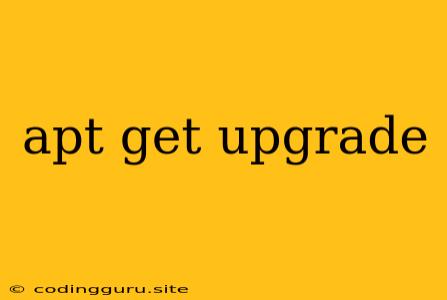Keeping Your Ubuntu System Up-to-Date: A Guide to apt-get upgrade
Maintaining a robust and secure Ubuntu system requires regular updates. These updates include security patches, bug fixes, and new features. One of the most important commands for ensuring your system is current is apt-get upgrade. This command is a crucial tool for any Ubuntu user.
What is apt-get upgrade?
The apt-get upgrade command is a powerful tool in the Ubuntu package management system. It searches for newer versions of all packages installed on your system and automatically updates them. This ensures that you have the latest software, bug fixes, and security patches available.
Why is apt-get upgrade Important?
Security Patches: Security vulnerabilities are constantly discovered in software. apt-get upgrade downloads and installs the latest security patches, helping to protect your system from malicious attacks.
Bug Fixes: Software developers continuously identify and fix bugs in their programs. apt-get upgrade ensures that you have the latest versions of software with these bug fixes.
New Features: Software updates often include new features and enhancements. apt-get upgrade provides you with access to these improvements.
How to Use apt-get upgrade
-
Open a Terminal: Open the terminal application on your Ubuntu system. You can typically do this by searching for "Terminal" in the applications menu.
-
Run the Command: Type the following command in the terminal and press Enter:
sudo apt-get upgrade -
Enter Your Password: You will be prompted to enter your sudo password. This is necessary to give the command the necessary permissions to modify system files.
-
Confirm Installation: The command will display a list of packages to be updated. Type
yand press Enter to confirm the installation. -
Wait for Completion: The process may take some time depending on the number of packages being updated and your internet connection speed.
Additional Tips
- Regular Updates: It's recommended to run
apt-get upgraderegularly, ideally once a week or even more frequently. apt-get update: Before runningapt-get upgrade, it's best to runapt-get updatefirst. This command updates the package lists and ensures you have the latest information about available updates.- Distributions:
apt-getis the package manager used by Debian-based distributions like Ubuntu. Other distributions may use different package managers. apt upgrade: You can also use the shorter commandapt upgrade, which is a more modern alternative toapt-get upgrade.
Troubleshooting
- Connection Errors: If you encounter connection errors, ensure you have a stable internet connection. You can also try running the command again.
- Package Conflicts: If you have package conflicts, you may need to manually resolve them using
apt-get install --reinstallorapt-get remove. Use caution when resolving conflicts, as removing packages can impact your system. - System Errors: If you encounter system errors, it's best to consult the Ubuntu documentation or seek help from the Ubuntu community forums.
Conclusion
apt-get upgrade is an essential command for maintaining a secure and up-to-date Ubuntu system. By regularly updating your system, you benefit from the latest security patches, bug fixes, and new features. Remember to run apt-get upgrade regularly and keep your system protected.