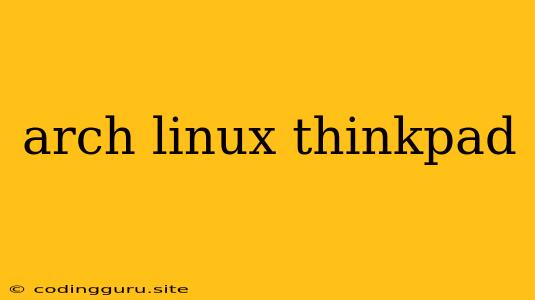Arch Linux on ThinkPad: A Powerful Combination
Are you looking for a lightweight, customizable, and powerful operating system to install on your ThinkPad? Look no further than Arch Linux. This rolling release distribution offers unparalleled flexibility and control, making it a favorite among experienced Linux users. But how do you get this potent OS running smoothly on your ThinkPad?
Why Choose Arch Linux for Your ThinkPad?
Arch Linux's minimal footprint makes it ideal for older ThinkPads with limited resources. Its rolling release model ensures you're always running the latest software, eliminating the need for lengthy upgrades. You can tailor your system to your exact needs, thanks to its package manager, pacman, and the vast selection of software in the Arch User Repository (AUR).
Before You Begin: Essential Considerations
Before diving into the installation process, there are a few things to consider:
- ThinkPad Model: The specific model of your ThinkPad can impact your installation experience. Check the Arch Wiki for model-specific guides and potential issues.
- Hardware Compatibility: Most ThinkPads are well-supported by Arch Linux, but it's essential to ensure your hardware (especially Wi-Fi and touchpad) has drivers available.
- Installation Method: You can choose between a full installation or a minimal installation. A full installation includes a desktop environment, while a minimal installation requires you to manually install everything.
Installing Arch Linux on Your ThinkPad
The Arch Linux installation process is well-documented and straightforward, but it does require some Linux experience. Here's a basic outline:
- Download the Arch Linux ISO: Get the latest ISO image from the official Arch Linux website.
- Create a Bootable USB Drive: Use a tool like Etcher or Rufus to create a bootable USB drive with the ISO.
- Boot from the USB Drive: Change your BIOS settings to boot from the USB drive.
- Choose the Installation Language: Select your preferred language and keyboard layout.
- Partition Your Disk: Use the cfdisk or fdisk tools to partition your hard drive. It's recommended to use the GPT partitioning scheme.
- Format the Partitions: Format the partitions using mkfs.ext4 for your root partition and mkfs.vfat for your boot partition.
- Mount the Partitions: Mount the root and boot partitions to the appropriate directories.
- Install the Base System: Run pacstrap to install the base system packages.
- Configure the System: Set your hostname, timezone, and locale using the arch-chroot command.
- Install a Bootloader: Choose a bootloader like GRUB or systemd-boot and install it on your boot partition.
- Configure the Network: Configure your network settings using dhcpcd or NetworkManager.
- Install a Desktop Environment: Choose your preferred desktop environment (Xfce, KDE, GNOME) and install it using pacman.
- Reboot: Reboot your ThinkPad, and you should be greeted with your freshly installed Arch Linux system.
Post-Installation: Optimizing Your ThinkPad
Once Arch Linux is installed, you can customize it to your liking. Here are some essential steps:
- Install Drivers: If any of your ThinkPad hardware requires specific drivers, you can install them using pacman or the AUR.
- Configure the Touchpad and Keyboard: Adjust touchpad and keyboard settings to your preferences using tools like xinput and xorg.conf.
- Install Your Favorite Applications: Use pacman or the AUR to install the applications you need.
- Tweak the Desktop Environment: Customize your desktop environment's appearance and behavior.
- Secure Your System: Install and configure security tools like a firewall and antivirus.
Troubleshooting Common Issues
Here are some common problems you might encounter and their solutions:
- No Wi-Fi Connection: Ensure the correct drivers for your Wi-Fi card are installed. You may need to install them from the AUR.
- Touchpad Issues: Adjust touchpad settings in your desktop environment or use xinput to calibrate the touchpad.
- Keyboard Layout Problems: Make sure your keyboard layout is correctly selected during installation.
- Software Conflicts: If you encounter package conflicts, try using pacman -Syu to update all packages and resolve the issue.
Resources for Further Assistance
- Arch Wiki: The official Arch Linux Wiki is an invaluable resource for detailed instructions and troubleshooting tips.
- Arch Forums: The Arch Linux forums are a great place to ask questions and seek help from the community.
- ThinkPad Wiki: Check the ThinkPad Wiki for specific guides and information related to your ThinkPad model.
Conclusion
Installing Arch Linux on your ThinkPad can be a rewarding experience, giving you a highly customizable and powerful operating system. With its minimal footprint, rolling release model, and vast package repository, Arch Linux offers unmatched flexibility and control. While the initial installation process requires some technical knowledge, the detailed documentation and active community make it accessible to those willing to learn.
Remember, the key to a successful installation is thorough preparation, patience, and a willingness to learn. With a little effort, you can unleash the full potential of your ThinkPad with Arch Linux.