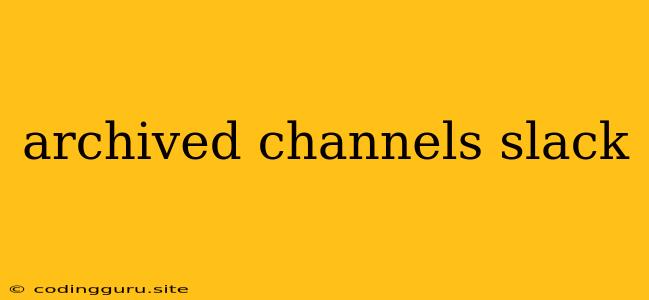Navigating Archived Channels on Slack: What, Why, and How
Slack, with its intuitive interface and vast functionality, has become the go-to platform for team communication. However, as teams grow and projects evolve, it's inevitable that some channels become less active. To maintain a streamlined and efficient communication environment, Slack offers the option to archive channels.
This article will explore the ins and outs of archived channels in Slack, addressing key questions like:
- What are archived channels?
- Why would you archive a channel?
- How do you archive and unarchive a channel?
- What happens to archived channels?
- How to access archived channels?
Let's dive in!
What are Archived Channels?
Archived channels are essentially inactive channels that are hidden from the main channel list. They are still accessible, but they are no longer part of the active communication flow. This means that no new messages can be sent or received, and they won't appear in your list of channels unless you specifically search for them.
Why Would You Archive a Channel?
Archiving channels offers several benefits:
- Reduces clutter: A cluttered channel list can be overwhelming, especially for large teams. Archiving inactive channels declutters the space and makes it easier to find the relevant channels.
- Improves focus: By hiding inactive channels, you can better focus on the active conversations and projects.
- Preserves history: Archived channels retain all their messages and files, allowing you to refer back to them when needed.
- Encourages organization: Archiving channels helps you establish a system for organizing your team's communication and keeps your Slack space tidy.
How Do You Archive and Unarchive a Channel?
Archiving a channel is a simple process:
- Locate the channel you want to archive: Find the channel in your list of channels.
- Access the channel settings: Click on the channel name and then select "More options" (three dots).
- Select "Archive channel": This will archive the channel and remove it from your active channel list.
Unarchiving a channel is equally easy:
- Access the "Archived channels" section: Go to your list of channels, and click on "More options" (three dots) in the top right corner. Then select "Archived channels".
- Find the desired channel: Locate the channel you want to unarchive within the list of archived channels.
- Select "Unarchive channel": This will bring the channel back to your list of active channels.
What Happens to Archived Channels?
When a channel is archived, the following happens:
- No new messages: No one can send or receive new messages in the archived channel.
- Message history preserved: All previous messages and files remain accessible.
- Hidden from channel list: The channel won't appear in your list of channels, but it can still be found using the search bar.
How to Access Archived Channels?
There are two main ways to access archived channels:
- The "Archived channels" section: As mentioned earlier, you can access all archived channels by going to "More options" in your channel list and selecting "Archived channels".
- Search bar: You can search for a specific archived channel using the search bar at the top of Slack.
Conclusion
Archived channels provide a valuable tool for managing your team's communication within Slack. By archiving inactive channels, you can create a cleaner, more organized, and more efficient communication environment. Remember, archived channels still retain their history, making it possible to access past conversations and files whenever needed.