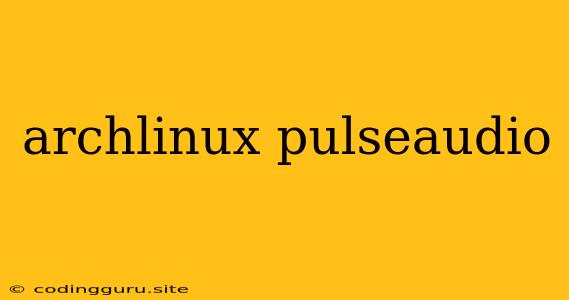A Comprehensive Guide to PulseAudio on Arch Linux
Arch Linux is a popular choice for users who prefer a highly customizable and bleeding-edge operating system. However, setting up and configuring audio can sometimes be a challenge, especially with PulseAudio. This guide will provide you with an in-depth look at how to manage PulseAudio on Arch Linux, addressing common issues and offering solutions for a smooth audio experience.
Why Choose PulseAudio on Arch Linux?
PulseAudio is the default sound server on Arch Linux. It's a powerful software that enables multiple applications to use the same sound hardware simultaneously. Here's why PulseAudio is a preferred choice:
- Flexibility: It provides a versatile framework for managing audio output and input devices, allowing you to adjust volume, routing, and other settings effortlessly.
- Compatibility: PulseAudio is widely supported by various applications and operating systems, ensuring a high level of compatibility with your software.
- Advanced Features: PulseAudio offers features like audio mixing, device switching, and built-in network support for sharing audio over the network.
Installing PulseAudio on Arch Linux
You can easily install PulseAudio on Arch Linux using the pacman package manager:
sudo pacman -S pulseaudio
Once installed, you can start the PulseAudio service:
sudo systemctl enable --now pulseaudio.service
Configuring PulseAudio for Optimal Performance
PulseAudio offers extensive configuration options to customize its behavior according to your needs. You can modify its settings by editing the /etc/pulse/daemon.conf file. Here are some key settings you might want to adjust:
- Default Output Device: Set your preferred output device as the default using the
default-sinkoption. - Default Input Device: Similar to the output device, you can define your preferred input device using the
default-sourceoption. - Audio Quality: If you prioritize high audio quality, adjust settings like the
sample-rateandbits-per-sampleoptions. - Network Support: Enable PulseAudio's network capabilities to share audio over the network by modifying the
daemon-conffile.
Troubleshooting Common PulseAudio Issues
While PulseAudio is generally reliable, users might encounter some common problems:
- No sound output: Ensure that your hardware is properly configured and connected. Check if PulseAudio is running and if your default output device is correctly set.
- Sound distortions: If you experience crackling or other audio distortions, try disabling hardware acceleration or adjusting the buffer size in the
daemon.conffile. - Application-specific audio problems: If a specific application doesn't play sound, check its audio settings and make sure it's using PulseAudio as the sound server.
- Audio device detection issues: If PulseAudio fails to recognize your audio devices, try restarting the PulseAudio service or updating your audio device drivers.
Alternatives to PulseAudio
Although PulseAudio is the default sound server on Arch Linux, there are alternative options available:
- PipeWire: A modern and robust audio server designed to replace PulseAudio in the future.
- ALSA: The underlying audio API that PulseAudio relies on. It provides basic audio management but lacks the advanced features of PulseAudio.
Using PulseAudio with Other Applications
PulseAudio integrates seamlessly with various applications and tools. Here are a few examples:
- Virtual Audio Devices: Create virtual audio devices for specific applications using tools like
pactlorpulseaudio-module-virtual-sink. - Audio Recording: Utilize PulseAudio to record audio from your microphone or other input devices using tools like
arecord. - Network Audio Streaming: Stream audio over the network using PulseAudio's built-in network capabilities.
Conclusion
PulseAudio is a powerful and versatile sound server that provides a robust audio management solution on Arch Linux. By understanding its configuration and troubleshooting techniques, you can enjoy a seamless and customized audio experience. With its wide range of features and flexibility, PulseAudio remains a reliable choice for managing sound on Arch Linux.