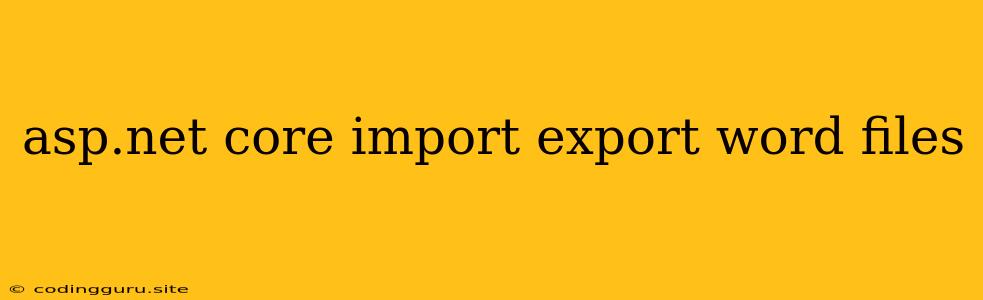Working with Word Files in ASP.NET Core: A Comprehensive Guide to Import and Export
ASP.NET Core, a powerful framework for building web applications, offers a wide array of functionalities. One crucial aspect often needed is the ability to handle Microsoft Word (.docx) files, both for importing data into your application and exporting data in a presentable format. This guide will walk you through the process of importing and exporting Word files in your ASP.NET Core projects.
Understanding the Requirements
Before diving into the code, let's clarify the core concepts:
- Import: This involves reading data from a Word file and converting it into a usable format within your ASP.NET Core application. This data could be text, tables, images, or other elements contained in the document.
- Export: This involves creating a new Word file from data in your application and saving it to a location. This could be used to generate reports, invoices, or any other document-based output.
Choosing the Right Tools
Several libraries and tools are available to assist you with Word file manipulation in ASP.NET Core. Here are two popular options:
- Open XML SDK 2.5: This SDK from Microsoft is the official way to work with Word files in .NET. It allows you to directly access the XML structure of the document, providing fine-grained control over its content.
- DocumentFormat.OpenXml: This NuGet package is a powerful tool for working with Office Open XML formats, including Word (.docx). It provides a more object-oriented approach to interacting with Word documents, simplifying common tasks.
Import: Reading Word Files
Let's break down how to import data from a Word file using the DocumentFormat.OpenXml library.
using DocumentFormat.OpenXml;
using DocumentFormat.OpenXml.Packaging;
using DocumentFormat.OpenXml.Wordprocessing;
public class WordImporter
{
public static string ReadWordFile(string filePath)
{
string text = string.Empty;
using (WordprocessingDocument wordDoc = WordprocessingDocument.Open(filePath, false))
{
Body body = wordDoc.MainDocumentPart.Document.Body;
foreach (Paragraph paragraph in body.Descendants())
{
text += paragraph.InnerText + Environment.NewLine;
}
}
return text;
}
}
This example demonstrates how to read the content of a Word file, extracting text from each paragraph. You can extend this to extract tables, images, or any other elements as needed.
Export: Creating Word Files
Now, let's focus on creating a new Word document and populating it with data from your application.
using DocumentFormat.OpenXml;
using DocumentFormat.OpenXml.Packaging;
using DocumentFormat.OpenXml.Wordprocessing;
public class WordExporter
{
public static void CreateWordFile(string filePath, string content)
{
using (WordprocessingDocument wordDoc = WordprocessingDocument.Create(filePath, WordprocessingDocumentType.Document))
{
MainDocumentPart mainPart = wordDoc.AddMainDocumentPart();
Body body = new Body();
Paragraph paragraph = new Paragraph();
Run run = new Run();
run.Append(new Text(content));
paragraph.Append(run);
body.Append(paragraph);
mainPart.Document = new Document(body);
mainPart.Document.Save();
}
}
}
This code generates a new Word document, adds a paragraph with the provided text, and saves the file. You can customize this by adding headings, formatting, tables, images, and other elements as needed.
Integrating with ASP.NET Core
You can easily integrate these functionalities into your ASP.NET Core web application. You can handle file uploads, process the imported data, and generate downloadable Word files within your controllers and views.
Example ASP.NET Core Controller
[HttpPost]
public IActionResult ImportWord(IFormFile file)
{
if (file != null && file.Length > 0)
{
string filePath = Path.Combine(Path.GetTempPath(), file.FileName);
using (var stream = file.OpenReadStream())
{
using (var fileStream = System.IO.File.Create(filePath))
{
stream.CopyTo(fileStream);
}
}
string content = WordImporter.ReadWordFile(filePath);
// Process the content from the imported Word file...
}
return View();
}
[HttpGet]
public IActionResult ExportWord()
{
string content = "This is some content for the Word file.";
string filePath = Path.Combine(Path.GetTempPath(), "exported_file.docx");
WordExporter.CreateWordFile(filePath, content);
// Set up the file for download...
return View();
}
This code demonstrates how to handle file uploads in your ASP.NET Core controller, read data from a Word file, and generate a downloadable Word file with custom content.
Essential Considerations
- Security: Always validate user input and sanitize data before processing it.
- Error Handling: Implement robust error handling to gracefully handle invalid or corrupted Word files.
- Performance: Optimize your code for efficient file processing, especially when dealing with large files.
Conclusion
This guide provides a comprehensive understanding of working with Word files in ASP.NET Core, covering both import and export scenarios. By leveraging the DocumentFormat.OpenXml library and understanding the key concepts, you can seamlessly integrate these functionalities into your applications, enabling you to handle document-based data efficiently and effectively.