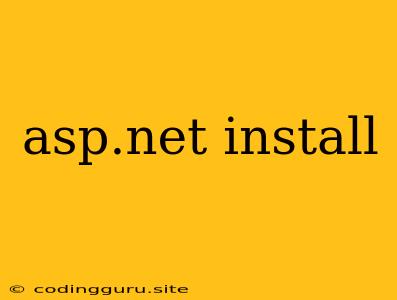Installing ASP.NET: A Comprehensive Guide
ASP.NET, a powerful framework for building dynamic web applications, is a popular choice for developers. But before you can start building your next web masterpiece, you need to install it first. This guide will walk you through the installation process of ASP.NET, covering all the essential steps and providing helpful tips along the way.
What is ASP.NET?
ASP.NET is a free, open-source server-side web application framework designed for web development to produce dynamic websites, applications and services. It was developed by Microsoft to allow programmers to build dynamic websites, applications and services. It was first released in January 2002 with version 1.0 of the .NET Framework and is the successor to Microsoft's Active Server Pages (ASP) technology.
Why Install ASP.NET?
ASP.NET is a versatile framework that offers a wide range of benefits for web development:
- Powerful and Scalable: ASP.NET is built for performance and scalability, making it suitable for handling high traffic websites and complex applications.
- Extensive Libraries: The framework comes with a rich set of libraries and tools that simplify common development tasks, saving you time and effort.
- Strong Community Support: With a large and active community, you'll find plenty of resources, tutorials, and support when you need it.
- Cross-Platform Compatibility: ASP.NET is now fully cross-platform, allowing you to develop and deploy applications on Windows, macOS, and Linux.
Installation Requirements
Before starting the installation, ensure you have the following prerequisites:
- Operating System: Windows, macOS, or Linux
- .NET SDK: The latest .NET SDK is recommended for the best experience.
- Visual Studio Code: Although not mandatory, a good code editor like Visual Studio Code will enhance your development workflow.
Installation Process
Here's a detailed step-by-step guide to installing ASP.NET:
1. Download the .NET SDK
Visit the official .NET website and download the .NET SDK for your operating system. Choose the latest version to ensure compatibility with the latest features and security updates.
2. Install the .NET SDK
Run the downloaded installer and follow the on-screen instructions. The installer will handle all necessary configurations and dependencies.
3. Verify Installation
Open your command prompt or terminal and type:
dotnet --version
This command will display the installed .NET SDK version. If you see the version number, then the installation was successful.
4. Install Visual Studio Code (Optional)
If you haven't already, download and install Visual Studio Code from the official website. Visual Studio Code is a powerful and free code editor that provides excellent support for ASP.NET development.
5. Install ASP.NET Templates (Optional)
If you plan on building ASP.NET Core projects using Visual Studio Code, install the ASP.NET Core extension from the Visual Studio Code Marketplace. This extension adds ASP.NET Core templates and project scaffolding, making it easier to create new projects.
6. Create Your First ASP.NET Project
Open your command prompt or terminal and navigate to the directory where you want to create your ASP.NET project. Then, use the following command:
dotnet new webapp -o MyFirstWebApp
This command will create a new ASP.NET Core Web Application project named "MyFirstWebApp" in the current directory.
7. Run Your ASP.NET Application
To run your application, navigate to the project directory and execute the following command:
dotnet run
This will start the development server, and you can access your application in your web browser at http://localhost:5000.
Troubleshooting
If you encounter any issues during installation, here are some troubleshooting tips:
- Check your internet connection: Ensure you have a stable internet connection for downloading and installing the required components.
- Run the installer as administrator: Sometimes, running the installer with administrative privileges resolves permission-related errors.
- Clear your browser cache: If you're facing issues accessing the ASP.NET website, try clearing your browser cache.
- Refer to official documentation: The official ASP.NET documentation is an excellent resource for resolving installation errors.
Conclusion
Installing ASP.NET is a straightforward process that can be completed in a few simple steps. By following the guidelines in this guide, you can have ASP.NET set up on your system and ready to build dynamic websites and web applications. Remember to refer to the official documentation and online resources for detailed information and assistance.