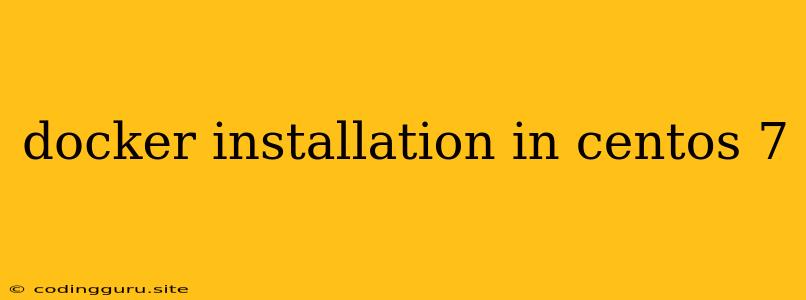Docker Installation in CentOS 7: A Comprehensive Guide
Docker is a powerful tool for building, deploying, and running applications in containers. Containers provide a lightweight and portable way to package your application and its dependencies, ensuring consistent execution across different environments. If you're working with CentOS 7, you'll need to install Docker to take advantage of its benefits. This comprehensive guide will walk you through the installation process, equipping you with the knowledge to confidently deploy and manage your applications using Docker.
Why Use Docker on CentOS 7?
There are numerous reasons why Docker is a valuable addition to your CentOS 7 environment:
- Simplified Application Deployment: Docker makes it easy to package and deploy applications, regardless of their dependencies. This eliminates the "it works on my machine" problem, ensuring consistency across development, testing, and production.
- Efficient Resource Utilization: Docker containers are lightweight and share the host machine's kernel, leading to improved resource efficiency.
- Improved Security: Docker provides a sandboxed environment for your applications, isolating them from the host system and other applications.
- Enhanced Collaboration: Docker enables seamless collaboration between developers by facilitating easy sharing of application environments.
Prerequisites for Docker Installation
Before embarking on the Docker installation journey, ensure you have the following prerequisites in place:
- CentOS 7 Operating System: This guide is specifically tailored for CentOS 7.
- Internet Connection: You'll need a stable internet connection to download the necessary packages.
- Root or sudo Privileges: Docker installation requires administrative privileges.
Step-by-Step Installation Process
Let's dive into the detailed steps for installing Docker on your CentOS 7 system:
-
Update System Packages:
sudo yum update -yThis command updates all your existing packages, ensuring a fresh and compatible system environment.
-
Install Dependencies:
sudo yum install -y yum-utils device-mapper-persistent-data lvm2These dependencies are essential for Docker to function correctly.
-
Install Docker Repository:
sudo yum-config-manager --add-repo https://download.docker.com/linux/centos/docker-ce.repoThis command adds the Docker repository to your system, providing access to the latest Docker packages.
-
Install Docker Engine:
sudo yum install docker-ce docker-ce-cli containerd.ioThis command installs Docker Engine, the command-line interface (CLI), and containerd, a container runtime.
-
Start Docker Service:
sudo systemctl start dockerThis command starts the Docker service, making it ready to accept and manage containers.
-
Enable Docker Service on Boot:
sudo systemctl enable dockerThis ensures that Docker automatically starts whenever your system boots up.
-
Verify Docker Installation:
sudo docker run hello-worldThis command runs a simple container image, "hello-world", which should print a message confirming the successful installation of Docker.
Troubleshooting Common Issues
While the installation process is generally straightforward, you might encounter some issues. Here's how to troubleshoot common problems:
- Permission Errors: If you encounter permission errors, make sure you're running the installation commands with root privileges (using sudo).
- Network Connectivity Issues: Ensure your system has a stable internet connection.
- Package Repository Errors: If the repository cannot be accessed, check your internet connection and confirm that the repository URL is correct.
- Service Start Failures: If the Docker service fails to start, check the system logs for error messages and try restarting the service.
Managing Docker Containers
Once Docker is installed, you can start managing containers using the Docker CLI. Here are some essential commands:
-
List Containers:
docker ps -
Run a Container:
docker run -it -
Stop a Container:
docker stop -
Remove a Container:
docker rm
Understanding Docker Concepts
Docker utilizes several core concepts that are essential for effective container management:
- Images: Images are read-only templates containing the application code, dependencies, and runtime environment.
- Containers: Containers are instances of images, providing a runnable environment for your application.
- Docker Hub: Docker Hub is a public registry that hosts a vast collection of Docker images.
Conclusion
Installing Docker on CentOS 7 empowers you to harness the benefits of containerization, streamlining application development, deployment, and management. By following the steps outlined in this guide, you'll be equipped to confidently build, deploy, and run your applications using Docker on CentOS 7. Remember, understanding the core concepts and commands is crucial for effective Docker utilization. As you delve deeper into the world of Docker, explore additional resources and advanced features to unlock its full potential.